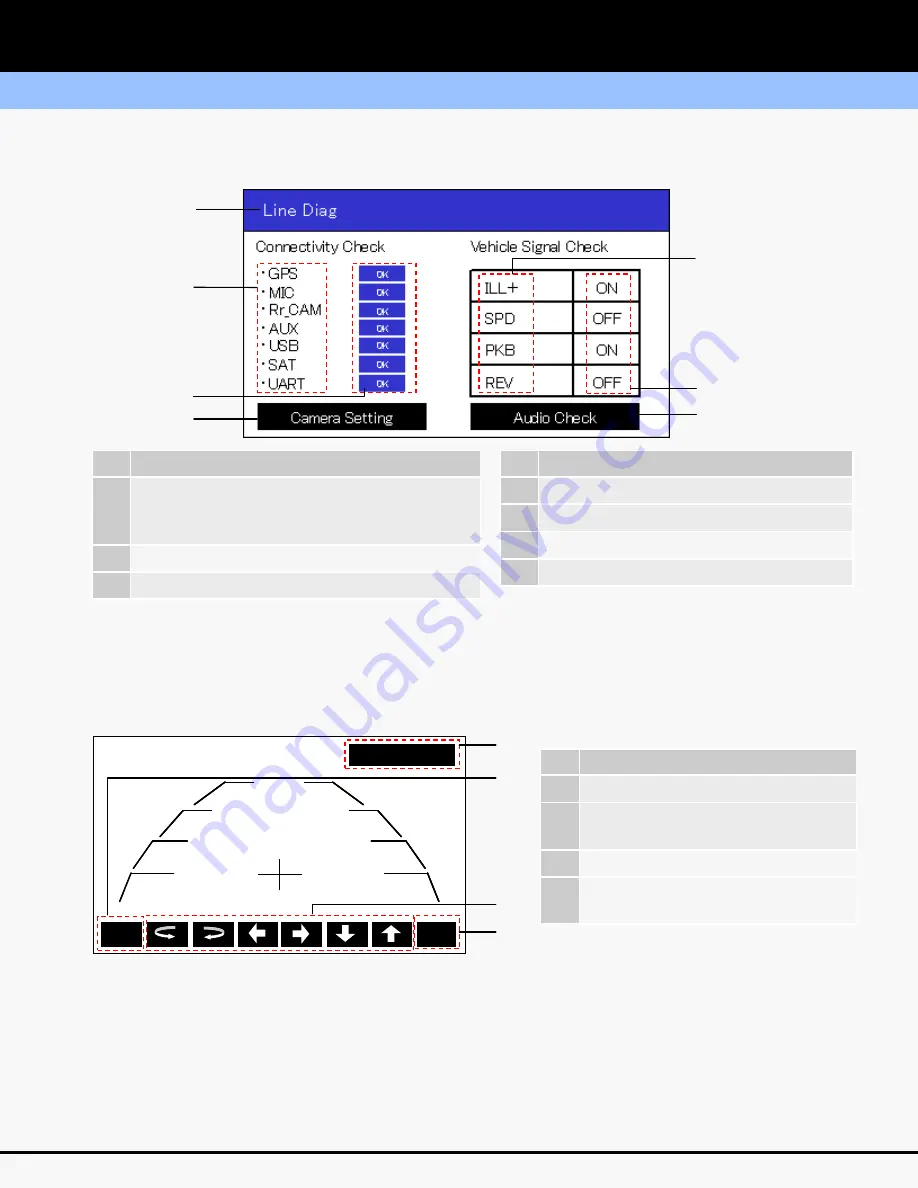
19
3.
Display Layout and Explanation
If "Camera Setting" button is touched, the screen changes to “Camera Setting” mode.
3-1. Top Display Layout
Return
Camera Setting
Default
Set
Return
Camera Setting
Default
Set
②
①
③
⑤
⑥
④
⑦
No
Explanation
①
Main title
[White] after check
[Black] under check
②
Connected Devices
③
Results of Connectivity Check
No
Explanation
⑤
Vehicle Signal
⑥
Vehicle Signal Check Results
⑦
Enter Audio Check
④
Enter Camera Setting
3-2. Enter “Camera Setting”
⑨
⑪
⑩
No
Explanation
⑧
Return to Previous Screen
⑨
Initialization of Maker Line
Adjustment
⑩
Marker Line
Adjustment
⑪
Finalization of Marker Line
Adjustment
⑧
Note:
For a detailed procedure to adjust the
camera settings, refer to STIS.
Please select the Service Manual and
refer to the Navigation System under
the Entertainment Section (ET)
Summary of Contents for 86271AJ67A
Page 1: ...1 Subaru SD Card Navigation System Technical Support Guide May 2013 2013 14 Legacy Outback...
Page 2: ...2 Technical Support Guide Subaru SD Card Navigation System 2013 14 Legacy Outback...
Page 21: ...21 MEMO...
Page 57: ...57 MEMO...
Page 67: ...67 Q23 How can I find a POI by category A23 6 Select one of Categories Destination...
Page 93: ...93 Q7 How can I set the volume level for each audio source A7 2 Touch...
Page 97: ...97 Q17 What is Sub Ch A17...
Page 109: ...109 Q45 How can I play music randomly with iPod A45...
Page 113: ...113 Q55 How can I connect my Bluetooth Audio device to the Navigation unit A55...
Page 115: ...115 MEMO...
Page 125: ...125...
















































