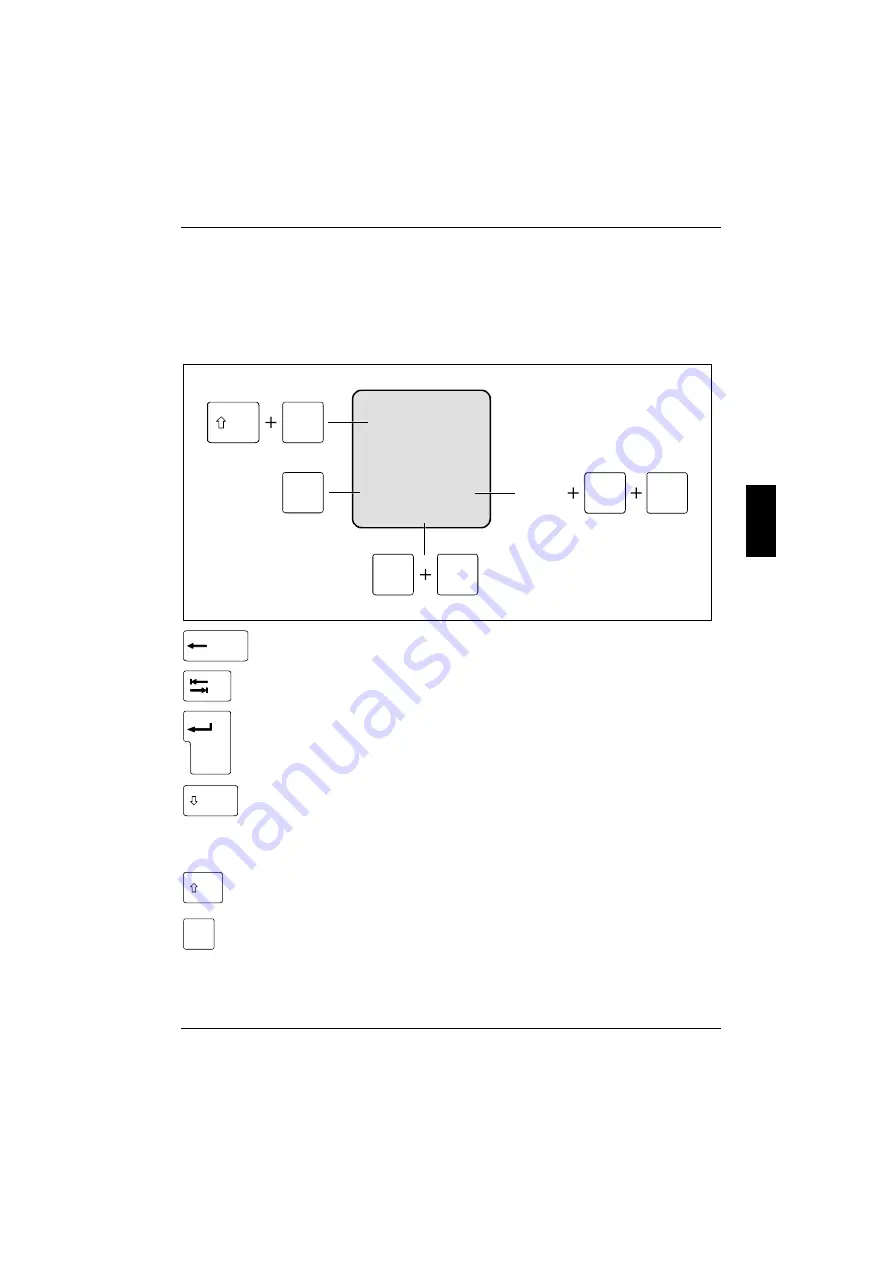
Keyboard
Working with the workstation
A26391-K115-Z120-2-7619
19
Keyboard
The following description of keys refers to Windows. Additional functions supported by the keys are
described in the relevant manuals supplied with your application programmes.
The figure below shows how to access the different characters on keys with overlaid functions. The
example applies when the CapsLK indicator is not lit.
7
/
{
7
7
/
{
7
7
/
{
7
Alt Gr
7
/
{
7
Fn
7
/
{
7
NumLk
Backspace key
The Backspace key deletes the character to the left of the cursor.
Tab key
The Tab key moves the cursor to the next tab stop.
Enter key (return)
The enter key terminates a command line. The command you have entered is
executed when you press this key.
Caps Lock key
The Caps Lock key activates uppercase mode (CapsLK indicator lit). The Caps
Lock function causes all the characters you type to appear in uppercase. In the
case of overlay keys, the character printed on the upper left of the key appears
when that key is pressed.
To cancel the Caps Lock function, simply press the Caps Lock key again.
Shift key
The Shift key causes uppercase characters to appear. In the case of overlay keys,
the character on the upper left of the keycap appears when that key is pressed.
Alt Gr
Alt Gr key
The
[Alt Gr]
key causes the characters in the lower middle of the keycap to appear
(e.g. { in the case of the
[7]
key shown on the example keyboard).
















































