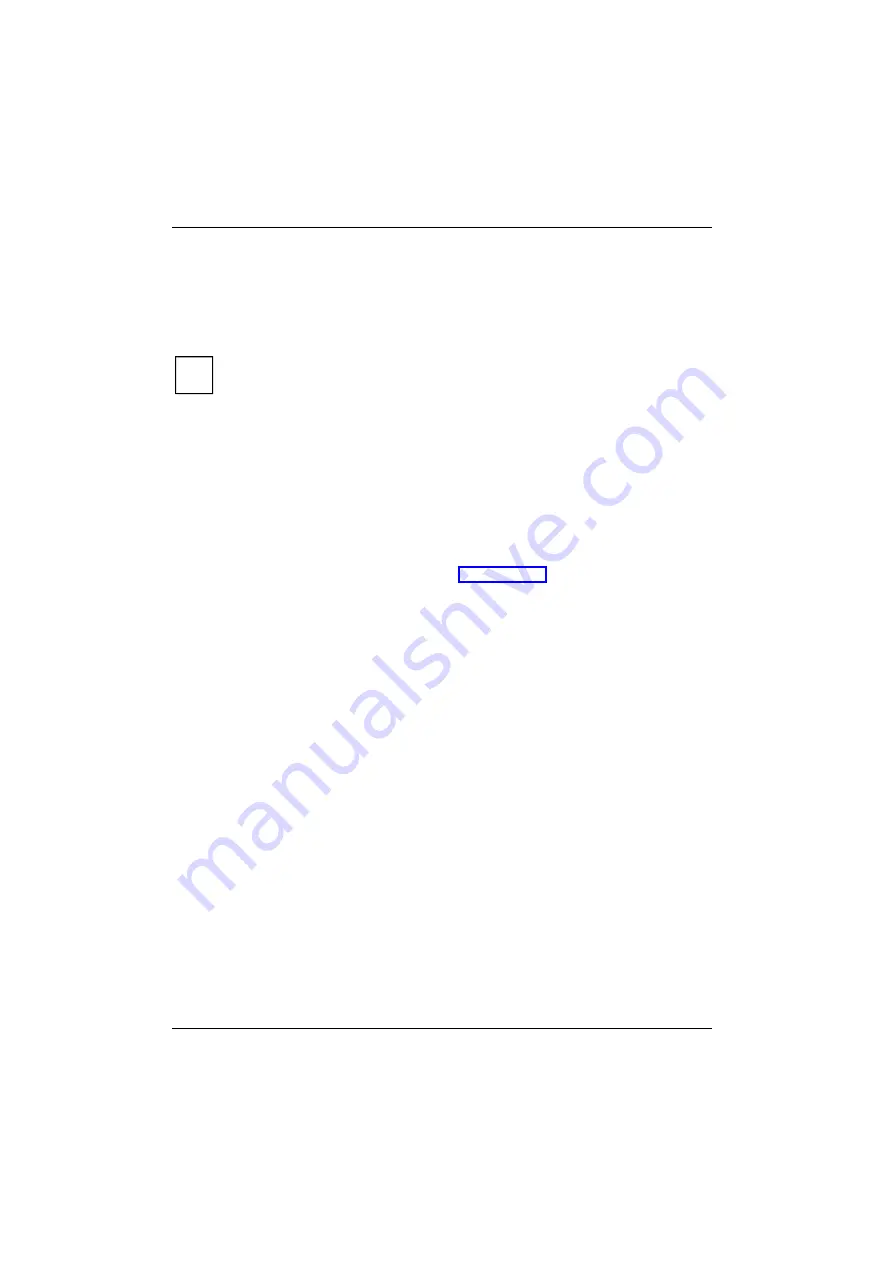
Troubleshooting and tips
64
A26391-K115-Z120-2-7619
The workstation's date or time is incorrect
Ê
Double-click on the clock in the task bar and adjust the time.
or
Ê
Set the time and/or date in the
BIOS Setup
menu
Main
.
i
If the date and time are repeatedly incorrect when you switch on the workstation, the
buffer battery that supplies the internal clock is dead.
Connect the workstation via its power adapter to a grounded mains outlet or install a fresh
battery. The buffer battery will take approximately two days to complete its recharge.
Should the problem persist, please contact our Hotline/Help Desk.
Battery indicator does not illuminate
Battery is not installed or is defective
If the battery status indicator does not light up, either no battery is installed or there is no contact
between the workstation and the battery.
Ê
Check whether the battery is installed correctly in its compartment.
It may be necessary to replace the battery with a new one. When you dispose of used batteries,
please observe the safety instructions in the chapter "Important notes".
The LCD screen of the workstation remains blank
Monitor is switched off
Ê
Press a key or enter the password
External monitor or television set connected
Ê
Set the setting
Display Settings
to
LCD BIOS-Setup
in the menu
Advanced - Video Features
.
The workstation's LCD display is difficult to read
Reflection
Ê
Turn the workstation or alter the tilt of the LCD display.
















































