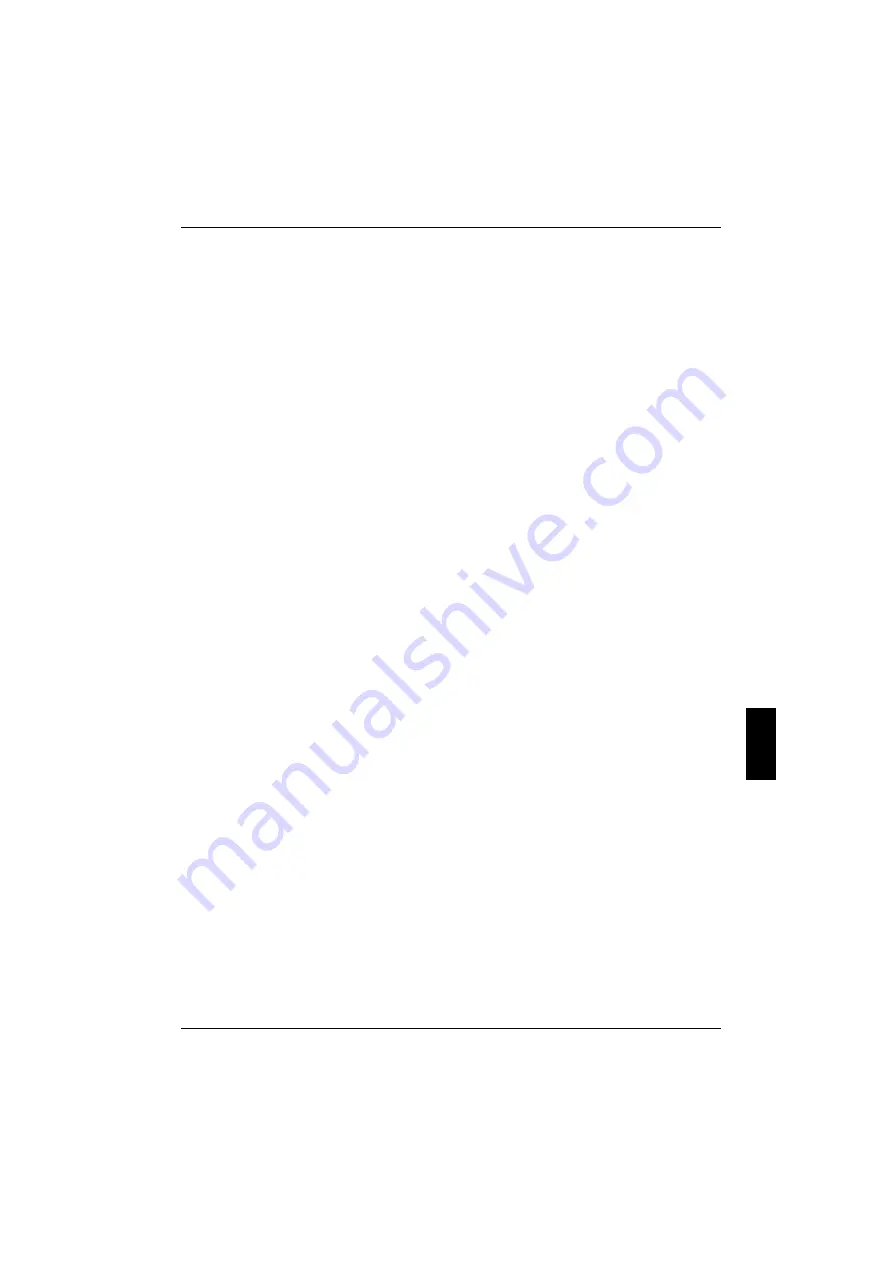
Troubleshooting and tips
A26391-K115-Z120-2-7619
65
The external monitor stays blank
If your screen remains blank this may be due to the following:
Monitor is switched off
Ê
Switch the external monitor on.
Power saving has been activated (screen is blank)
Ê
Press any key to continue.
Brightness is set too dark
Ê
Adjust the brightness of the monitor.
The workstation has been configured to drive the internal LCD display
Ê
Press the key combination
[Fn]
+
[F10]
(selecting internal/external display).
The external monitor's power cable or data cable is not connected properly
Ê
Switch off the external monitor and the workstation.
Ê
Check whether the power cable is plugged properly into the power adapter and into the mains
outlet.
Ê
Check whether the data cable is properly connected to the workstation and the external monitor
(if it is plugged in with a connector).
Ê
Switch on the external monitor and the workstation.
The external monitor is blank or the image is unstable
Two causes are possible: An incorrect type has been selected for the external monitor or the wrong
screen resolution has been set for the application programme.
Ê
Terminate the application programme with
[Alt]
+
[F4]
.
If the fault continues to occur after ending the programme, switch over to the workstation's internal
LCD screen with
[Fn]
+
[F10]
. Change the following setting:
Ê
Select
Start - Settings- Control Panel - Display - Settings
and then the screen resolution you
require in the
Resolution
field.
or
Ê
Select the correct monitor under
Start - Settings- Control Panel - Display - Settings
- Advanced
Properties - Monitor - Modify
.






























