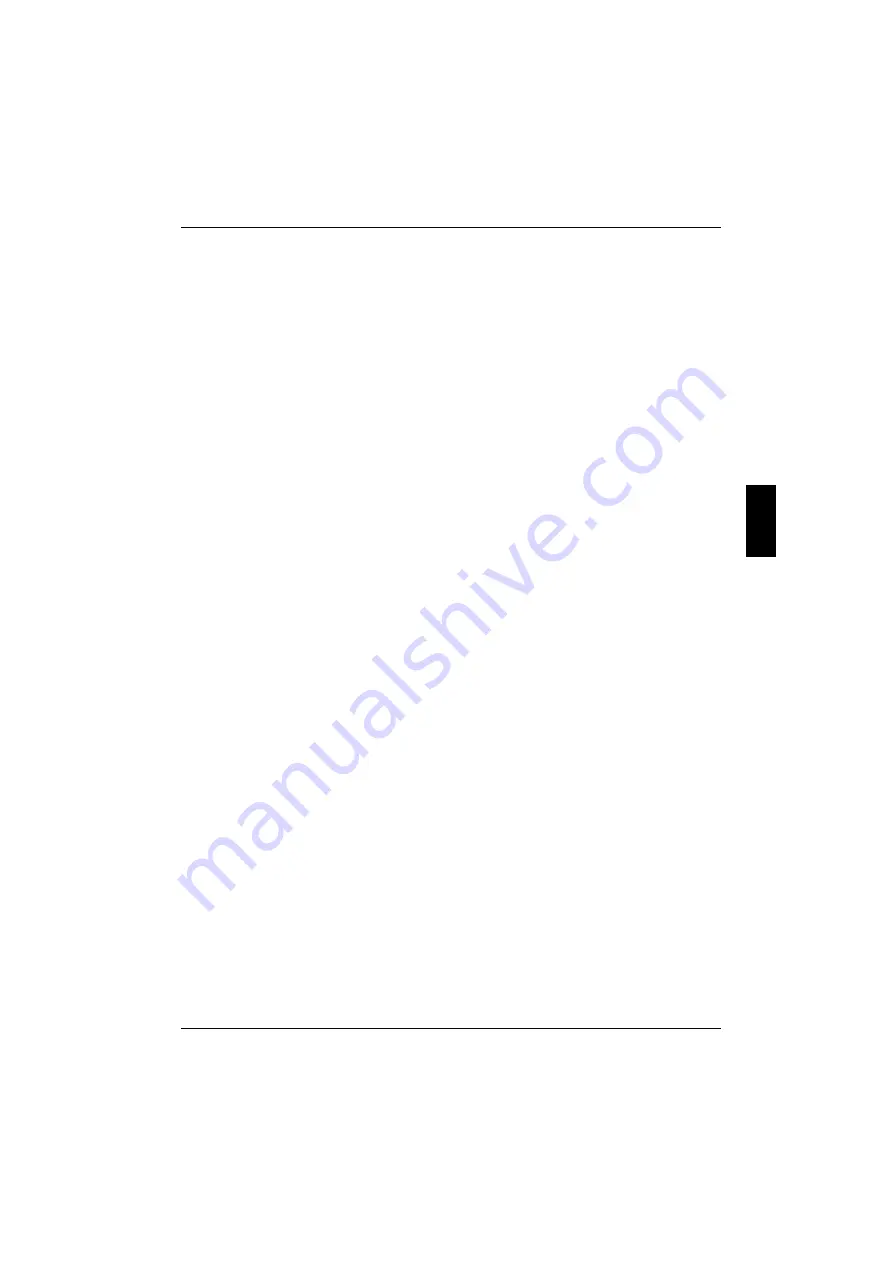
Display settings
Working with the workstation
A26391-K115-Z120-2-7619
29
Display settings
Setting the desktop area
You can change the screen resolution under
Start - Settings- Control Panel - Display - Settings
and then
selecting from the
Resolution
field.
Adjusting the font size
Under
Start - Settings - Control Panel - Display - Settings
you can choose between a larger and a
smaller font in the
Font size
field.
Adjusting the speed of the mouse pointer
You can change the speed of the mouse pointer under
Start - Settings - Control Panel - Mouse
and
clicking on the
Motion
tab.
Setting the display brightness
You can adjust the brightness of your LCD screen with the keys
[Fn]
and
[F12]
or
[Fn]
and
[F11]
:
With
[Fn]
and
[F12]
, screen brightness will be reduced and with
[Fn]
and
[F11]
increased.
Synchronising the display on the LCD screen and an external monitor
Your workstation supports the simultaneous display on the LCD monitor and an external monitor. If
the picture does not appear correctly on the LCD monitor, press the key combination
[Fn]
+
[F10]
several times, or switch the external monitor off and then on again. This achieves good picture
synchronisation.






























