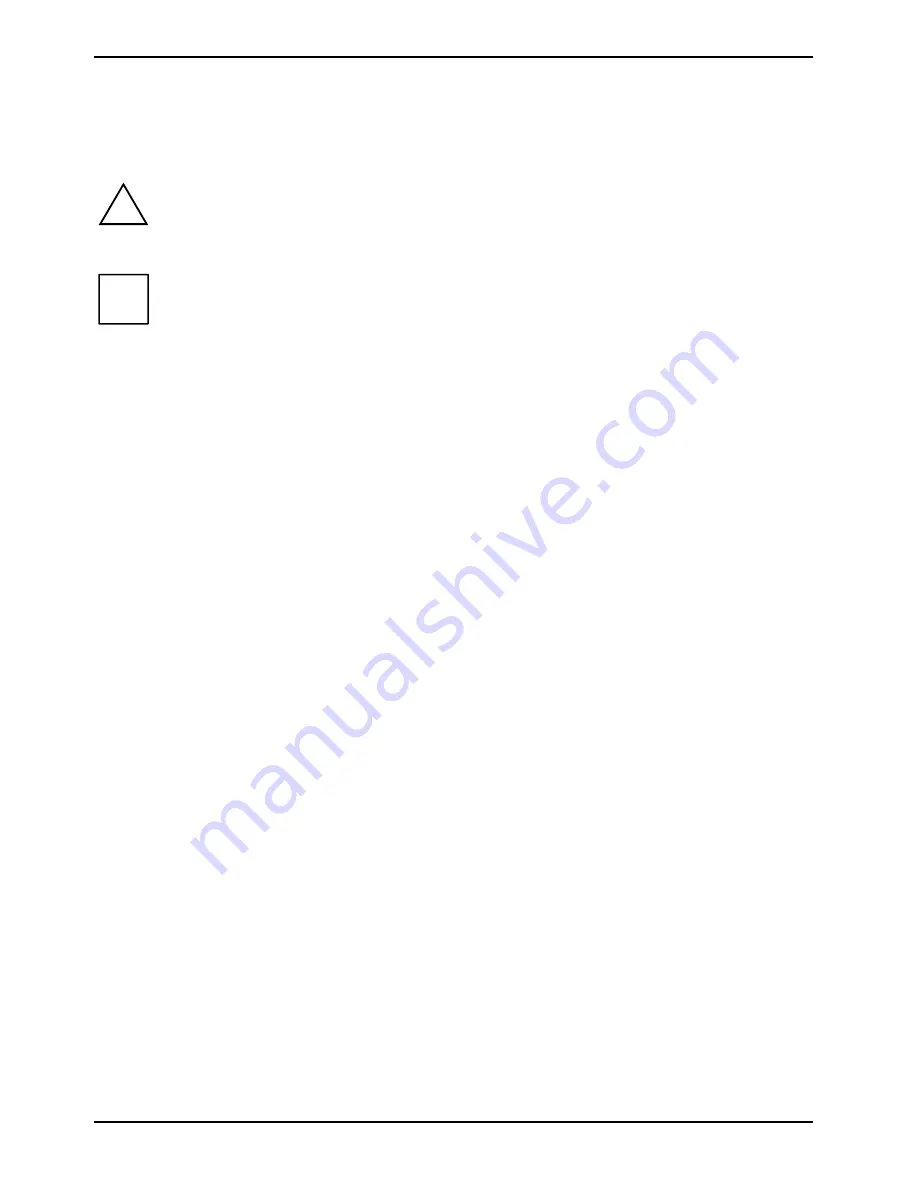
Notational conventions
2
A26391-K151-Z120-1-7619, edition 5
Notational conventions
The meanings of the symbols and fonts used in this manual are as follows:
!
Pay particular attention to texts marked with this symbol. Failure to observe
this warning may endanger your life, destroy the system, or lead to loss of
data. Failure to follow the instructions may lead to loss of data, invalidate
your warranty, destroy the Pocket PC, or endanger your life.
i
indicates important information which is required to use the system properly.
►
text which follows this symbol describes activities that must be performed in
the order shown.
This font
indicates programme names, commands, or menu items.
"Quotation marks"
indicate names of chapters, data carriers, and terms that are being
emphasised.

































