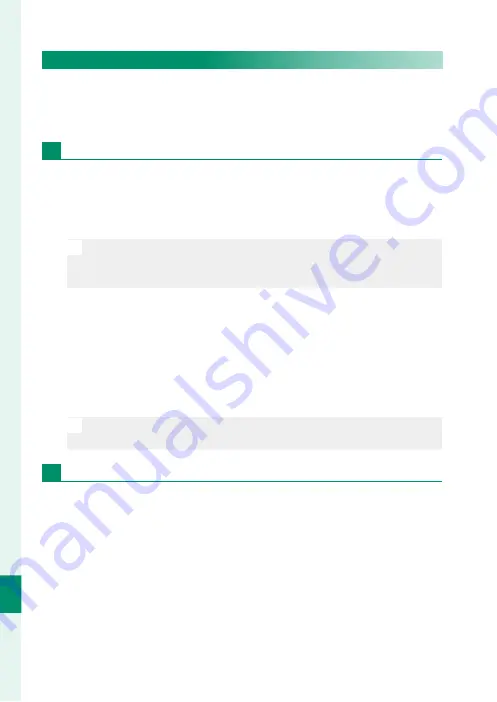
196
C
onnec
tions
11
Connecting via USB
Connecting to Smartphones
To copy pictures to a smartphone, select
ON
for
D
CONNECTION
SETTING
>
USB IMAGE TRANSFER SETTING
and connect the
camera to the phone using a USB cable.
For customers using Android devices
1
Set the camera’s
USB IMAGE TRANSFER SETTING
to
ON
.
2
Connect the camera and Smartphone using a USB cable. (not
supplied)
N
If the Smartphone asks for permission for an application other
than the “Camera Importer” to access the camera, tap “Cancel” and
move on to the next step.
3
On your Smartphone, tap the notifi cation “Connected to USB
PTP”.
4
From the recommended applications, select “Camera
Importer”.
The app will automatically start and allow you to import im-
ages and movies to your Smartphone.
N
If the message “There is no MTP devise connected” appears on the
app, please try again from step “2”.
For customers using iOS
1
Set the camera’s
USB IMAGE TRANSFER SETTING
to
ON
.
2
Connect the camera and Smartphone using a USB cable. (not
supplied)
The “Photos” app will automatically start and allow you to im-
port images and movies to your Smartphone.
Summary of Contents for X-A7
Page 1: ...Owner s Manual BL00005018 201 EN ...
Page 18: ...xviii MEMO ...
Page 19: ...1 Before You Begin ...
Page 37: ...19 First Steps ...
Page 51: ...33 Basic Photography and Playback ...
Page 56: ...38 MEMO ...
Page 57: ...39 Movie Recording and Playback ...
Page 63: ...45 Taking Photographs ...
Page 109: ...91 The Shooting Menus ...
Page 147: ...129 Playback and the Playback Menu ...
Page 169: ...151 The Setup Menus ...
Page 191: ...173 Shortcuts ...
Page 198: ...180 MEMO ...
Page 199: ...181 Peripherals and Optional Accessories ...
Page 205: ...187 Connections ...
Page 217: ...199 Technical Notes ...






























