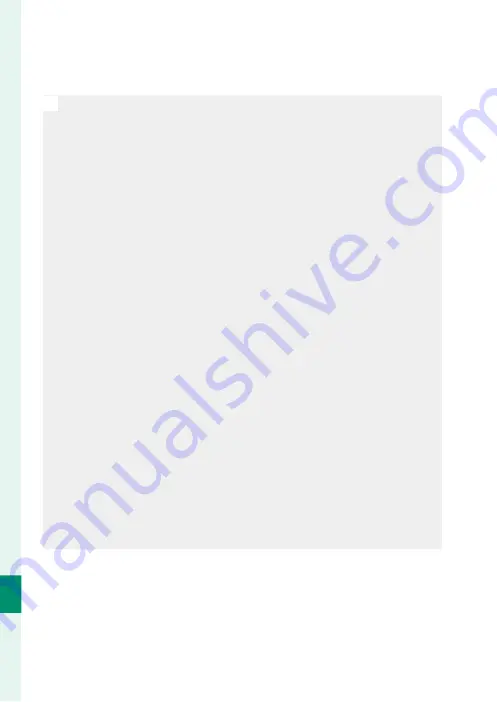
194
C
onnec
tions
11
6
Copy pictures to your computer.
Use applications provided with your operating system.
O
•
Turn the camera off before disconnecting the USB cable.
•
When connecting USB cables, be sure the connectors are fully in-
serted in the correct orientation. Connect the camera directly to the
computer; do not use a USB hub or keyboard.
•
Loss of power during transfer could result in loss of data or damage to
the memory card. Insert a fresh or fully-charged battery before con-
necting the camera.
•
If a memory card containing a large number of images is inserted,
there may be a delay before the software starts and you may be un-
able to import or save images. Use a memory card reader to transfer
pictures.
•
Make sure that the indicator lamp is off or lit green before turning
the camera off .
•
Do not disconnect the USB cable while transfer is in progress. Failure
to observe this precaution could result in loss of data or damage to
the memory card.
•
Disconnect the camera before inserting or removing memory cards.
•
In some cases, it may not be possible to access pictures saved to a
network server using the software in the same way as on a stand-
alone computer.
•
Do not immediately remove the camera from the system or dis-
connect the USB cable once the message stating that copying is in
progress clears from the computer display. If the number of images
copied is very large, data transfer may continue after the message has
ceased to be displayed.
•
The user bears all applicable fees charged by the phone company or
Internet service provider when using services that require an Internet
connection.
Summary of Contents for X-A7
Page 1: ...Owner s Manual BL00005018 201 EN ...
Page 18: ...xviii MEMO ...
Page 19: ...1 Before You Begin ...
Page 37: ...19 First Steps ...
Page 51: ...33 Basic Photography and Playback ...
Page 56: ...38 MEMO ...
Page 57: ...39 Movie Recording and Playback ...
Page 63: ...45 Taking Photographs ...
Page 109: ...91 The Shooting Menus ...
Page 147: ...129 Playback and the Playback Menu ...
Page 169: ...151 The Setup Menus ...
Page 191: ...173 Shortcuts ...
Page 198: ...180 MEMO ...
Page 199: ...181 Peripherals and Optional Accessories ...
Page 205: ...187 Connections ...
Page 217: ...199 Technical Notes ...
















































