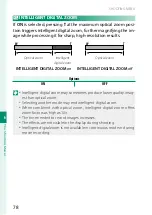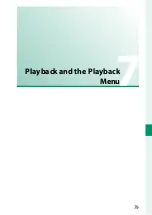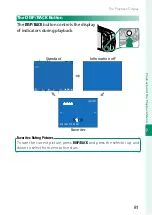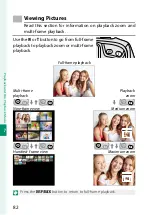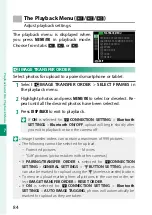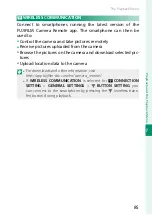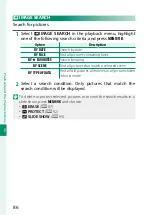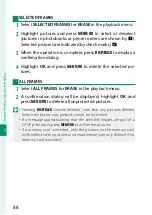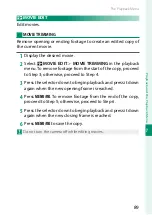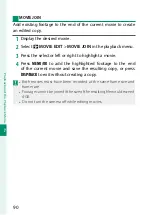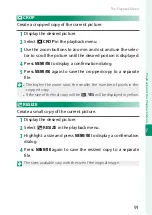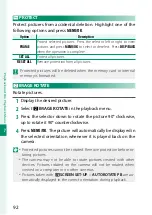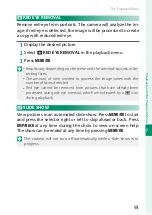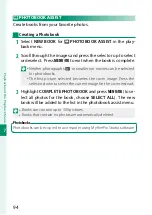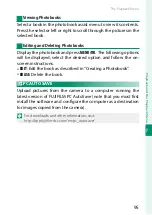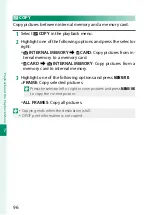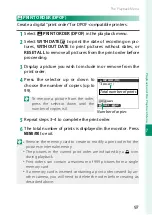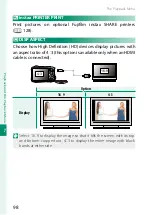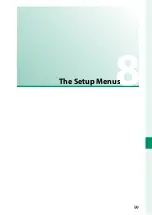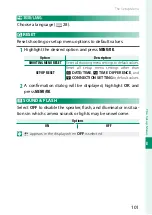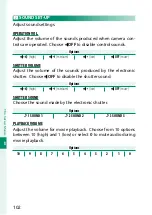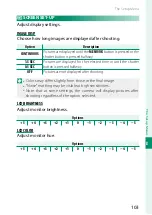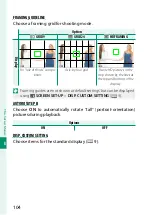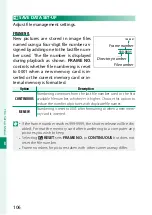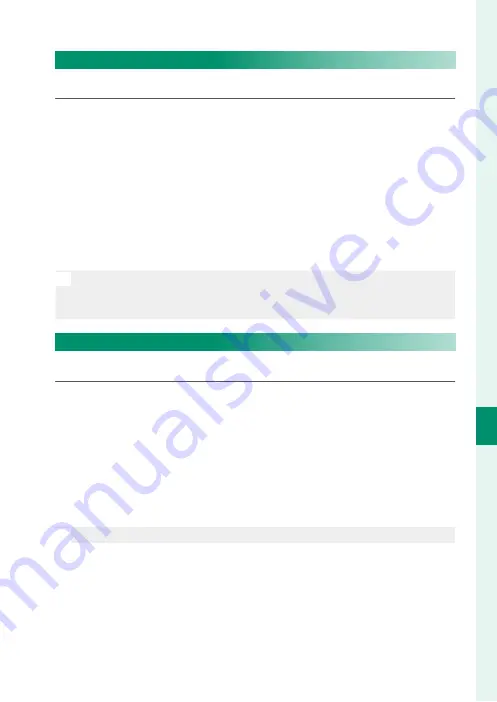
91
Pla
yback and the Pla
yback M
enu
7
The Playback Menu
G
CROP
Create a cropped copy of the current picture.
1
Display the desired picture.
2
Select
G
CROP
in the playback menu.
3
Use the zoom buttons to zoom in and out and use the selec-
tor to scroll the picture until the desired portion is displayed.
4
Press
MENU/OK
to display a confi rmation dialog.
5
Press
MENU/OK
again to save the cropped copy to a separate
fi le.
N
•
The higher the zoom ratio, the smaller the number of pixels in the
cropped copy.
•
If the size of the fi nal copy will be
a
,
YES
will be displayed in yellow.
O
RESIZE
Create a small copy of the current picture.
1
Display the desired picture.
2
Select
O
RESIZE
in the playback menu.
3
Highlight a size and press
MENU/OK
to display a confi rmation
dialog.
4
Press
MENU/OK
again to save the resized copy to a separate
fi le.
N
The sizes available vary with the size of the original image.
Summary of Contents for Finepix XP140 Series
Page 1: ...Owner s Manual BL00005004 201 EN Series ...
Page 18: ...xviii MEMO ...
Page 19: ...1 Before You Begin ...
Page 30: ...12 MEMO ...
Page 31: ...13 First Steps ...
Page 47: ...29 Basic Photography and Playback ...
Page 52: ...34 MEMO ...
Page 53: ...35 Movie Recording and Playback ...
Page 58: ...40 MEMO ...
Page 59: ...41 Taking Photographs ...
Page 83: ...65 The Shooting Menus ...
Page 97: ...79 Playback and the Playback Menu ...
Page 117: ...99 The Setup Menus ...
Page 130: ...112 MEMO ...
Page 131: ...113 Shortcuts ...
Page 134: ...116 MEMO ...
Page 135: ...117 Optional Accessories ...
Page 137: ...119 Connections ...
Page 148: ...130 MEMO ...
Page 149: ...131 Technical Notes ...