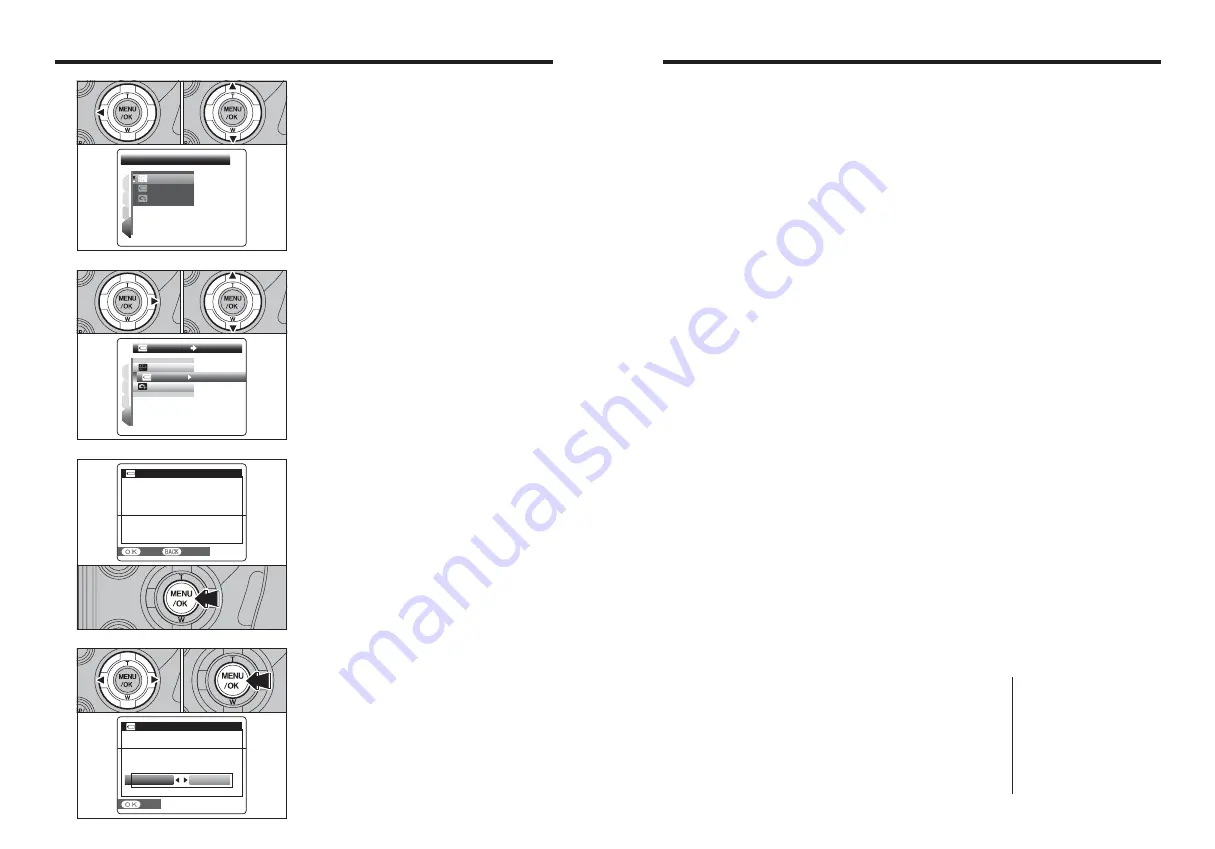
129
Notes on the Media
■
Image Memory Card
h
This Image Memory Card is a new image recording
media (
xD-Picture Card
) developed for digital
cameras. The Image Memory Card consists of a
semiconductor memory (NAND-type flash memory)
to record digital image data.
The recording process is electrically performed and
enables erasure of existing image data as well as re-
recording of new image data.
h
When using a new Memory Card, or a Memory Card
that has been formatted by a PC, be sure to format
the card with your digital camera before using it.
■
Microdrives
Microdrives are compact, lightweight hard disk drives
that conform to the CF+ Type
II
standard. Due to their
ample capacity for large image data files and their low
per-megabyte recording cost, Microdrives provide a
more economical way to save high-resolution image
files.
■
Protecting Your Data
h
Images and movies may be lost or destroyed in the
following situations. Please note that FUJIFILM
assumes no responsibility for data that is lost or
destroyed.
1. Removal of the memory card or turning the power off
while the memory card is being accessed (i.e., during
record, erase, initialization, and playback operations).
2. Improper handling and use of the memory card by
the user or third party.
h
Save your important data to another media (i.e., MO
disk, CD-R, hard disk, etc.).
■
Handling Media (all types)
h
When inserting the media into the camera, hold the
media straight as you push it in.
h
Never remove the media or turn the camera off
during data recording or erasing (media formatting)
as this could be damaged to the media.
h
Do not bend, drop or otherwise subject the media to
strong force or shocks.
h
Do not use or store these media in places with
affected by strong static electricity or electrical noise.
h
Do not use or store media in hot humid places or in
places where they are exposed to corrosive
substances.
■
Handling xD-Picture Card
h
When storing
xD-Picture Card
s, make sure that they
are kept out of the reach of children. An
xD-Picture
Card
could be swallowed cause suffocation. If a child
swallows an
xD-Picture Card
, seek medical
attention or call emergency number right away.
h
Do not expose an
xD-Picture Card
to shock. Do not
apply pressure, and avoid bending.
h
Do not use the
xD-Picture Card
in a hot or humid
place.
h
Clean the
xD-Picture Card
with a soft dry piece of
cloth when dirty.
h
When carrying or storing an
xD-Picture Card
, keep it
in the special protective case.
h
The
xD-Picture Card
will work well for long time, but
will sooner or later lose its ability to store and play
back images or movies. If this happens replace it
with a new
xD-Picture Card
.
h
The use of
xD-Picture Card
s is recommended with
the FinePix S9000 / FinePix S9500.
The recording quality cannot be guaranteed when
xD-Picture Card
s other than those manufactured by
FUJIFILM are used.
h
The
xD-Picture Card
may feel warm when it is
removed from the camera after taking pictures. This
is normal.
h
Do not put labels on the
xD-Picture Card
. Peeling
labels can cause the camera not to work properly.
■
Using Microdrive
h
Do not use hard-pointed pens to write on the
Microdrive label.
h
Do not peel off the Microdrive label.
h
Do not stick additional labels onto a Microdrive.
h
When carrying or storing a Microdrive, keep it in the
protective case provided.
h
When a Microdrive is used, vibration or impacts
during image data recording may prevent the image
data from being recorded correctly. Put the camera
down carefully when placing it on a desk or table, etc.
h
Do not use Microdrive in CF+ Type
II
slots that do
not have an eject function.
h
Take care when handling Microdrive that have been
used for long periods as they may become hot.
h
Do not place Microdrives close to strong magnetic
fields.
h
Keep Microdrive dry.
h
Do not apply strong pressure to the Microdrive cover.
■
Using Compact Flash
Contact the CompactFlash card manufacturer for
information on the CompactFlash functions, operation
details and system requirements.
Card types approved for use with the FinePix S9000 /
FinePix S9500 are listed on the FUJIFILM website.
http://home.fujifilm.com/products/digital/
h
The CompactFlash card may be hot immediately
after being used in the camera and should be
handled with care.
h
Do not touch the card contact area with your fingers
or metal objects.
h
Unused CompactFlash cards should be formatted
before being used.
■
Using media with a PC
h
When taking pictures using a media that has been
used on a PC, reformat the media using your camera
for best quality.
h
When formatting a media, a directory (folder) is
created. Image data is then recorded in this directory.
h
Do not change or delete the directory (folder) or file
names on the media because this will make it
impossible to use the media in your camera.
h
Always use the camera to erase image data on a
media.
h
To edit image data, copy the image data to the PC
and edit the copy.
■
Specifications
Type
Image memory card for digital
cameras (
xD-Picture Card
)
Memory type
NAND-type flash memory
Conditions for use
Temperature:
0°C to +40°C
(+32°F to +104°F)
Humidity:
80% max. (no condensation)
Dimensions
25 mm
×
20 mm
×
2.2 mm
(0.98 in.
×
0.79 in.
×
0.09 in.)
(W
×
H
×
D)
128
6
Press the “MENU/OK” button.
DISCHARGE
DISCHARGE
DO NOT EXECUTE
DO NOT EXECUTE
WITH NON Ni-MH
WITH NON Ni-MH
RECHARGEABLE BATTERIES
RECHARGEABLE BATTERIES
YES
YES
CANCEL
CANCEL
128
5
1
Press “
c
” to move to menu item.
2
Press “
a
” or “
b
” to select “
W
” DISCHARGE.
3
Press “
c
”.
DISCHARGE
DISCHARGE
OK
OK
NTSC
NTSC
1
4
3
2
OK
OK
:
:
0
1
0
3
0
2
7
SET
SET
DISCHARGE
DISCHARGE
OK
OK
CANCEL
CANCEL
DISCHARGE OK?
DISCHARGE OK?
IT MAY TAKE A WHILE
IT MAY TAKE A WHILE
FOR DISCHARGING
FOR DISCHARGING
1
Press “
d
” or “
c
” to select “OK”.
2
Press the “MENU/OK” button.
The screen changes and discharging begins.
When the battery level indicator blinks red and
discharging ends, the camera turns off.
0
1
0
2
●
!
To cancel discharging, press the “DISP/BACK” button.
Power Supply and Batteries
4
1
Press “
d
” to move to page number.
2
Press “
a
” or “
b
” to select “PAGE 4”.
NTSC
NTSC
PAGE
PAGE
4
1
4
3
2
OK
OK
OK
OK
:
:
:
0
1
0
2























