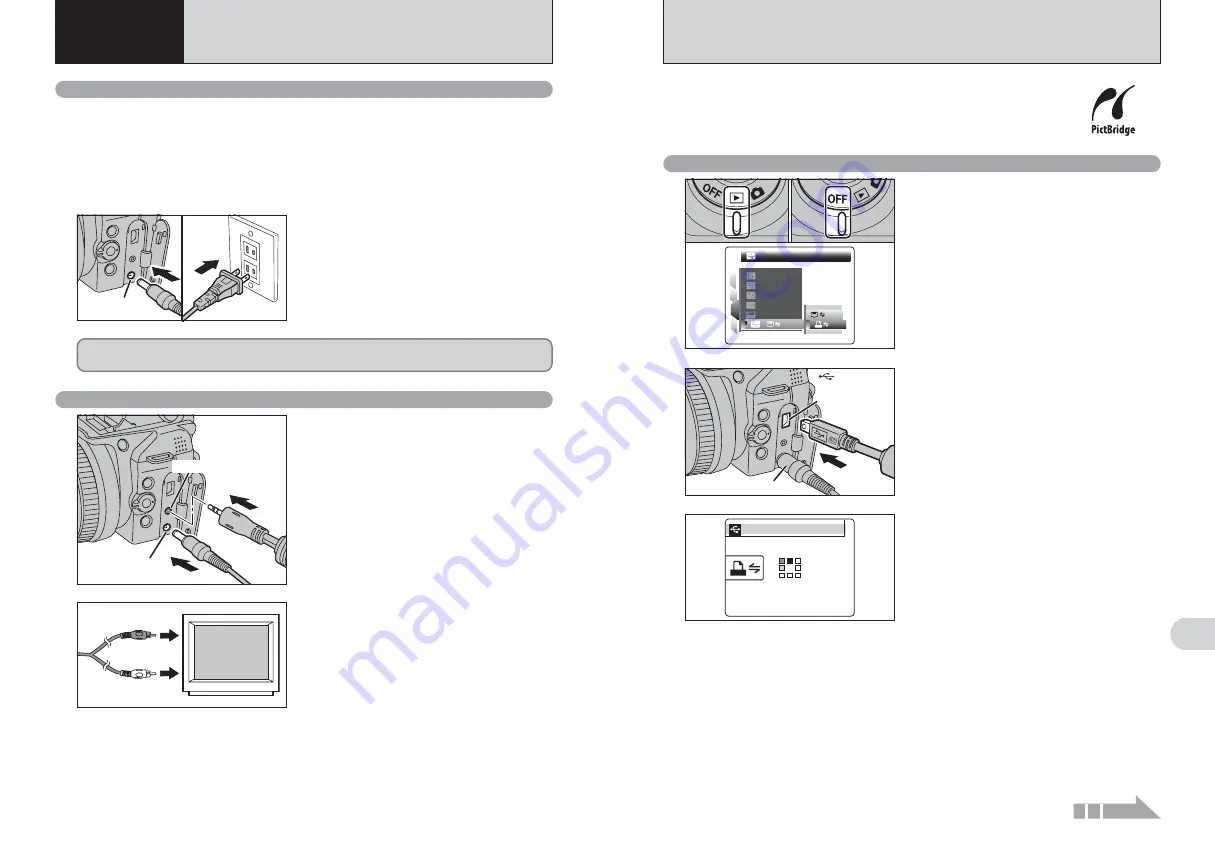
PICTBRIDGE
PICTBRIDGE
1
4
3
2
SET
SET
SET
SET
ENGLISH
ENGLISH
OK
OK
SET
SET
:
:
:
:
:
:
0
1
0
3
112
113
Viewing
Images
6
When a printer that supports PictBridge is available, images can be printed
by connecting the camera directly to the PictBridge-compatible printer
without using a PC.
●
!
In PictBridge function, images photographed on other than a camera may not be printed.
6.2 CONNECTING THE CAMERA DIRECTLY TO THE PRINTER
— PictBridge FUNCTION
AC-5VX
USB socket
(mini-B)
2
1
Connect the camera to the printer using the USB
cable (mini-B).
2
Turn the printer on.
3
Set the Power switch to “
w
”.
“CHECKING USB” appears and then the menu is
displayed on the screen.
●
!
If the menu does not appear, check whether the “
ò
” USB
MODE setting is
“
®
”
PICTBRIDGE
.
●
!
Depending on the printer, some functions are disabled.
●
!
The camera cannot be used to specify printer settings such
as the paper size and print quality.
●
!
Please connect the AC Power Adapter AC-5VX (sold
separately) to your camera.
●
!
Use a media that was formatted on FinePix S9000 / FinePix
S9500.
1
Set the Power switch to “
w
” to turn the camera
on.
2
Select “
®
” PICTBRIDGE in “
ò
” USB MODE
in the “
˜
” SET-UP menu (
➡
P.100).
3
Set the Power switch to “OFF” to turn the
camera off.
●
!
Do not connect to a PC when the “
ò
” USB MODE setting is
set to “
®
” PICTBRIDGE. See P.133 if you connect to a PC
by mistake.
1
0
2
CHECKING USB
CHECKING USB
PICTBRIDGE
PICTBRIDGE
6.2.1 Specifying images for printing on the camera
Continued
6.1 CAMERA CONNECTION
6
Viewing Images
1
DC IN 5V socket
A/V OUT socket
6.1.2 Connecting to a TV
Turn off the camera and TV. Plug the A/V cable
(included) into the “A/V OUT” (Audio/Visual output)
socket.
●
!
Plug the A/V cable (included) and the AC power adapter
correctly and push them in the terminals.
●
!
When there is a power outlet available, connect the AC
Power Adapter AC-5VX.
2
Video (yellow)
Audio (white)
To terminals
Plug the other end of the cable into the audio /
video input socket on the TV. Then turn the camera
and TV on and take pictures or play back images
normally.
●
!
When connecting the A/V cable to TV, the camera’s screen is
turned off.
●
!
Refer to the instructions provided with your TV for more
information on audio/video input for your TV.
●
!
The image quality for movie playback is lower than for still
images.
Check that the camera is off. Plug the AC power
adapter connector into the “DC IN 5V” socket and
then plug the AC power adapter into the power
outlet.
●
!
The socket-outlet shall be installed near the equipment and
shall be easily accessible.
●
!
The shape of the plug and socket-outlet depends on the
country of use.
●
!
See P.126 for notes on using the AC power adapter.
6.1.1 Using the AC power adapter
Always use a FUJIFILM AC Power Adapter AC-5VX (sold separately) (
➡
P.124).
Use the AC power adapter to prevent losing power at inconvenient times, such as when
downloading photographed images to your PC. You can take pictures and play back images without
worrying about depleting the batteries.
●
!
Only connect or disconnect the AC power adapter when the camera is off.
Connecting or disconnecting the AC power adapter while the camera is turned on temporarily interrupts the power supply
to the camera, so that images or movies being shot at the time are not recorded. Failing to turn the camera off first can
also result in damage to the media or malfunctions during PC connection.
DC IN 5V socket
Do not connect the AC power adapter to charge the AA-size Ni-MH (nickel-metal hydride)
batteries. Use the optional charger (
➡
P.124) to charge the Ni-MH batteries.






























