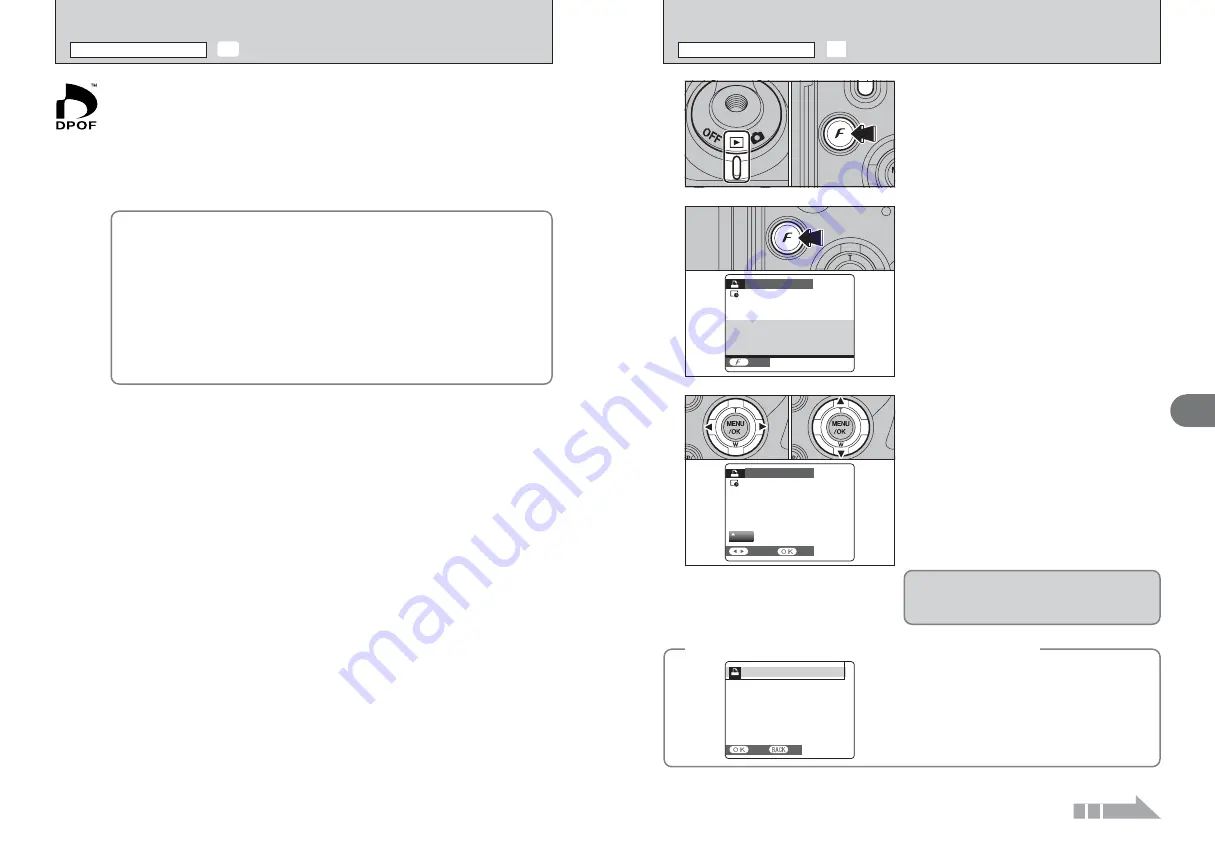
78
79
Advanced
Features
3
1
1
Set the Power switch to “
w
”.
2
Press the “
p
” button.
“WITH DATE” is selected at factory default
setting. See P.81 for information on selecting
“WITH DATE” or “WITHOUT DATE”.
0
1
0
2
THIS FUNCTION IS TO
THIS FUNCTION IS TO
SELECT PICTURES THAT
SELECT PICTURES THAT
YOU LIKE TO PRINT
YOU LIKE TO PRINT
DPOF
DPOF
PRINT ORDER (DPOF)
PRINT ORDER (DPOF)
2
Press the “
p
” button.
If there were previous DPOF settings, perform step
3
.
DPOF
DPOF
:00000
PRINT ORDER (DPOF)
PRINT ORDER (DPOF)
SHEETS
SHEETS
00
FRAME
FRAME
SET
SET
3
1
Press “
d
” or “
c
” to display the frame (file) for
specifying DPOF settings.
2
Press “
a
” or “
b
” to set a value up to 99 as the
number of copies of the frame (file) to be printed.
For frames (files) that you do not want printed,
set the number of prints to 0 (zero).
To specify more DPOF settings, repeat steps
1
and
2
.
●
!
Prints of up to 999 image frames (files) can be ordered on the
same media.
●
!
DPOF settings cannot be specified for movie and CCD-RAW.
●
!
Images photographed with a camera other than FinePix
S9000 / FinePix S9500 may not be specified DPOF settings.
Pressing the “DISP/BACK” button while choosing
settings will cancel all current settings. If there were
previous DPOF settings, only the modifications are
canceled.
0
1
0
2
◆
When DPOF settings were specified on another camera
◆
When the data includes a frame (file) with DPOF
settings that were specified on another camera,
“RESET DPOF OK ?” appears.
Pressing the “MENU/OK” button erases all of the
DPOF settings already specified for each frame (file).
Specify the DPOF setting for each frame (file) again.
●
!
Press the “DISP/BACK” button to leave the previous
settings unchanged.
RESET DPOF OK?
RESET DPOF OK?
YES
YES
NO
NO
¸
SPECIFYING DPOF SETTINGS EASILY
p
PHOTO MODE PLAYBACK
Continued
DPOF stands for Digital Print Order Format and refers to a format that is used for
recording printing specifications for images shot using a digital camera on media such as
an
xD-Picture Card
and CF/Microdrive. The recorded specifications include information
on which frames are to be printed.
This section gives a detailed description of how to order your prints with the FinePix
S9000 / FinePix S9500.
✽
Some printers do not support date and time imprinting or specification of the number of
prints.
✽
The warnings shown below may appear while specifying the prints.
“DPOF SPECIFIED. ERASE OK ?”
“DPOF SPECIFIED. ERASE ALL OK ?” (
➡
P.75)
When erasing the image, the DPOF setting for that image is deleted at the same time.
“RESET DPOF OK ?” (
➡
P.79)
When inserting a media that contains images specified for printing on by another
camera, those print specifications are all reset and replaced by the new print
specifications.
[DPOF FILE ERROR] (
➡
P.131)
Up to 999 images can be specified on the same media.
¸
HOW TO SPECIFY PRINT OPTIONS (DPOF)
p
PHOTO MODE PLAYBACK
●
!
“
T
” appears on the screen when selecting “WITH DATE”.






























