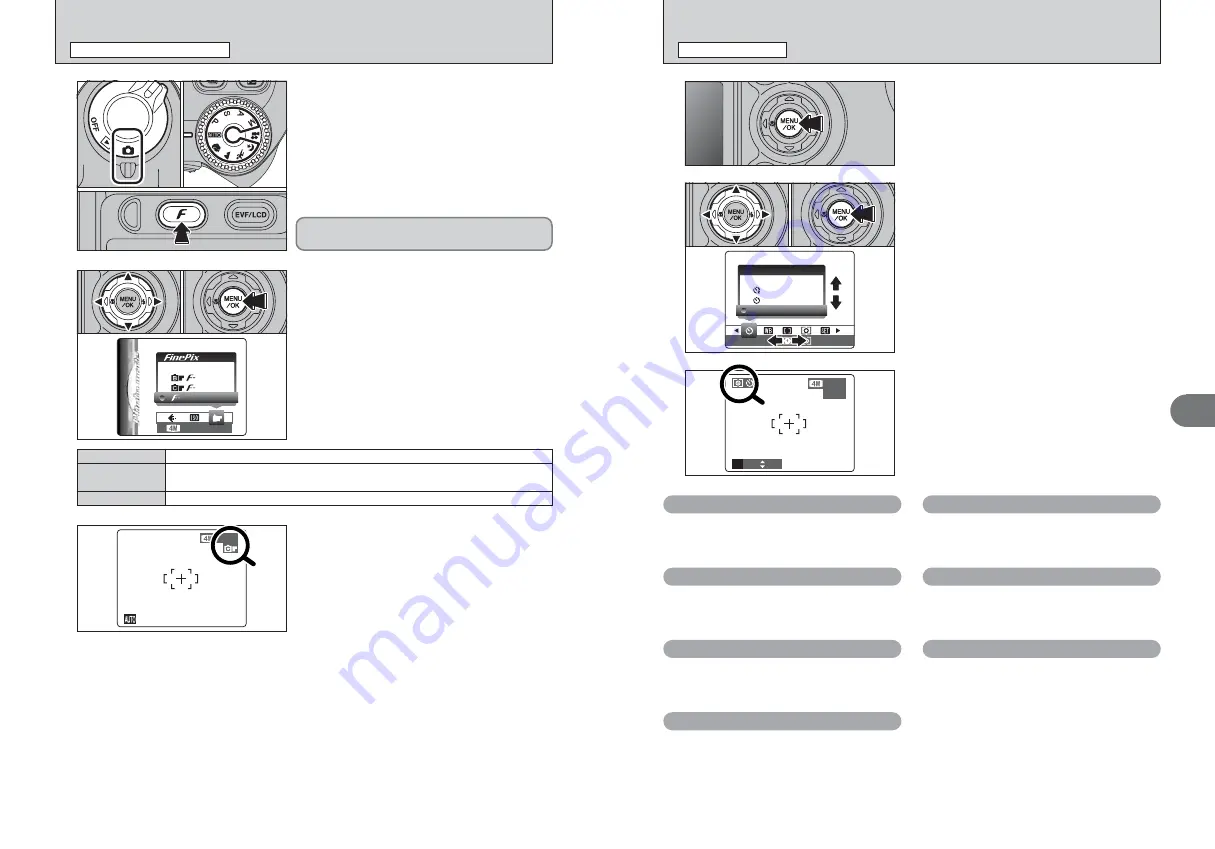
53
Advanced
Features
3
52
STD
STD
AUTO
AUTO
STANDARD
STANDARD
CHROME
CHROME
B&W
B&W
COLOR
COLOR
N
N
1
1
Set the Power switch to “
q
”.
2
Set the Mode dial to “
B
”, “
m
”, “
,
”, “
.
”,
“
/
”, “
N
”, “
M
”, “
<
” or “
>
” mode.
3
Press the “
p
” button.
2
1
Press “
d
” or “
c
” to select the “
J
” FinePix
COLOR setting and then press “
a
” or “
b
” to
change the setting.
2
Press the “MENU/OK” button to confirm the
setting.
0
1
0
3
0
2
0
1
0
2
●
!
In “
r
” Movie mode, do not set the “
J
” FinePix COLOR
setting.
3
●
!
p
-CHROME may have little visible effect with some subjects,
such as close-up shots of people (portraits).
●
!
Because the effects on the image differ depending on the
scene being shot in
p
-CHROME mode, take pictures in
standard mode as well as this mode. Note that you may not
be able to see any difference on the screen.
●
!
For shots taken in
p
-CHROME mode or
p
-B&W mode,
automatic quality adjustment will be suppressed on Exif Print
compliant printers.
When setting
p
-CHROME or
p
-B&W, the icon
appears on the screen.
p
-CHROME:
æ
p
-B&W:
…
The contrast and color saturation are set to standard. Use this mode for normal photography.
p
-STANDARD
The contrast and color saturation are set to high. This feature is effective for taking more vivid
shots of subjects such as scenery (blue sky and greenery) and flowers.
p
-CHROME
This setting converts the colors in the photographed image to black and white.
p
-B&W
N 16
N 16
J
FinePix COLOR
p
PHOTO MODE PHOTOGRAPHY
The FinePix COLOR setting is retained even when
the camera is off or the Mode setting is changed.
PHOTOGRAPHY MENU OPERATION
PHOTOGRAPHY MENU
OFF
OFF AUTO
AUTO
SELF−TIMER
SELF−TIMER
OFF
OFF
3
When you enable the setting, an icon appears in
the top-left corner of the screen.
●
!
The settings available in the menu screen vary depending on
the Photography mode.
500
500 F5.6
F5.6
P
N 16
N 16
ISO100
ISO100
Press the “MENU/OK” button to display the menu
on the screen.
1
1
Press “
d
” or “
c
” to select the menu item and
“
a
” or “
b
” to change the setting.
2
Press the “MENU/OK” button to confirm the
setting.
0
1
0
2
2
*
Self-timer
➡
P.54
Use this setting for taking pictures such as
group shots where the photographer is included
in the shot.
j
Bracketing
➡
P.59
Use this setting to photograph the same image
with different exposure settings.
A
White balance
➡
P.55
Change the white balance setting to take a
picture with the white balance fixed for the
surroundings and lighting.
H
AF Mode
➡
P.57
Set the focusing method.
ç
Photometry
➡
P.58
Use this setting for scenes where the
brightness of the subject and background differ
markedly so that the MULTI setting is unlikely
to achieve the desired results.
G
Sharpness
➡
P.59
Use this setting to soften or emphasize outlines
or to adjust the quality of the image.
z
Flash brightness adjustment
➡
P.59
Change this setting to adjust the amount of light
emitted by the flash to suit the photography
conditions or to achieve a desired effect.
















































