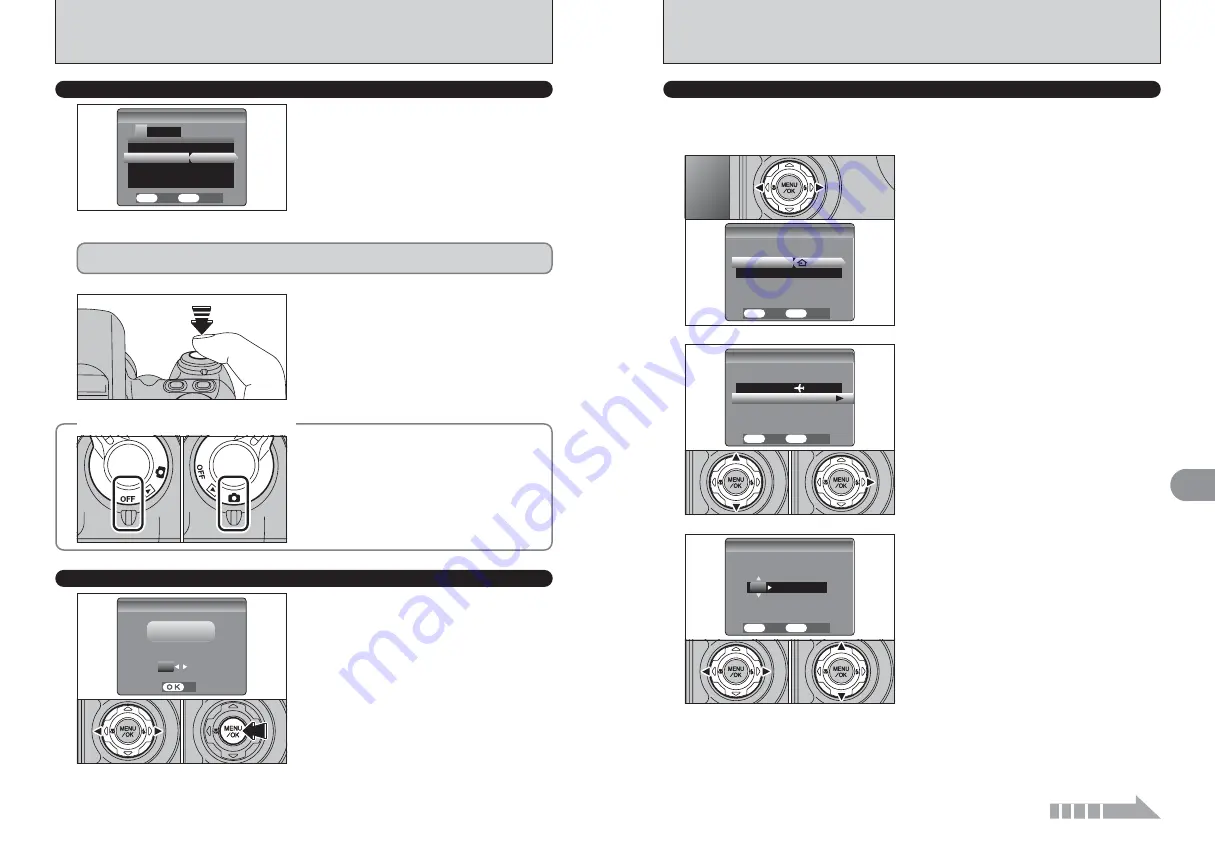
83
Settings
4
82
TIME DIFFERENCE
TIME DIFFERENCE
LOCATION
LOCATION
TIME DIFFERENCE
TIME DIFFERENCE
LOCAL
LOCAL
8/24/2004 12:00 PM
8/24/2004 12:00 PM
SET
SET
CANCEL
CANCEL
OK
OK
BACK
BACK
SET
SET
1
Press “
a
” or “
b
” to select “TIME DIFFERENCE”.
2
Press “
c
”.
0
1
0
2
WORLD TIME (TIME DIFFERENCE)
This function sets a time difference relative to the date and time currently set. When this setting is
enabled, the specified time difference is applied when pictures are taken.
Use this function when traveling to destinations in different time zones.
TIME DIFFERENCE
TIME DIFFERENCE
LOCATION
LOCATION
TIME D
TIME DIFFERENCE
FFERENCE:SET
:SET
HOME
HOME
8/24/2004 12:00 PM
8/24/2004 12:00 PM
SET
SET
CANCEL
CANCEL
OK
OK
BACK
BACK
1
2
Press “
d
” or “
c
” to change between “
å
HOME”
and “
ß
LOCAL”.
To set the time difference, select “
ß
LOCAL”.
å
HOME:
Your home time zone
ß
LOCAL:
Your destination time zone
When this function is enabled and the camera is not
used for 60 seconds, the screen temporarily turns
off (sleep mode) and the indicator lamp blinks at 1-
second intervals to save power. If the camera
remains unused for 2 or 5 minutes, it is turned off.
Use this function when you want to get the
maximum possible running time from your batteries.
●
!
The Power save setting is disabled during automatic
playback, discharging and when a USB connection is being
used.
POWER SAVE SETTING
◆
To restore power to the camera
◆
When the Power save function (2 or 5 minutes
setting) has shut the camera down:
1
Set the Power switch to “OFF”.
2
Set the Power switch back to “
q
” or “
w
”.
0
1
0
2
When the camera is in sleep mode, pressing the
shutter button down halfway wakes the camera up.
●
!
Pressing any other button as well as the shutter button wakes
the camera up.
SET−UP
SET−UP
IMAGE DISP.
IMAGE DISP.
:ON
:ON
POWER SAVE
POWER SAVE
FORMAT
FORMAT
:
2 MIN
2 MIN
OK
OK
FRAME NO.
FRAME NO.
:CONT.
:CONT.
2
1
3 4
SET
SET
CANCEL
CANCEL
OK
OK
BACK
BACK
The Sleep function does not operate in SET-UP or Playback mode, but the camera will turn off if it
is left unused for a set time (2 or 5 minutes).
SET-UP
✽
How to display the SET-UP menu (
➡
P.80)
OK
OK
CANCEL
CANCEL
FORMAT
FORMAT
SET
SET
FORMAT OK?
FORMAT OK?
ERASE ALL DATA
ERASE ALL DATA
FORMAT
Initialize (format) the
xD-Picture Card
for use with
the camera.
Because initializing the
xD-Picture Card
erases all
the frames (files), including protected frames (files).
Back up important frames (files) onto your PC or
another media.
1
Press “
d
” or “
c
” to select “OK”.
2
Pressing the “MENU/OK” button erases all the
frames (files) and initializes the
xD-Picture
Card
.
●
!
If “
7
”, “
w
”, “
0
” or
“
-
” appears, see P.111-112 for information
before formatting the
xD-Picture Card
.
0
1
0
2
00 : 00
00 : 00
+
8/24/2004 12:00 PM
8/24/2004 12:00 PM
TIME D
TIME DIFFERENCE
FFERENCE
SET
SET
CANCEL
CANCEL
OK
OK
BACK
BACK
1
Press “
d
” or “
c
” to , –, hour and minute.
2
Press “
a
” or “
b
” to correct the setting.
h
Available time setting
–23:45 to +23:45 (in 15-minute increments)
0
1
0
2
3
Continued
















































