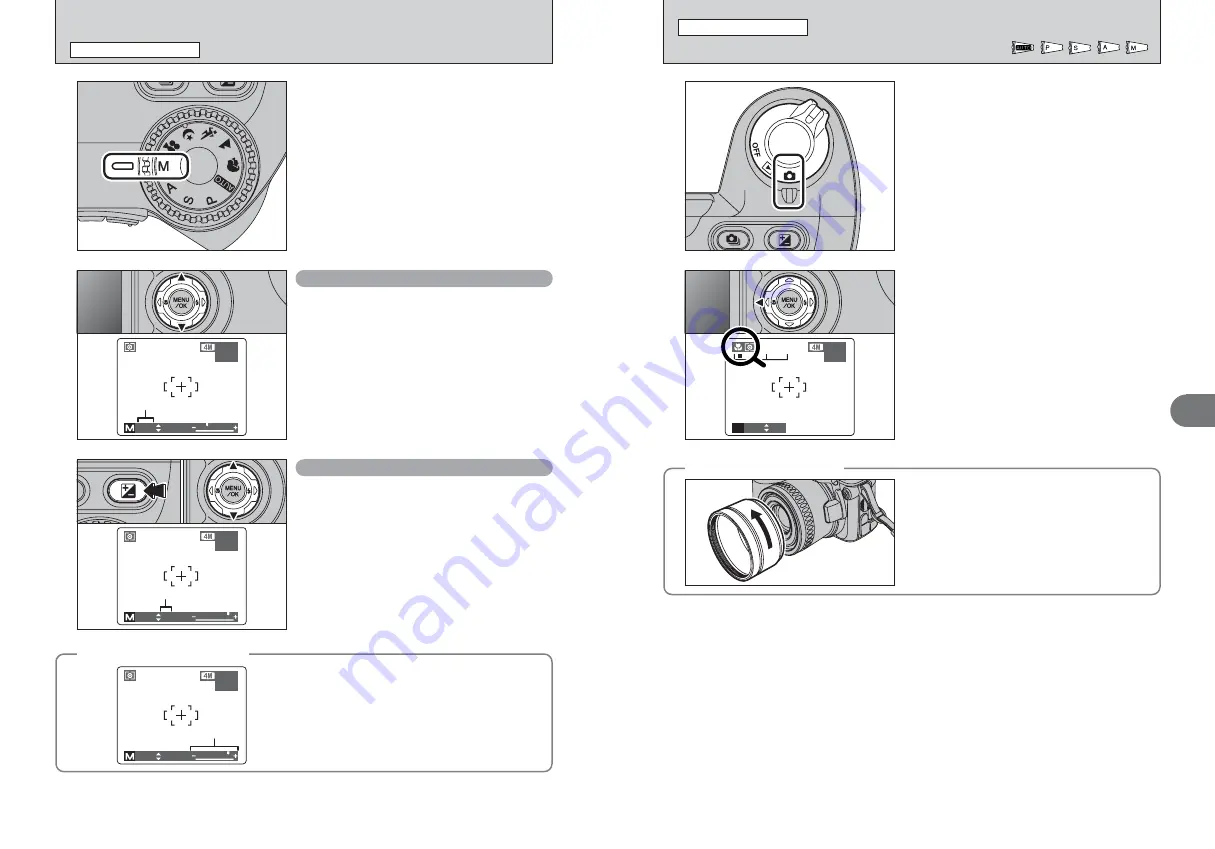
39
Advanced
Features
3
38
◆
When using the flash
◆
When using the flash in Macro mode, remove the
lens adapter ring.
If the adapter ring is not removed, a shadow may
appear in the bottom center of your shot.
Select Macro mode to take close-up shots.
Set the Power switch to “
q
”.
h
Focal range
Wide-angle: approx. 10 cm to 2.0 m
(3.9 in. to 6.6 ft.)
Telephoto: approx. 90 cm to 2.0 m
(3.0 ft. to 6.6 ft.)
h
Effective flash range
Approx. 30 cm to 2.0 m (1.0 ft. to 6.6 ft.)
P
P
F5.6
F5.6
500
500
N 16
N 16
ISO
ISO100
00
Press the “
e
(
d
)” Macro button. The “
e
” appears
on the screen indicating that you can take close-up
shots.
To cancel Macro mode, press the “
e
(
d
)” Macro
button again.
●
!
Any of the following cancels Macro mode:
i
Changing the Mode dial to “
r
”, “
m
”, “
,
”, “
.
” or “
/
”
mode
i
Turning the camera off
●
!
If the flash is too bright, use flash brightness adjustment
(
➡
P.59).
●
!
Use a tripod to prevent camera shake when shooting in the
dark (when “
|
” appears).
1
2
Set the Mode dial to “
>
”.
Use Manual mode to set any shutter speed and
aperture setting.
500
500 F5.6
F5.6
Shutter speed
N 16
N 16
ISO
ISO100
00
Setting the shutter speed
Press “
a
” or “
b
” to select the shutter speed.
h
Shutter speed setting
15 sec. to 1/2000 sec. in 1/3 EV increments
●
!
See P.117 for information on EVs.
●
!
Use a tripod to prevent camera shake.
●
!
In shots with long exposures, noise (dots) may appear on the
image.
●
!
When taking pictures with a fast shutter speed (1/2000 sec.),
smearing (white stripes) may appear in the image (
➡
P.117).
●
!
If the shutter speed is set to a speed faster than 1/1000 sec.,
the image may appear dark even if the flash is used.
Setting the aperture
1
Hold down the “
D
” button.
2
Press “
a
” or “
b
” to select the aperture.
h
Aperture settings
Wide-angle: F2.8 to F8 in 1/3 EV increments
Telephoto: F3.1 to F9 in 1/3 EV increments
◆
The exposure indicator
◆
Use the exposure indicator on the screen as a guide
when setting the exposure.
When the brightness of the subject is outside the
camera’s brightness metering range, the indicator
moves to the (+) end to show that the image will be
overexposed (the (+) turns yellow) or to the (–) end to
show that the image will be underexposed (the (–)
turns yellow).
1000
1000 F8
F8
Exposure indicator
N 16
N 16
ISO
ISO 100
100
0
1
0
2
1000
1000 F8
F8
Aperture
N 16
N 16
ISO
ISO100
00
●
!
The displayed aperture settings on the screen may differ from
the value described in specification.
>
MANUAL
PHOTOGRAPHY FUNCTIONS
e
MACRO (CLOSE-UP)
PHOTOGRAPHY FUNCTIONS
Available Photography mode:






























