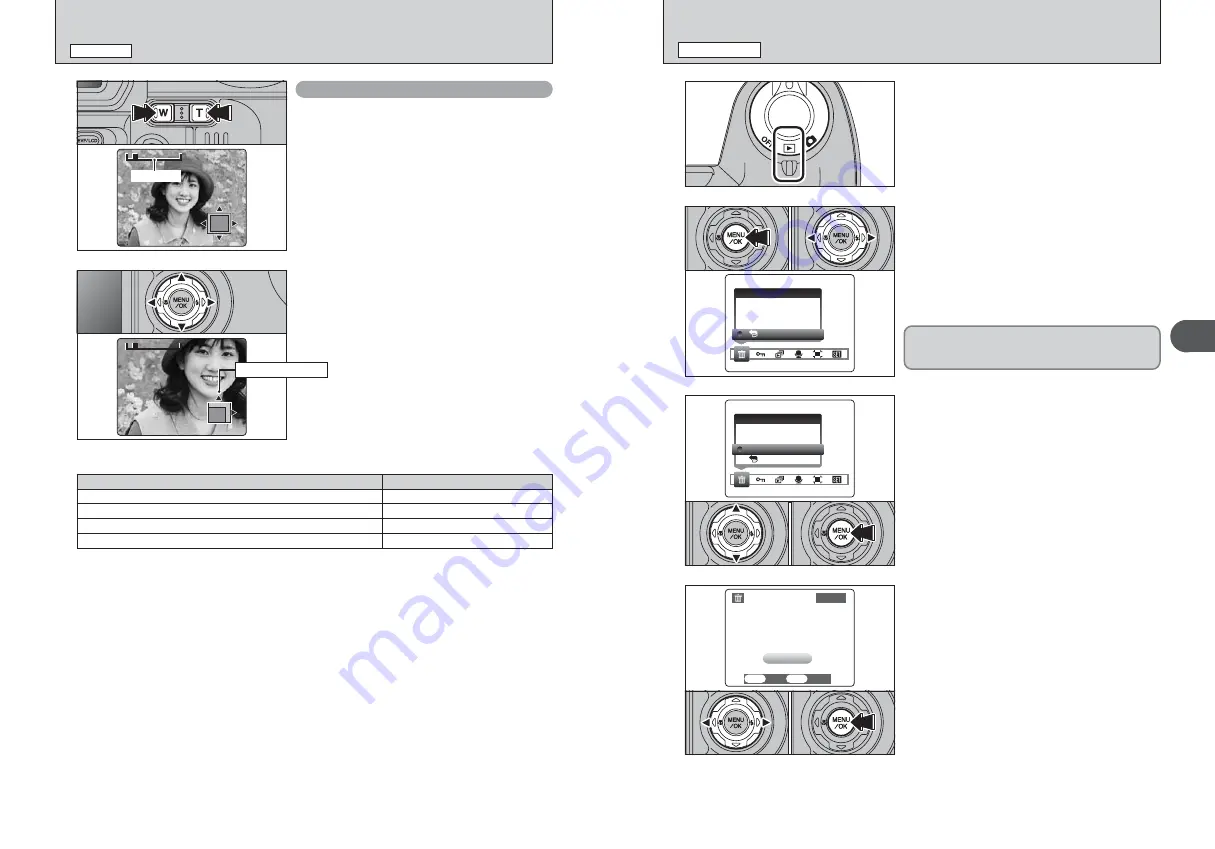
29
Using
the
Camera
2
28
1
Set the Power switch to “
w
”.
2
3
1
Press the “MENU/OK” button during playback to
display the menu on the screen.
2
Press “
d
” or “
c
” to select “
o
” ERASE.
1
Press “
a
” or “
b
” to select “FRAME”.
2
Press the “MENU/OK” button to confirm the
selection.
See P.61 for information on “ALL FRAMES”.
Erased frames (files) cannot be recovered. Back up
important frames (files) onto your PC or another
media.
4
1
Press “
d
” or “
c
” to select the frame (file) to be
erased.
2
Press the “MENU/OK” button to erase the
displayed frame (file).
To erase another image, repeat steps
1
and
2
.
Press the “DISP/BACK” button to cancel single
frame erasing.
0
1
0
2
0
1
0
2
0
1
0
2
●
!
Press the “MENU/OK” button repeatedly to erase consecutive
image. Take care not to erase important images.
●
!
To return to single-frame playback, press “
a
” or “
b
” to select
“
«
BACK” and then press the “MENU/OK” button.
0
1
0
2
BACK
BACK
ERASE
ERASE
FRAME
FRAME
ALL FRAMES
ALL FRAMES
BACK
BACK
ERASE
ERASE
FRAME
FRAME
ALL FRAMES
ALL FRAMES
YES
YES
CANCEL
CANCEL
OK
OK
BACK
BACK
ERASE
ERASE OK?
OK?
FRAME
FRAME
100−0009
100−0009
Playback zoom
Press the Zoom button during single-frame
playback to zoom (enlarge) the still image. A zoom
bar appears.
Press “
a
”, “
b
”, “
d
” or “
c
” to display another part
of the image.
The current displayed image appears on the
navigation screen.
●
!
Press the “DISP/BACK” button to cancel playback zoom.
●
!
Playback zoom cannot be used with multi-frame playback.
●
!
Press the “DISP/BACK” button to cancel playback zoom.
Zoom bar
VIEWING THE IMAGES (PLAYBACK)
PLAYBACK MODE
Quality mode
Max. zoom scale
4
(2272
×
1704 pixels)
Approx. 14.2
×
2
(1600
×
1200 pixels)
Approx. 10.0
×
1
(1280
×
960 pixels)
Approx. 8.0
×
`
(640
×
480 pixels)
Approx. 4.0
×
■
Zoom scales
ERASING IMAGES (ERASE FRAME)
PLAYBACK MODE
Navigation screen






























