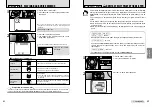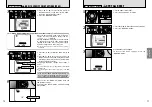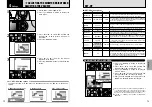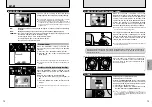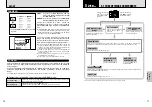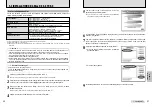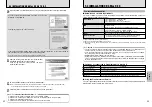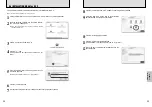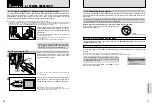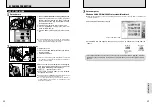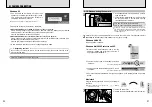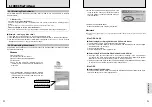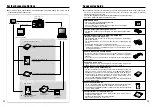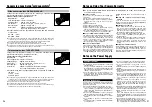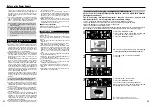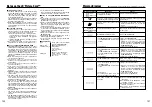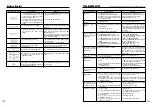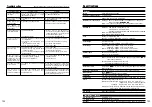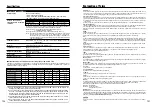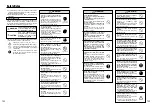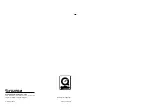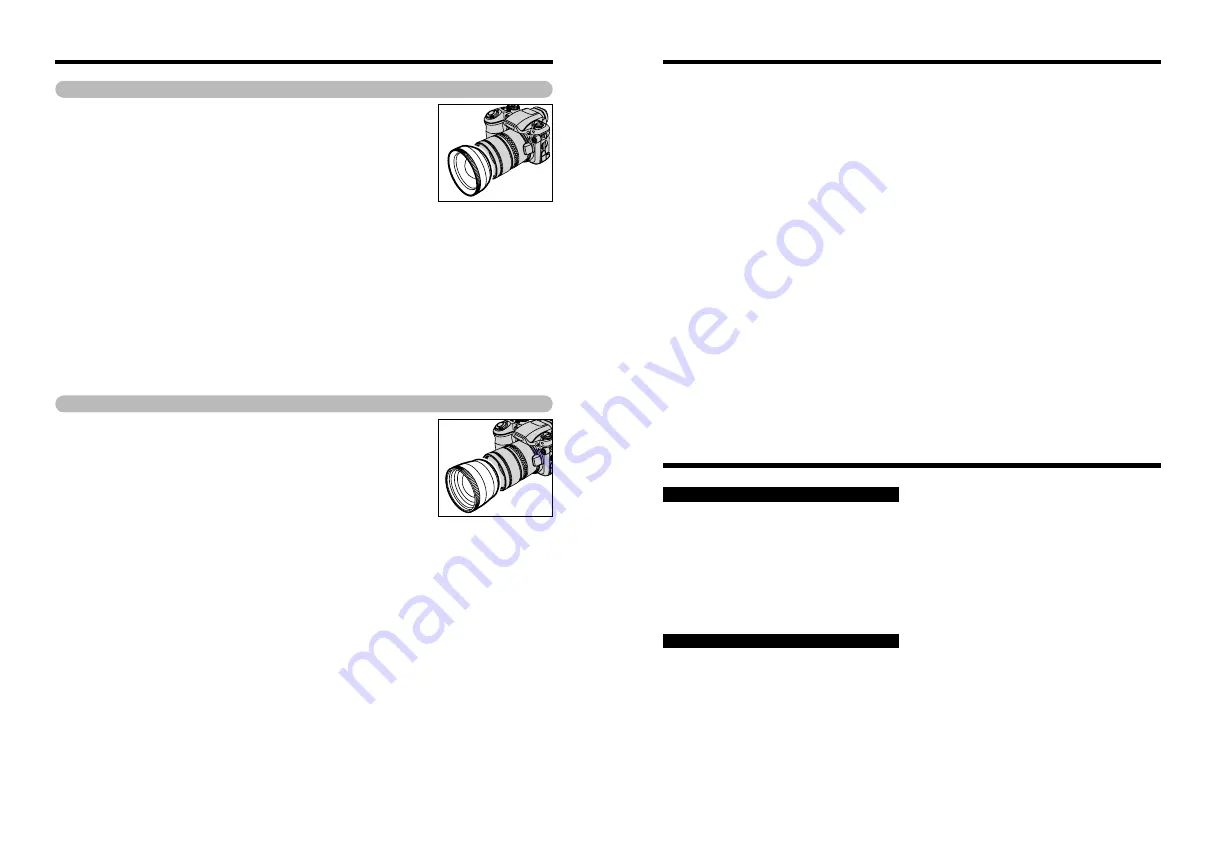
97
96
Changes the focal length by a factor of 0.79
×
(wide-angle : equivalent to 30
mm) without altering the F-stop value of the lens.
h
Wide conversion lens specifications
Magnification
: 0.79
×
Lens configuration : 3 lenses in 3 groups
Shooting range
: Approx. 0.9 m to infinity
Dimensions
: 70 mm (2.76 in.) dia.
×
32 mm (1.26 in.)
Mass (Weight)
: Approx. 185 g (6.5 oz.)
Accessories
: Adapter ring AR-FX9 (see below remarks),
Lens caps (front and rear), Lens pouch
✽
Except for body color, the specifications of the WL-FX9 and WL-FX9B
are the same.
WL-FX9
: Silver
WL-FX9B : Black
●
!
The adapter ring enclosed with the FinePix S5000(AR-FX5) should be used with this
conversion lens. The adapter rings provided with these conversion lenses (AR-FX9 for
FinePix 4900 zoom/6900 zoom/S602 zoom) cannot be used with the FinePix S5000.
●
!
Only use the wide conversion lens at the wide-angle zoom setting.
●
!
The built-in flash cannot be used when the wide conversion lens is mounted.
●
!
Commercially available filters can be mounted on the lens when the adapter ring is
attached, but no more than one filter should be mounted at a time.
Wide conversion lens WL-FX9/WL-FX9B
Changes the focal length by a factor of 1.5
×
(telephoto : equivalent to 555
mm) without altering the F-stop value of the lens.
h
Teleconversion lens specifications
Magnification
: 1.5
×
Lens configuration : 3 lenses in 3 groups
Shooting range
: Approx. 5.0 m to infinity
Dimensions
: 65 mm (2.56 in.) dia.
×
55 mm (2.17 in.)
Mass (Weight)
: Approx. 100 g (3.5 oz.)
Accessories
: Adapter ring AR-FX9 (see below remarks),
Lens caps (front and rear), Lens pouch
✽
Except for body color, the specifications of the TL-FX9 and TL-FX9B are
the same.
TL-FX9
: Silver
TL-FX9B : Black
●
!
The adapter ring enclosed with the FinePix S5000(AR-FX5) should be used with this
conversion lens. The adapter rings provided with these conversion lenses (AR-FX9 for
FinePix 4900 zoom/6900 zoom/S602 zoom) cannot be used with the FinePix S5000.
●
!
Only use the tele conversion lens at the telephoto zoom setting.
●
!
The built-in flash cannot be used when the teleconversion lens is mounted.
●
!
Commercially available filters can be mounted on the lens when the adapter ring is
attached, but no more than one filter should be mounted at a time.
Teleconversion lens TL-FX9/TL-FX9B
Conversion Lens Guide (sold separately)
Notes on Using Your Camera Correctly
Notes on the Power Supply
e
Be sure to read this information in conjunction with “Safety Notes” (
➡
P.108), to ensure that you
use your camera correctly.
■
Places to avoid
Do not store or use the camera in the following types
of locations :
h
In the rain or in very humid, dirty or dusty places
h
In direct sunlight or in places subject to extreme
temperature rises, such as in a closed car in
summer
h
Extremely cold places
h
Places subject to strong vibration
h
Places affected by smoke or steam
h
Places subject to strong magnetic fields (such as
near motors, transformers or magnets)
h
In contact with chemicals such as pesticides or next
to rubber or vinyl products for long periods of time
■
Notes on immersion in water or sand
The FinePix S5000 is particularly adversely affected
by water and sand. When you are at the beach or
close to water, ensure that the camera is not exposed
to water or sand. Take care not to place the camera
on a wet surface. Water or sand inside the camera
can cause faults that may be irreparable.
■
Notes on condensation
If the camera is carried suddenly from a cold location
into a warm place, water droplets (condensation) may
form on the inside of the camera or on the lens. When
this occurs, switch the camera off and wait an hour
before using the camera. Condensation may also form
on the
xD-Picture Card
. In this event, remove the
xD-
Picture Card
and wait a short time before using it
again.
■
When the camera is unused for long
periods
If you do not intend to use the camera for a long
period of time, remove the battery and the
xD-Picture
Card
before storing the camera.
■
Cleaning your camera
h
Use a blower brush to remove dust from the lens,
LCD monitor screen or viewfinder, and then wipe
lightly with a soft, dry cloth. If any soil remains, apply
a small amount of lens cleaning liquid to a piece of
FUJIFILM lens cleaning paper and wipe gently.
h
Do not scratch hard objects against the lens, LCD
monitor screen or viewfinder as these surfaces are
easily damaged.
h
Clean the body of the camera with a soft, dry cloth.
Do not use volatile substances such as thinners,
benzine or insecticide, as these may react with
camera body and cause deformation or remove the
coating.
■
Using the camera overseas
When travelling overseas, do not place your camera in
the check-in baggage. Baggage handling at airports
may subject baggage to violent shocks, and the
camera may be damaged internally even when no
external damage is visible.
Applicable Batteries
h
In the camera, use AA-size alkaline or nickel-metal
hydride batteries.
Do not use AA-size manganese or nickel-cadmium
(Ni-Cd) batteries in your FinePix S5000 because the
heat generated by the batteries could damage the
camera or cause malfunctions.
h
The operating lives of alkaline batteries vary
between brands and the life of batteries you
purchase may be shorter than the alkaline batteries
provided with the camera.
Notes on the Batteries
Incorrect use of the batteries could cause them to
leak, become hot, ignite or burst. Always observe the
precautions given below.
h
Do not heat the batteries or throw them into a fire.
h
Do not carry or store a battery with metal objects
such as necklaces or hairpins that could come into
contact with the metal positive
≠
and negative
–
poles of the battery.
h
Do not expose the batteries to fresh or sea water,
and take particular care to keep the terminals dry.
h
Do not attempt to deform, disassemble or modify the
batteries.
h
Do not attempt to peel off or cut the battery outer
casing.
h
Do not drop, strike or otherwise subject the batteries
to strong impacts.
h
Do not use batteries that are leaking, deformed,
discolored or exhibit any other obvious abnormality.
h
Do not store batteries in very warm or moist
locations.
h
Keep the batteries out of reach of babies and small
children.
h
When loading the batteries into the camera, ensure
that the battery polarity (
≠
and
–
) is as indicated on
the camera.
h
Do not use a new battery together with a used
battery. In the case of rechargeable batteries, do not
use charged and discharged batteries together. Do
not use batteries of different types or brands
together.
h
If you do not intend to use the camera for a long
period of time, remove the batteries from the
camera. (Note that if the camera is left with the
batteries removed, the time and date settings are
cleared.)
h
The batteries may feel warm immediately after being
used. Before removing the batteries, switch the
camera off and wait until the batteries cool down.
h
When replacing the batteries, always fit 4 new
batteries.
Here, “new batteries” denotes newly purchased
unused alkaline batteries or a pair of fully charged
AA-size Ni-MH batteries that were charged at the
same time.
h
In cold locations (at temperatures of +10°C/+50°F or
below), battery performance deteriorates and the
time for which they can be used shortens markedly.
This is particularly true of alkaline batteries. In cold
Summary of Contents for FinePix S5000
Page 56: ......