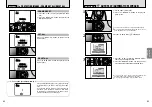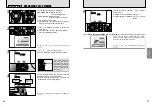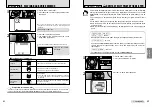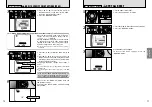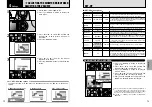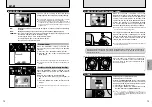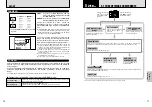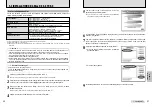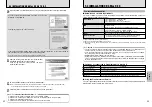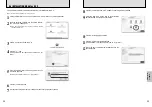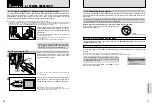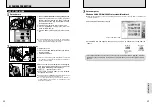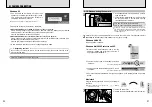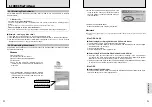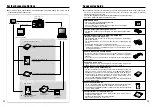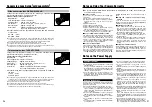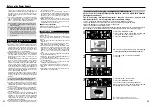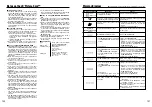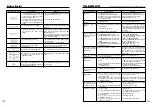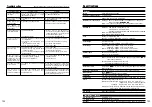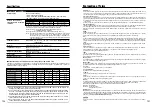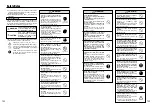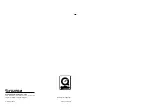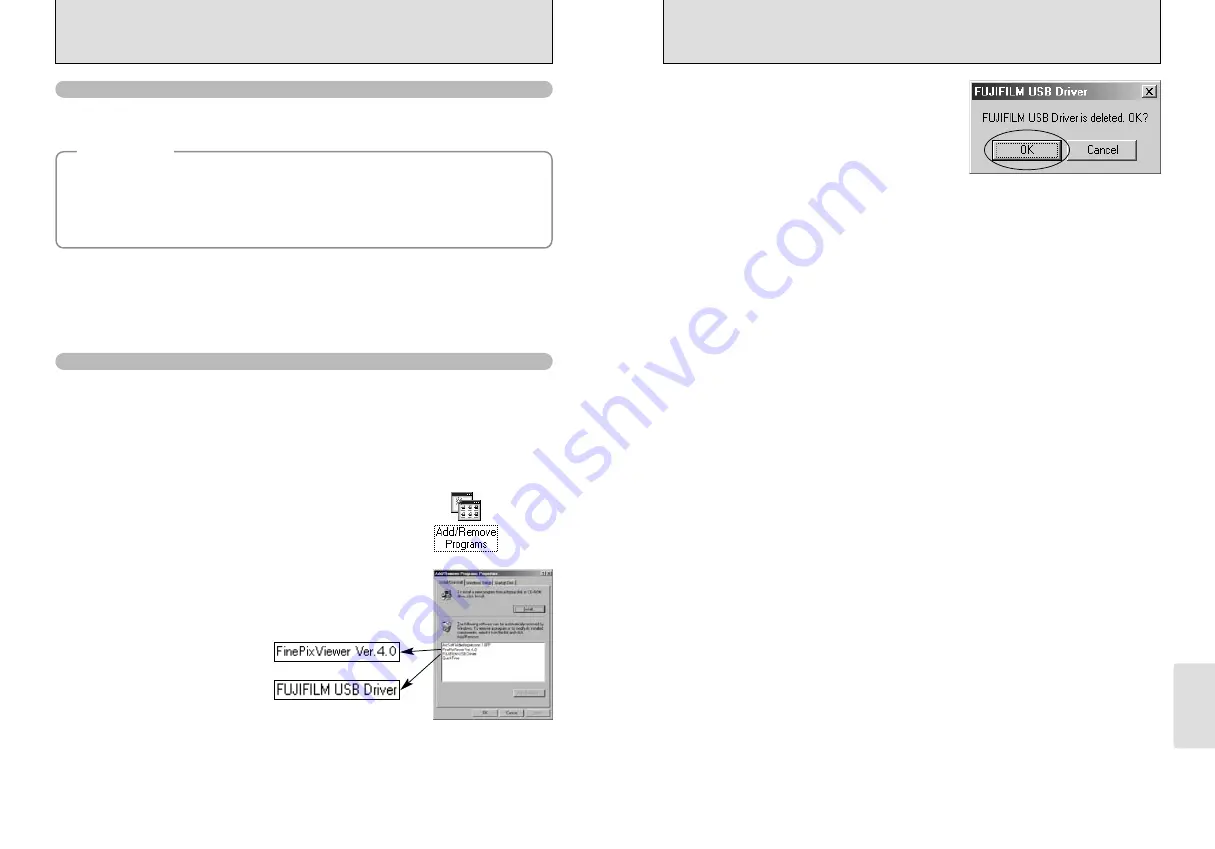
93
Viewing Images
92
6
The “Add/Remove Programs Properties” window
appears. Select the software to be uninstalled
(FinePixViewer or the driver) and then click the
[Add/Remove] button.
Macintosh
7
When the confirmation message appears, click
the [OK] button. Check your selection carefully
since the process cannot be cancelled once you
click [OK] button.
i
Automatic uninstallation begins.
When uninstallation ends, click the [OK] button.
●
!
Only perform this operation when you no longer require the installed software or when the software was not installed
correctly.
Mac OS 8.6-9.2.2
■
Uninstalling Mass Storage Driver and PC Camera Driver
1
Check that the camera is not connected to your Macintosh.
2
Open the “Extensions” folder in the System folder, and then drag all the files that begin
with “USB04CB…” to the Trash.
3
Restart your Macintosh.
4
Select “Empty Trash” in the “Special” menu.
Mac OS X
■
Uninstalling FinePixViewer
Quit FinePixViewer and DP Editor. Then drag the installed FinePixViewer folder to the Trash
and select “Empty Trash” in the “Special” menu.
■
Uninstalling Exif Launcher, FinePixViewer and DP Editor
1
After you have quit Exif Launcher in “Exif Launcher Settings” in the FinePixViewer
“Settings” menu, move the Exif Launcher file from the “Startup Items” folder in the System
folder to the Trash. Then select “Empty Trash” in the “Special” menu.
2
After you have exited FinePixViewer and DP Editor drag the installed FinePixViewer folder
to the Trash. Then click “Empty Trash” in the “Special” menu.
<To remove the driver software>
<To remove FinePixViewer>
6.2 USING FinePixViewer
For all information on FinePixViewer functions, refer to “How to Use FinePixViewer” in the Help
menu for details.
■
Example : Looking up slide shows
1
Click “How to Use FinePixViewer” in the FinePixViewer Help menu.
2
Click “Basic Operation” and then click “ Basic Slide Show Operations” in the menu that appears.
3
The “Basic Slid Show Operations” information is displayed. Press the “<<<” key to view the
previous page or the “ >>>” key to view the next page.
6.2.1 Mastering FinePixViewer
Only perform this operation when you no longer require the installed software or when the software
was not installed correctly.
1
Switch on your PC.
2
Disconnect the camera (
➡
P.91).
3
Quit all currently running applications.
4
Close all files.
5
Open the “My Computer” window, open the
“Control Panel”, and double-click “Add/Remove
Programs”.
6.2.2 Uninstalling the software
Windows
◆
Macintosh
◆
h
To read “How to Use FinePixViewer”...
You must install Adobe Systems’ Acrobat Reader. See P.82 for information on installing Acrobat
Reader.
●
!
For more information on using Acrobat Reader, refer to the Acrobat Reader “Help” menu.
h
What is explained in “How to Use FinePixViewer”...
“How to Use FinePixViewer” covers a range of topics, including batch processing and ordering prints.
Summary of Contents for FinePix S5000
Page 56: ......