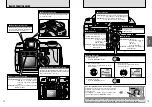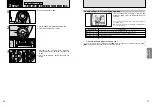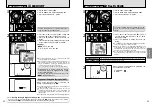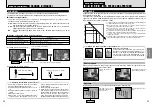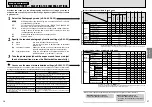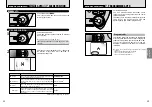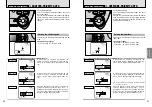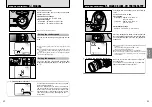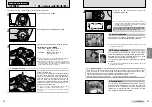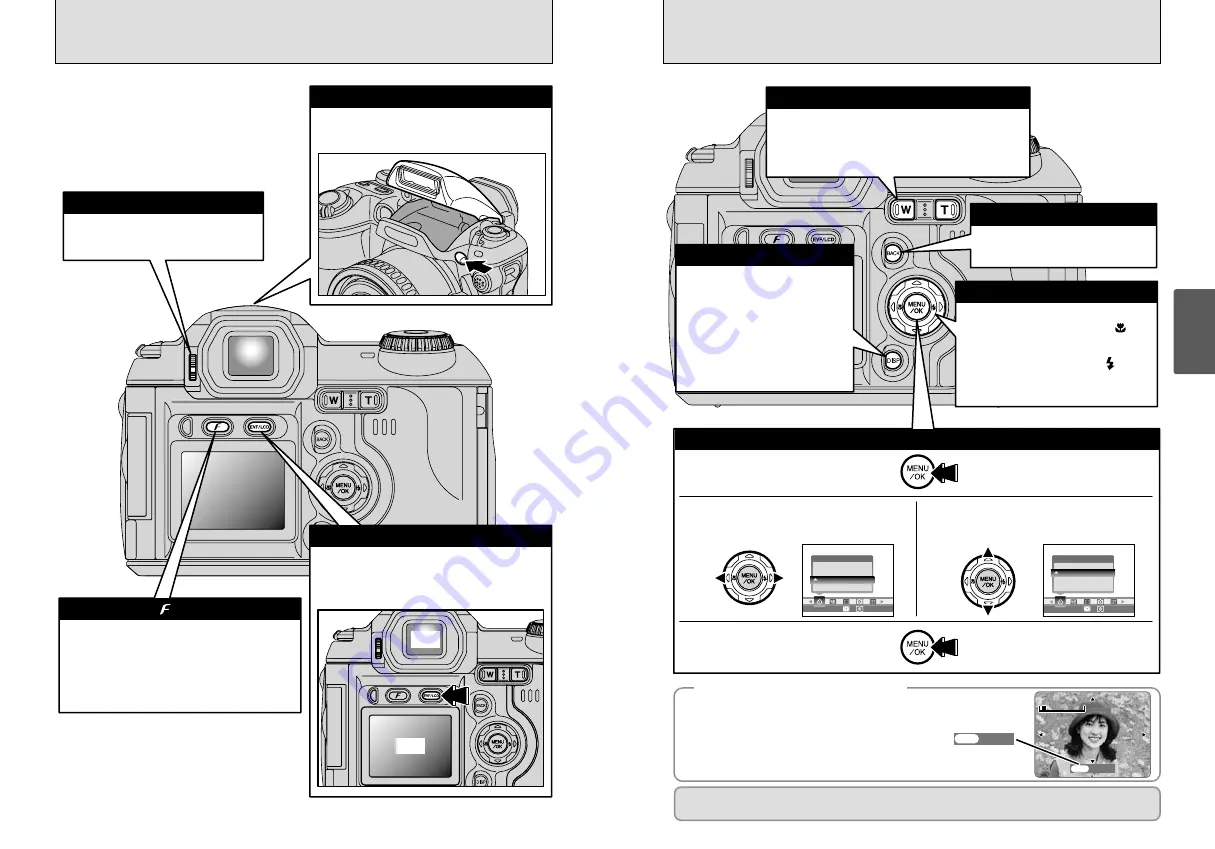
18
19
Using
the Camera
TRIMMING
TRIMMING
OK
OK
SELF−TIMER
SELF−TIMER
OFF
OFF AUTO
AUTO
OFF
OFF
ON
ON
SELF−TIMER
SELF−TIMER
ON
ON
AUTO
AUTO
OFF
OFF
ON
ON
TRIMMING
TRIMMING
OK
OK
Photography:
Press “
T
” to zoom in (telephoto-angle).
Press “
W
” to zoom out (wide-angle).
Playback:
Press “
T
” to enlarge the image.
Press “
W
” to revert to normal display.
Press this button to stop a procedure
midway through.
You can use this button to select
the LCD monitor display.
Photography:
Switches the LCD
monitor on and off
or displays the
framing guides.
Playback:
Switches text display on
and off or selects multi-
frame playback.
Photography:
“
d
” button
Switches Macro ( ) on
and off.
“
c
” button
Sets the flash ( ).
Playback:
Change frame or (in a movie)
frame advance.
0
Zoom button
0
DISP button
0
BACK button
0
dc
button
1
Display the menu.
Press the “MENU/OK” button.
4
Confirm the setting.
Press the “MENU/OK” button.
2
Select a menu option.
Press the left or right arrow on the 4-
direction button.
Instructions for the next step in the procedure are
displayed at the bottom of the screen. Press the
button indicated.
For example, to crop the image as shown in the
figure at right, press the “MENU/OK” button.
In the Owner's Manual the up, down, left and right directions on the 4-direction button are indicated
by black triangles. Up or down is shown as “
a
” or “
b
”, and left or right is shown as “
d
” or “
c
”.
◆
Displaying the On-screen help
◆
3
Select a setting.
Press the up or down arrow on the
4-direction button.
0
Using the menus
0
Diopter adjustment dial
0
EVF/LCD (monitor selector) button
0
Flash pop-up button
To use the flash, press the Flash pop-up button
to release the flash.
Makes the image in the viewfinder easier
to see. Set the dial to the position where
the AF frame appears sharpest.
Pressing the “EVF/LCD” button toggles between
the viewfinder and the LCD monitor. Use whichever
mode is best suited to your shot.
0
Photo mode ( ) button
Photography:
Allows you to select the resolution
(Number of recorded pixels),
sensitivity and FinePix COLOR
settings.
Playback:
Allows you to specify the print order
(DPOF) settings.
EVF
LCD
BASIC OPERATION GUIDE
Summary of Contents for FinePix S5000
Page 56: ......