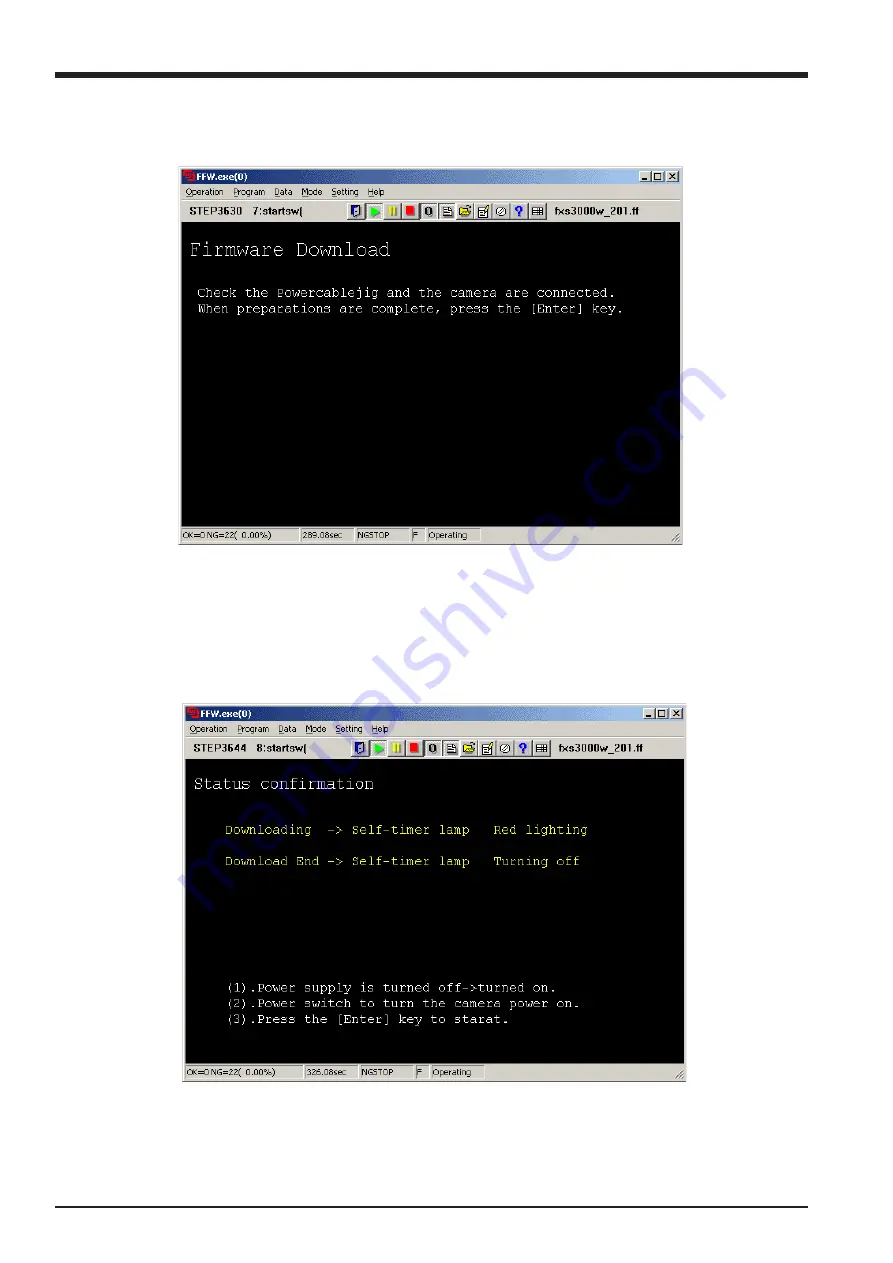
64
FinePix S3000 Service Manual
4.Adjustments
<Step 1>
Select [F8] Firmware Download on the [Adjustment Items Select] screen (Fig.5).
—> The [ Firmware Download ] screen appears.
<Step 2>
Prepare the firmware download according to the instruction of the screen.
After completing the preparations, press the [Enter] key.
—>Start the firmware download.
—> The [ Status confirmation ] screen appears.( The download time is about 80 seconds.)
<Fig. FIRM3>
<Fig. FIRM4>
—>Execute power supply OFF/ON according to the instruction of the screen to make the downloaded firmware effective.
—> The [ Download complete ] screen appears.
Summary of Contents for Finepix S3000
Page 7: ...7 1 3 Names of External Components ...
Page 19: ...19 3 Schematics 3 4 Block Diagram ...
Page 25: ...25 3 Schematics 3 7 Circuit Diagrams 3 7 1 DCDC Block Circuit ...
Page 26: ...26 FinePix S3000 Service Manual 3 Schematics 3 7 2 PROCESS Block Circuit ...
Page 27: ...27 3 Schematics 3 7 3 CAM Block Circuit ...
Page 28: ...28 FinePix S3000 Service Manual 3 Schematics 3 7 4 EVF Block Circuit ...
Page 29: ...29 3 Schematics 3 7 5 STROB Block Circuit ...
Page 30: ...30 FinePix S3000 Service Manual 3 Schematics 3 7 6 LCD Block Circuit ...
Page 31: ...31 3 Schematics 3 7 7 MOTOR Block Circuit ...
Page 32: ...32 FinePix S3000 Service Manual 3 Schematics 3 7 8 KEY IO Block Circuit ...
Page 33: ...33 3 Schematics 3 7 9 KEY IC Block Circuit ...
Page 35: ...35 3 Schematics 3 7 13 RSW Block Circuit 3 7 12 KSW Block Circuit 3 7 14 VCON Block Circuit ...
Page 54: ...54 FinePix S3000 Service Manual Step 6 Fig BATT5 4 Adjustments ...
Page 66: ...66 FinePix S3000 Service Manual MEMO ...
Page 82: ...26 30 Nishiazabu 2 chome Minato ku Tokyo 106 8620 Japan FUJI PHOTO FILM CO LTD ...






























