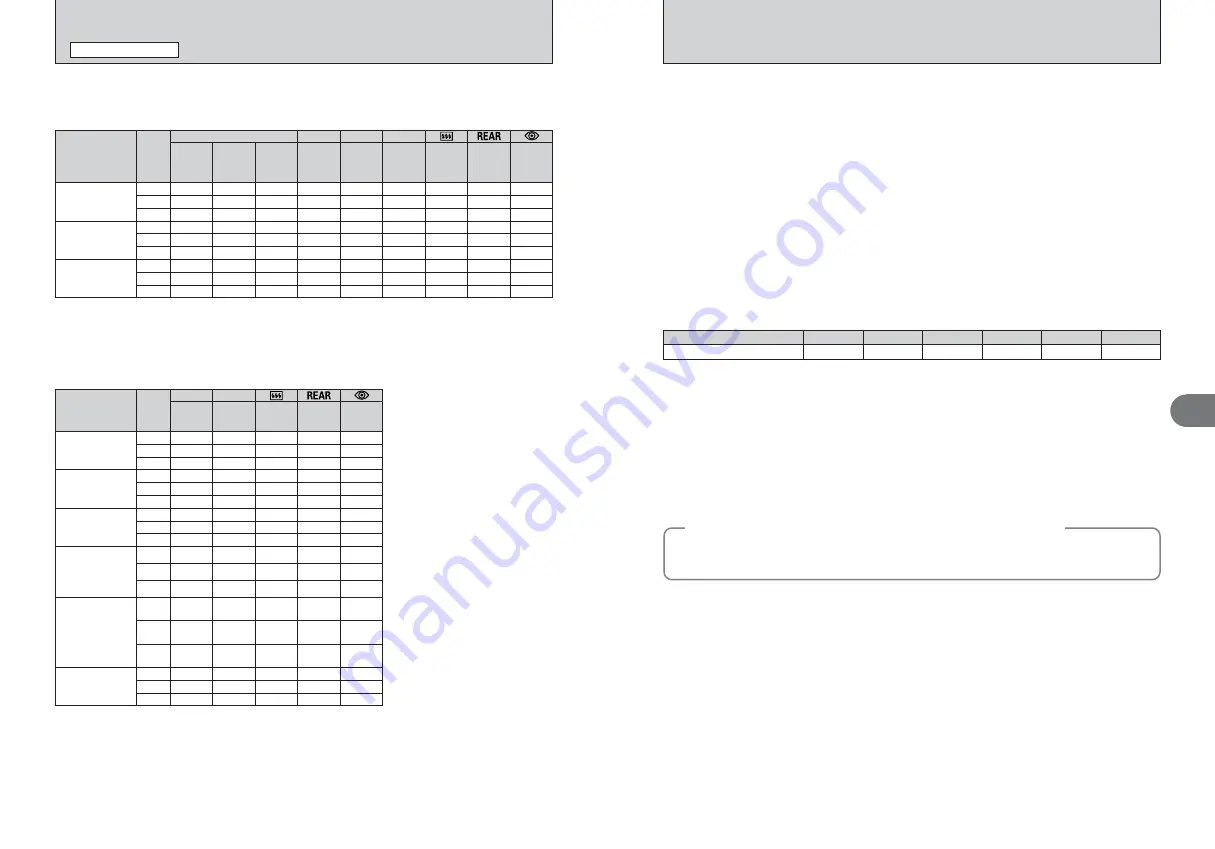
74
75
Advanced
Photography
3
■
Accessory shoe (with cover)
An optional flash, i.e. SB-80DX, 800, 600, 50DX, 27, 23, 22s or 29s can be attached directly to the
accessory shoe of the FinePix S3 Pro camera without a cord. This accessory shoe is equipped with
a safetylock which prevents accidental drop when a flash with a safety-lock pin (i.e. SB-80DX or 27)
is attached.
●
!
Always install the accessory shoe cover when you are not using an external flash unit.
■
Synchronizing terminal (with cap)
To use an external flash unit that requires a synchro cord, connect the synchro cord to the synchro
cord terminal (with JIS-B locking screw).
●
!
Always fit the terminal cap when the sync terminal is not being used.
h
In D-TTL mode, if you use the TTL Sync Extension Cord SC-17 to operate the flash remotely from
the camera, you may not obtain the correct exposure in D-TTL modes other than standard D-TTL
flash control. If this happens, switch to standard D-TTL flash control. You should also take a test
shot beforehand.
h
Do not fit attachments (such as a diffuser panel) other than the built-in panel to the front of the
flash in D-TTL mode. This causes errors in the camera’s internal calculations and may result in
the image being incorrectly exposed.
h
TTL multi-flash photography is not possible in D-TTL mode.
✽
If an aperture that is wider than the controlled aperture is still too dark, the aperture is determined by widest aperture on
the mounted lens.
◆
Flash attachments made by manufacturers other than Nikon
◆
Use only Nikon flash models. Other units may damage the FinePix S3 Pro camera’s electrical circuit
due to incompatible voltage requirements (not compatible with 40V or higher), electric contact
alignment or switch phase.
■
Notes on using Nikon flash units
h
Refer to the instructions supplied with the flash unit for details.
If the instructions provided with a D-TTL-capable Nikon flash unit (sold separately) include a
camera model chart, read the section on digital SLR cameras.
h
The synchronized shutter speed when a flash is used is a slow speed of 1/180 sec. or slower.
h
The operating range of shooting sensitivities in D-TTL mode is ISO 100-1600.
h
With the SB-26, SB-25 and SB-24, the setting on the flash unit takes priority in Rear Synchro
mode. (Note that this does not apply when “Red-eye reduction” or “Red-eye Reduction Slow
Synchro” mode is selected on the camera.)
h
If you set the camera’s synchro mode to “Red-eye Reduction” or “Red-eye Reduction Slow
Synchro” and then use a Nikon external flash unit that has its own red-eye reduction function, the
red-eye reduction lamp on the external flash unit fires.
h
Even when the optional flash with the AF-assist illuminator is attached, AF-assist illuminator does
not emit light unless the conditions for AF-assist illumination are met.
h
With SK-6 and SB-24 are attached, AF-assist illuminators of the camera body and the flash do not
emit light.
h
When the exposure mode is “
P
” Multi-Programmed Auto, the widest aperture that can be
automatically set by the camera is governed by the ISO setting used, as shown in the table below.
NIKON FLASH UNITS THAT CAN BE USED
FLASH PHOTOGRAPHY
The Nikon flash models listed in the table below can be used with this camera. In the table,
1
indicates D- or G-type Nikkor lenses (except IX-Nikkor),
2
indicates CPU Nikkor lens other than D-
or G-type (except AF Nikkor for F3AF) and
3
indicates non-CPU Nikkor lenses.
ISO setting
Maximum aperture (optional flash)
4
4.8
5.6
100
4.8
160
200
400
6.7
800
8
1600
With the Nikon flash units listed below, use external automatic flash control (A) or manual flash
photography. Setting the mode to TTL locks the camera’s shutter button so that no shots can be
taken. In the table,
1
indicates D- or G-type Nikkor lenses (except IX-Nikkor),
2
indicates CPU
Nikkor lens other than D- or G-type (except AF Nikkor for F3AF) and
3
indicates non-CPU Nikkor
lenses.
✓
: Compatible
✽
1 Select metering system other than
Spot.
✽
2 Set the photometering mode to spot
metering.
✽
3 The SB-26 operates in slave mode. If
the wireless slave selector is set to D,
the camera’s shutter is automatically
switched to a slower speed than
1/180 sec.
✽
4 When used with the SB-27, the
camera is automatically set to TTL
mode. However, because the SB-27
cannot be used in TTL mode, reset
the SB-27 to forced A mode.
✽
5 Not recommended as these are only
for manual flash photography.
✽
6 When the SB-29s, SB-29 or SB-21B
is used, autofocus shooting is only
possible when an AF micro lens
(60mm, 105mm, 200mm or 70-
180mm) is mounted.
✽
7 To use AF mode or M mode with the
SB-11 or SB-14, use the SU-2 on the
SC-13 at the same time with the
respective connections. The SB-11
and SB-14 can also be used
connected to the SC-11 or SC-15,
but in this configuration the ready
light inside the camera’s viewfinder
cannot be used and the shutter
speed is not automatically switched.
SB-28DX
SB-80DX
SB-800
1
✓
✽
1
✓
✽
2
✓
✓
✓
✓
✓
2
✓
✽
1
✓
✽
2
✓
✓
✓
✓
✓
3
✓
✓
✓
✓
✓
✓
SB-50DX
1
✓
✽
1
✓
✽
2
✓
✓
2
✓
✽
1
✓
✽
2
✓
✓
3
✓
✓
✓
SB-600
1
✓
✽
1
✓
✽
2
✓
✓
✓
2
✓
✽
1
✓
✽
2
✓
✓
✓
3
✓
✓
✓
✓
Flash
D-TTL
AA
A
M
Lens
3D Multi-
Sensor
Balanced
Fill-Flash
Multi-
Sensor
Balanced
Fill-Flash
Standard
TTL Flash
Aperture-linked
automatic flash
brightness
control
Non-TTL
Auto
Manual
Repeating
Flash
Rear
Synchro
Red-Eye
Reduction
SB-28
SB-26
✽
3
1
✓
✓
✓
✓
✓
2
✓
✓
✓
✓
✓
3
✓
✓
✓
✓
✓
SB-27
✽
4
1
✓
✓
✓
✓
2
✓
✓
✓
✓
3
✓
✓
✓
✓
SB-25
SB-24
1
✓
✓
✓
✓
2
✓
✓
✓
✓
3
✓
✓
✓
✓
SB-23
✽
5
SB-29
✽
6
,
✽
5
SB-21B
✽
6
,
✽
5
SB-29s
✽
6
,
✽
5
1
✓
✓
2
✓
✓
3
✓
✓
SB-30
SB-22s
SB-22
SB-20
SB-16B
SB-15
1
✓
✓
✓
2
✓
✓
✓
3
✓
✓
✓
SB-11
✽
7
SB-14
✽
7
1
✓
✓
✓
2
✓
✓
✓
3
✓
✓
✓
A
M
Lens
Non-TTL
Auto
Manual
Repeating
Flash
Rear
Synchro
Red-Eye
Reduction
Flash
















































