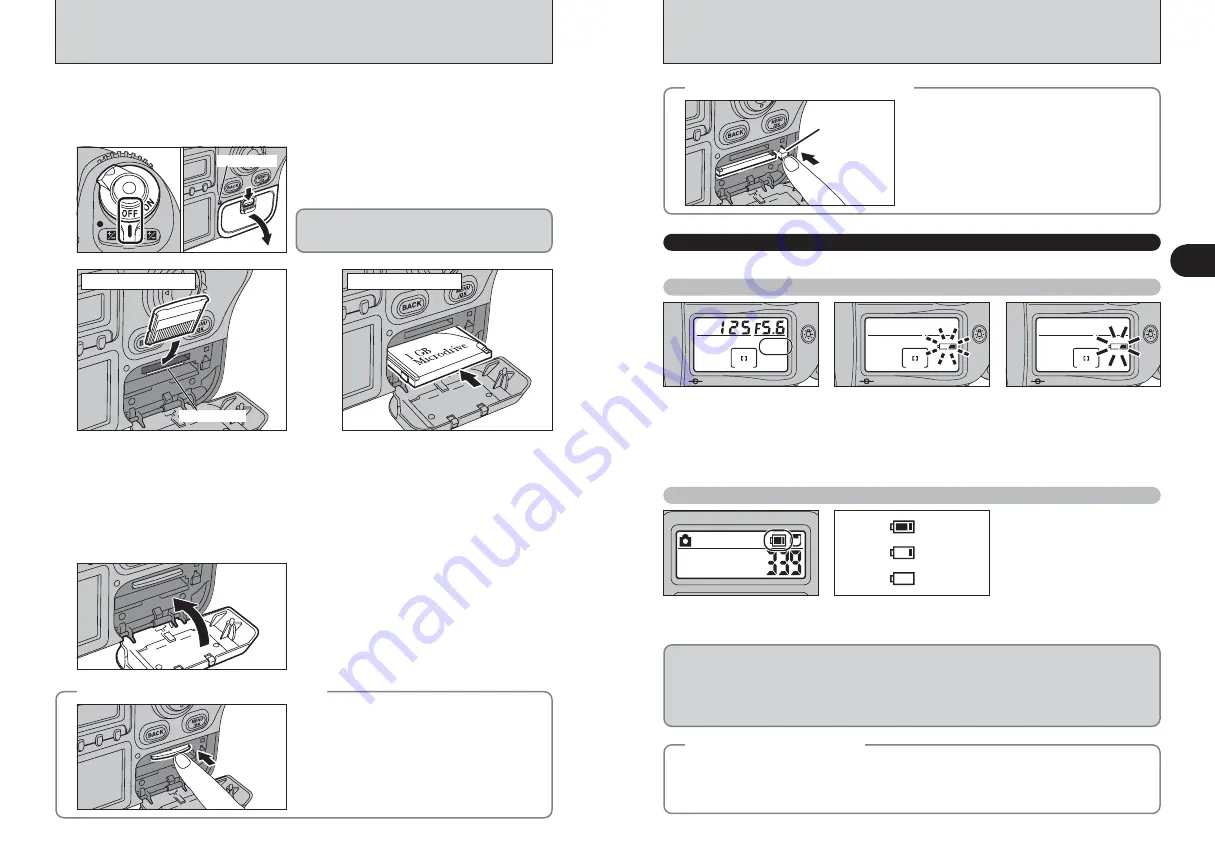
Access lamp
24
25
Getting
Ready
1
INSERTING THE MEDIA
Use either
xD-Picture Card
or CF/Microdrive as recording media in the FinePix S3 Pro.
h
If an
xD-Picture Card
and a CF/Microdrive are inserted at the same time, images will be recorded
onto the media selected as the “MEDIA” (
➡
P.102).
h
Data cannot be copied between the two media types on the FinePix S3 Pro.
1
Set the Power switch to “OFF” and check that the
access lamp is off. Then open the slot cover.
Never open the slot cover while the camera is on.
This could destroy the image data or damage the
media itself.
h
If the camera loses power while it is shooting or saving an image, it cannot save the photographed
image. Note the battery level carefully when shooting long-exposure images (e.g. bulb photography)
or when shooting images that will take some time to save (continuous shooting or shots with the
quality set to “HIGH”).
h
Use the optional AC adapter (AC-5VX) when camera is used for long periods for indoor shots, etc.
The camera displays no battery level icons when the AC adapter is used.
2
●
!
Insert only the appropriate media types into the
xD-Picture Card
and CF/Microdrive slots. Inserting the incorrect
media will damage the camera or media.
●
!
If the media is oriented incorrectly, it will not go all the way into the slot. Do not apply force when inserting an
xD-
Picture Card
or CF/Microdrive.
●
!
If the media is not fully inserted into the slot, “
`
” appears.
Gold marking
Align the gold marking on the xD-Picture
Card slot with the gold contact area on
the
xD-Picture Card
and push the card
firmly all the way into the slot.
Push the CF/Microdrive firmly all the way
into the CF/Microdrive slot.
Compatibility is listed on Fujifilm website:
http://home.fujifilm.com/products/digital/
xD-Picture Card
CF/Microdrive
3
Close the slot cover.
◆
How to replace the
xD-Picture Card
◆
Push the
xD-Picture Card
into the slot and then
slowly remove your finger. The lock is released and
the
xD-Picture Card
is pushed out.
◆
How to replace the CF/Microdrive
◆
Open the slot cover, press the CF/Microdrive eject
button and remove the CF/Microdrive.
CF/Microdrive
eject button
CHECKING THE BATTERY CHARGE
Turn the camera on and check the battery charge indicator.
◆
Auto Power Off Function
◆
If you leave the camera turned on without using it, this function automatically turns the camera off (
➡
P.112).
When the Auto Power Off function has turned the camera off, restore power to the camera by pressing the
shutter button on the top of the camera down halfway or by pressing the LCD illuminator button.
●
!
Auto Power Off cannot be cancelled using the shutter button for vertical shooting.
1
No icon
Batteries charged.
3
Lit
Lights when there is no
remaining battery charge and
the camera shutdown
procedure has been completed.
The batteries must be replaced.
1
There is ample charge in
the batteries.
2
The batteries are flat.
Have replacement batteries
ready.
3
The batteries are fully
depleted. You must replace
the batteries.
2
Blinking
No remaining battery charge.
Camera shutting down.
●
!
If you turn the camera on again after the icon in
3
has been displayed, the
icon in
1
may reappear but there is actually no charge left in the batteries and
they must be replaced.
ISO200
09 / 23 / 2004
10 : 00 AM
3
Blinking
Lit
Lit
1
2
Top display panel
Rear display panel
●
!
When storing CF/Microdrives, always use the special
protective case.














































