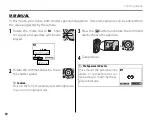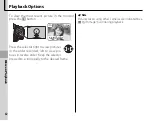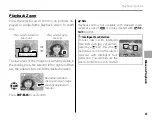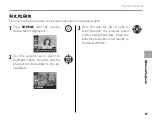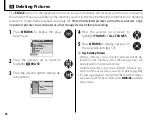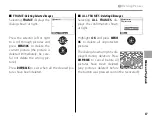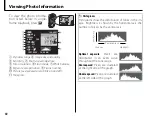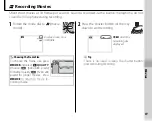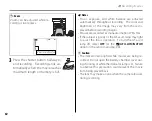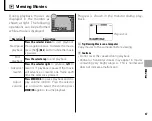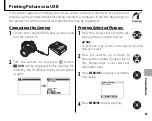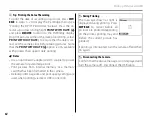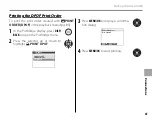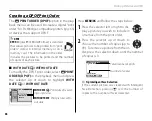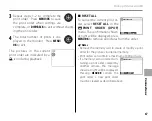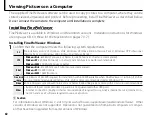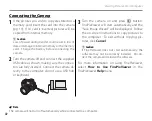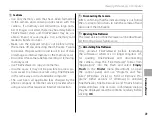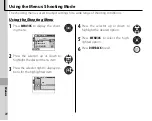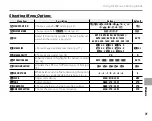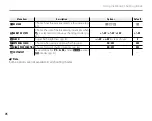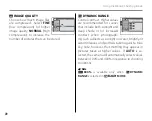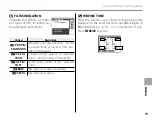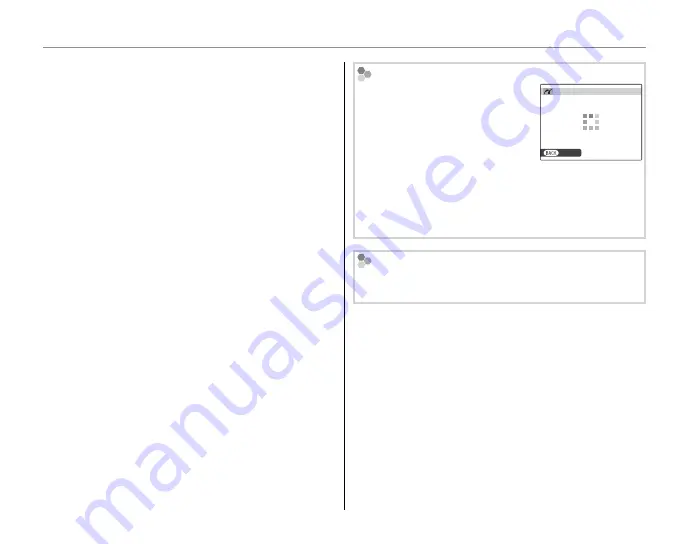
64
Printing Pictures via USB
b
Tip: Printing the Date of Recording
To print the date of recording on pictures, press
DISP/
BACK
in steps 1–2 to display the PictBridge menu (see
“Printing the DPOF Print Order,” below). Press the se-
lector up or down to highlight
PRINT WITH DATE
s
and press
MENU/OK
to return to the PictBridge display
(to print pictures without the date of recording, select
PRINT WITHOUT DATE
). To ensure that the date is cor-
rect, set the camera clock before taking pictures. Note
that the
PRINT WITH DATE
s
option is only available
with printers that support date printing.
a
Notes
• Use an optional AC adapter and DC coupler to power
the camera for extended periods.
• Print pictures from internal memory or a memory
card that has been formatted in the camera.
• Default printer page size and print quality settings are
used when printing via direct USB connection.
During Printing
The message shown at right is
displayed during printing. Press
DISP/BACK
to cancel before all
pictures are printed (depending
on the printer, printing may end
before the current picture has
printed).
If printing is interrupted, turn the camera off and then
on again.
CANCEL
PRINTING
Disconnecting the Camera
Confi rm that the above message is not displayed and
turn the camera off . Disconnect the USB cable.