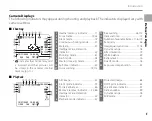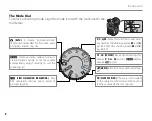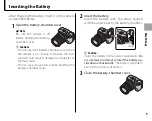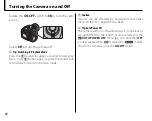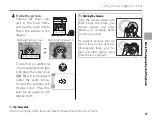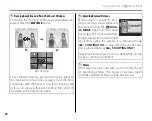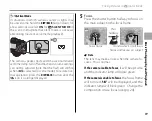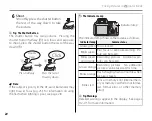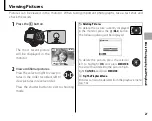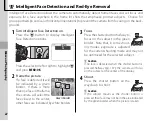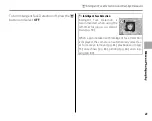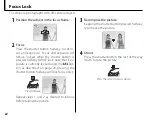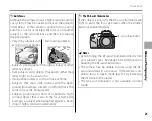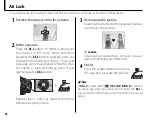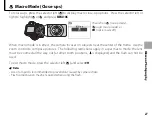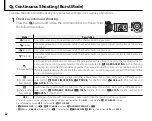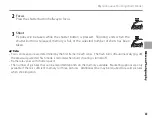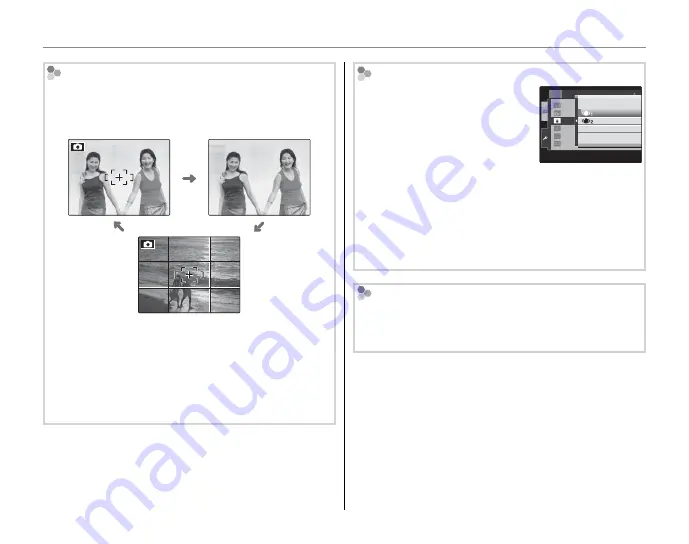
18
Taking Pictures in
B
(Auto) Mode
Framing Guideline and Post-Shot Assist Window
To choose the shooting information and guides dis-
played, press the
DISP/BACK
button.
Indicators displayed
Indicators hidden
Best framing
To use the best framing, position the main subject at
the intersection of two lines or align one of the hori-
zontal lines with the horizon. Use focus lock (pg. 24)
to focus on subjects that will not be in the center of
the frame in the fi nal photograph.
Avoiding Blurred Pictures
If the subject is poorly lit, blur-
ring caused by camera shake can
be reduced using the
L
DUAL
IS MODE
option in the setup
menu (pg. 95). Choose whether
image stabilization is performed
at all times when the camera is in shooting mode
(
l
CONTINUOUS
), or only when the shutter but-
ton is pressed halfway (
m
SHOOTING ONLY
).
Note that blurring may still occur depending on the
scene or shooting conditions.
ON
AE-L 1
3
5
OFF
SET-UP
EVF/LCD MODE
AUTO POWER OFF
RED EYE REMOVAL
AE-LOCK MODE
DUAL IS MODE
2 MIN
ON
AF ILLUMINATOR
SHOOTING ONLY
OFF
CONTINUOUS
Filters
The camera can be used with a φ 67 mm thin-frame
PL (polarizing) fi lters. The edges of pictures taken
with the standard PL fi lters will be blacked out.