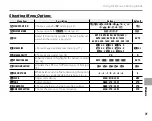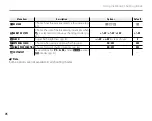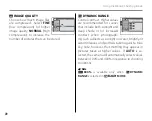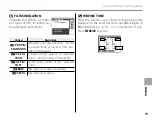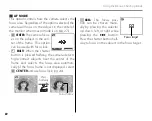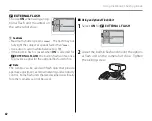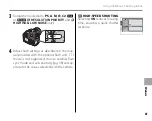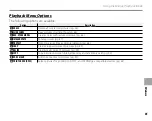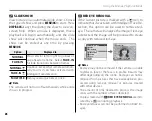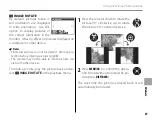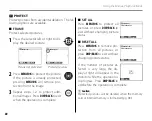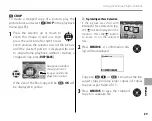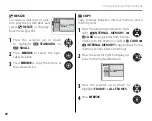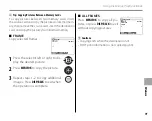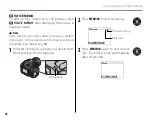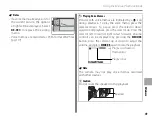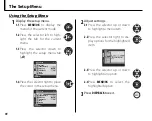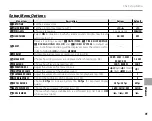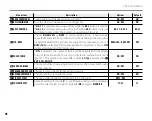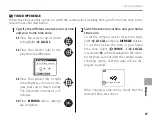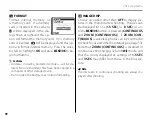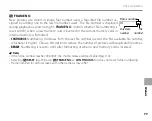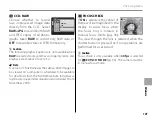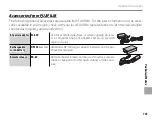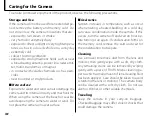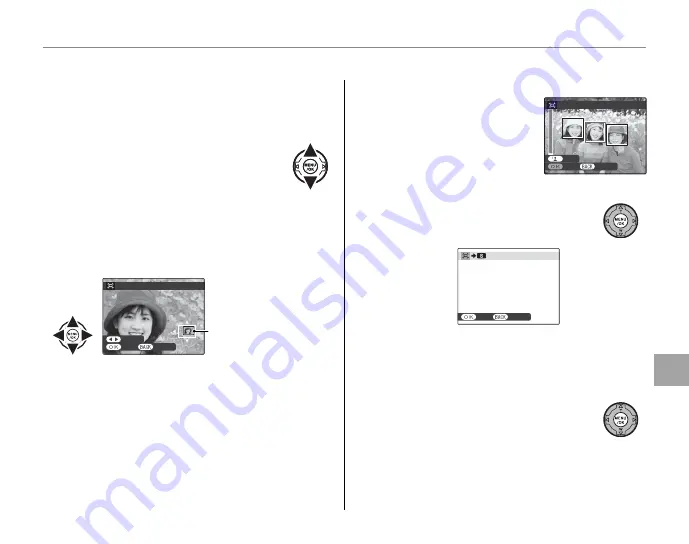
89
Men
u
s
Using the Menus: Playback Mode
G
G
CROP
CROP
To create a cropped copy of a picture, play the
picture back and select
G
CROP
in the playback
menu (pg. 85).
1
Press the selector up or down to
zoom the image in and out, then
press the selector left or right to exit
zoom and use the selector to scroll the picture
until the desired portion is displayed (to exit
to single-frame playback without creating a
cropped copy, press
DISP/BACK
).
CANCEL
YES
CROP
PANNING
Navigation window
shows portion of
image currently dis-
played in monitor
If the size of the fi nal copy will be
a
,
OK
will
be displayed in yellow.
b
Tip: Intelligent Face Detection
If the picture was shot with
Intelligent Face Detection (pg.
20),
g
will be displayed in the
monitor. Press the
g
button
to zoom in on the selected
face.
2
Press
MENU/OK
. A confi rmation dia-
log will be displayed.
CANCEL
REC
REC OK?
Copy size (
P
,
Q
, or
a
) is shown at the top.
Larger crops produce larger copies; all copies
have an aspect ratio of 4 : 3.
3
Press
MENU/OK
to save the cropped
copy to a separate fi le.
CANCEL
YES
CROP
CROP
CANCEL
YES
CROP
CROP