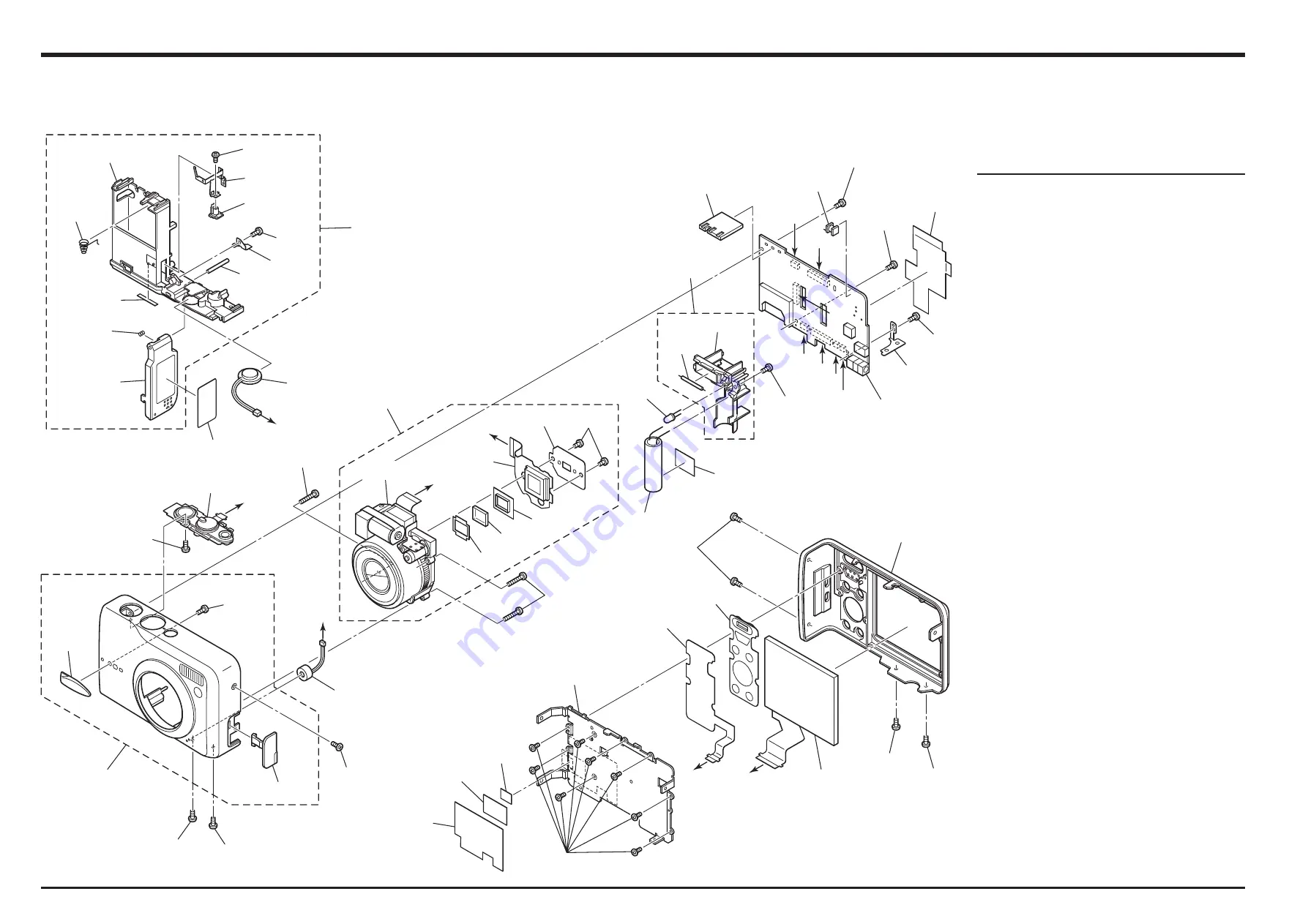
104
6. Parts List
FinePix F30 Service Manual
6-2-2. EU/EG/EE-model
Ref No.
Parts No.
Description
Comment
M201
BU03298-100
F PANEL ASSY
M202
BB19383-100
GRIP F
M203
BB19374-100
JACK COVER
M204
FZ06573-100
OPE UNIT
M205
FZ06598-100
MIC ASSY
M206
BU03300-100
BATTERY HOLDER ASSY
M207
BB19358-100
BATTERY HOLDER
M208
BB19359-100
BATTERY CSP
M209
BB19360-100
BATTERY LOCK
M210
BB19361-100
COVER TSP
M211
BB19362-100
BATTERY COVER
M212
BB14959-300
LABEL
M213
BB19364-100
BATTERY LOCK PLATE
M214
BB19398-100
BATTERY COVER PLATE
M215
BB19365-100
BATTERY SHAFT
M216
FZ06597-100
SPEAKER ASSY
M217
BF06011-100
LENS ASSY WITH DATA
M218
N.S.
LENS UNIT
M219
N.S.
OPTICAL LPF
M220
N.S.
CCD PWB ASSY WITH DATA
M221
BF06029-100
FLASH CONST
M222
FZ06467-100
LIGHT
M223
FAA74-856KN
LEAD E.CAP
M224
FQDL0139-01
LED
M225
CB1830-A100
MAIN PWB ASSY
M226
FLYT164-100
TRANSFORMER
M227
FGY096-0032
CONNECTOR
M228
BB19384-100
PLATE L
M229
BB19691-100
SHEET(PWB)
M230
BU03301-100
R PANEL ASSY
M231
FZ06574-100
KEY GUM
M232
FZ06575-100
KEY FPC
M233
BF05953-100
LCD CONST
M234
BB19373-100
REAR FRAME
M235
BB19690-100
TR SHEET
M236
FZ06656-100
EMI SHEET
M237
BB19363-200
PRODUCT LABEL E
M238
BB19673-100
BT2M1.4X2.5
M239
BB19635-D00
MS2M1.4X1.6A(FC)
M240
BB19339-100
BT2M1.4X2.5(FC)
M241
BB19338-200
BT2M1.7X3.0 (FC)
M242
BB19514-F00
PT23M1.7X7.0
M243
BB19341-200
MS2M1.7X3.0N (FC)
M244
BB17681-400
BT2M1.7X4.0
M245
BB18798-100
3N-MSBM1.7*2.5A
M246
BB19633-200
N-MS2M1.7X3.0A(FC)
N.S.=Not Supply
A
B
D
E
F
G
B
C
G
F
A
C
E
D
M220
M218
M242
N.S.
N.S.
N.S.
M217
M201
M219
M242
N.S.
M202
M204
M239
M238
M205
M240
M213
M209
M241
M215
M216
M206
M214
M207
M208
M212
M210
M211
M237
M243
M244
M226
M227
M221
M222
M224
UL-TAPE
M223
N.S.
M244
M229
M228
M225
M244
M245
M203
M245
M230
M231
M246
M232
M234
M235
M236
UL-TAPE
M240
M233
M244
M245
M244
Summary of Contents for FinePix F30
Page 6: ...6 FinePix F30 Service Manual MEMO...
Page 24: ...24 3 Schematics FinePix F30 Service Manual 3 5 Overall connection Diagram...
Page 25: ...25 3 Schematics FinePix F30 Service Manual 3 6 Circuit Diagrams 3 6 1 CAMERA BLOCK...
Page 26: ...26 3 Schematics FinePix F30 Service Manual 3 6 2 DC DC BLOCK...
Page 27: ...27 3 Schematics FinePix F30 Service Manual 3 6 3 FLASH BLOCK...
Page 28: ...28 3 Schematics FinePix F30 Service Manual 3 6 4 KEY BLOCK...
Page 29: ...29 3 Schematics FinePix F30 Service Manual 3 6 5 LCD BLOCK...
Page 30: ...30 3 Schematics FinePix F30 Service Manual 3 6 6 MOTOR BLOCK...
Page 31: ...31 3 Schematics FinePix F30 Service Manual 3 6 7 PMG BLOCK...
Page 32: ...32 3 Schematics FinePix F30 Service Manual 3 6 8 PROCESS BLOCK IO...
Page 33: ...33 3 Schematics FinePix F30 Service Manual 3 6 9 PROCESS BLOCK PW...
Page 34: ...34 3 Schematics FinePix F30 Service Manual 3 6 10 PROCESS BLOCK SYS...
Page 35: ...35 3 Schematics FinePix F30 Service Manual 3 6 11 AUDIO BLOCK...
Page 36: ...36 3 Schematics FinePix F30 Service Manual 3 6 12 CCD FPC BLOCK...
Page 37: ...37 3 Schematics FinePix F30 Service Manual 3 6 13 CHG BLOCK...
Page 38: ...38 3 Schematics FinePix F30 Service Manual 3 6 14 IO BLOCK...
Page 39: ...39 3 Schematics FinePix F30 Service Manual 3 6 15 LED BLOCK 3 6 16 MEDIA BLOCK...
Page 40: ...40 3 Schematics FinePix F30 Service Manual 3 6 17 VIDEO BLOCK...
Page 41: ...41 3 Schematics FinePix F30 Service Manual MEMO...
Page 43: ...43 3 Schematics FinePix F30 Service Manual SIDE B...
Page 44: ...44 3 Schematics FinePix F30 Service Manual MEMO...
Page 45: ...45 3 Schematics FinePix F30 Service Manual 3 7 2 MAIN PWB ASSY 1 F E D C B A 2 3 4 5 6 7 8...
Page 46: ...46 3 Schematics FinePix F30 Service Manual MEMO...
Page 108: ...108 6 Parts List FinePix F30 Service Manual MEMO...
Page 111: ...26 30 Nishiazabu 2 chome Minato ku Tokyo 106 8620 Japan FUJI PHOTO FILM CO LTD...








































