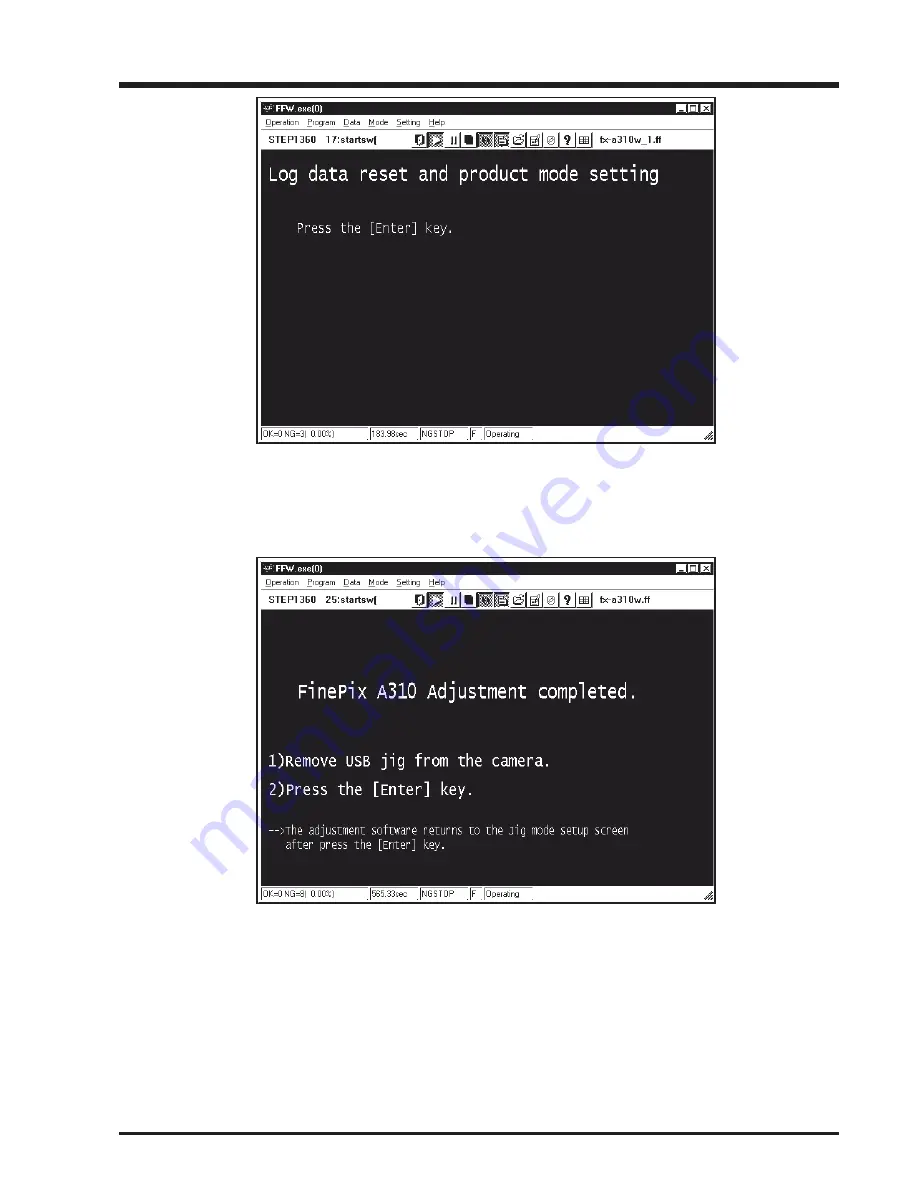
57
FinePix A310 Service Manual
4. Adjustments
---> The
[Product Mode Setting Screen (Fig.36)]
is appears.
<Step 6>
Press the [Enter] key while in the [Product Mode Setting Screen (Fig.36)].
---> When the settings are completed normally they are saved to the flash ROM,
and the
[FinePix A310 Adjustment finished Screen (Fig.37)]
is appears.
<Step 8>
1. Remove jig and all cables from the camera.
2. Press the [Enter] key on the PC.
---> The display returns to the
[Inithal Screen (Fig.2)]
after pressing the [Enter] key.
Fig.36
Fig.37
Summary of Contents for FinePix A310 AS
Page 19: ...19 FinePix A310 Service Manual 3 Schematics 3 8 CAMERA BLOCK Schematic Diagram...
Page 20: ...20 FinePix A310 Service Manual 3 Schematics 3 9 PROCESS BLOCK Schematic Diagram...
Page 21: ...21 FinePix A310 Service Manual 3 Schematics 3 10 POWER BLOCK Schematic Diagram...
Page 22: ...22 FinePix A310 Service Manual 3 Schematics 3 11 VIDEO BLOCK Schematic Diagram...
Page 23: ...23 FinePix A310 Service Manual 3 Schematics 3 12 KEY IC BLOCK Schematic Diagram...
Page 25: ...25 FinePix A310 Service Manual 3 Schematics 3 15 MOTOR BLOCK Schematic Diagram...
Page 26: ...26 FinePix A310 Service Manual 3 Schematics 3 16 LCD BLOCK Schematic Diagram...
Page 27: ...27 FinePix A310 Service Manual 3 Schematics 3 17 FLASH BLOCK Schematic Diagram...
Page 74: ...26 30 Nishiazabu 2 chome Minato ku Tokyo 106 8620 Japan FUJI PHOTO FILM CO LTD...
















































