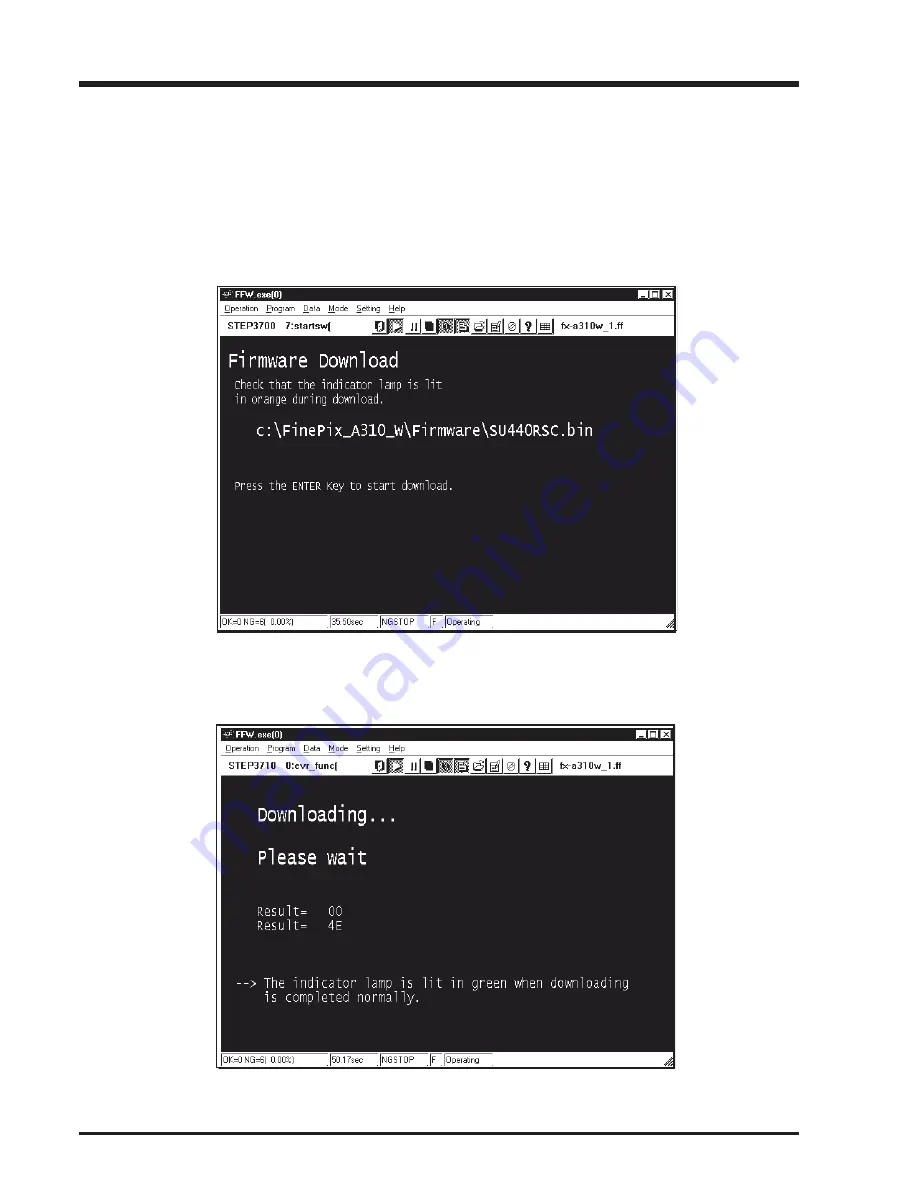
52
FinePix A310 Service Manual
4. Adjustments
Fig.28
4-16. [F8] : Firmware Download
Caution:
Check the firmware version by setting the camera in the Jig mode and checking on the displayed [
Firmware Version
Check Screen (Fig.4)].
<Step 1>
Select
[F8]
from the
[Adjustment Items Select Screen (Fig.5)].
(press the [F8] key on the keyboard)
---> The [
Download start Screen (Fig.28
)] appears.
<Step 2>
Follow the instructions on the [Download start Screen (Fig.28)], and press the Enter key.
---> The
[Downloading Screen (Fig.29)]
appears.
Fig.29
Summary of Contents for FinePix A310 AS
Page 19: ...19 FinePix A310 Service Manual 3 Schematics 3 8 CAMERA BLOCK Schematic Diagram...
Page 20: ...20 FinePix A310 Service Manual 3 Schematics 3 9 PROCESS BLOCK Schematic Diagram...
Page 21: ...21 FinePix A310 Service Manual 3 Schematics 3 10 POWER BLOCK Schematic Diagram...
Page 22: ...22 FinePix A310 Service Manual 3 Schematics 3 11 VIDEO BLOCK Schematic Diagram...
Page 23: ...23 FinePix A310 Service Manual 3 Schematics 3 12 KEY IC BLOCK Schematic Diagram...
Page 25: ...25 FinePix A310 Service Manual 3 Schematics 3 15 MOTOR BLOCK Schematic Diagram...
Page 26: ...26 FinePix A310 Service Manual 3 Schematics 3 16 LCD BLOCK Schematic Diagram...
Page 27: ...27 FinePix A310 Service Manual 3 Schematics 3 17 FLASH BLOCK Schematic Diagram...
Page 74: ...26 30 Nishiazabu 2 chome Minato ku Tokyo 106 8620 Japan FUJI PHOTO FILM CO LTD...






























