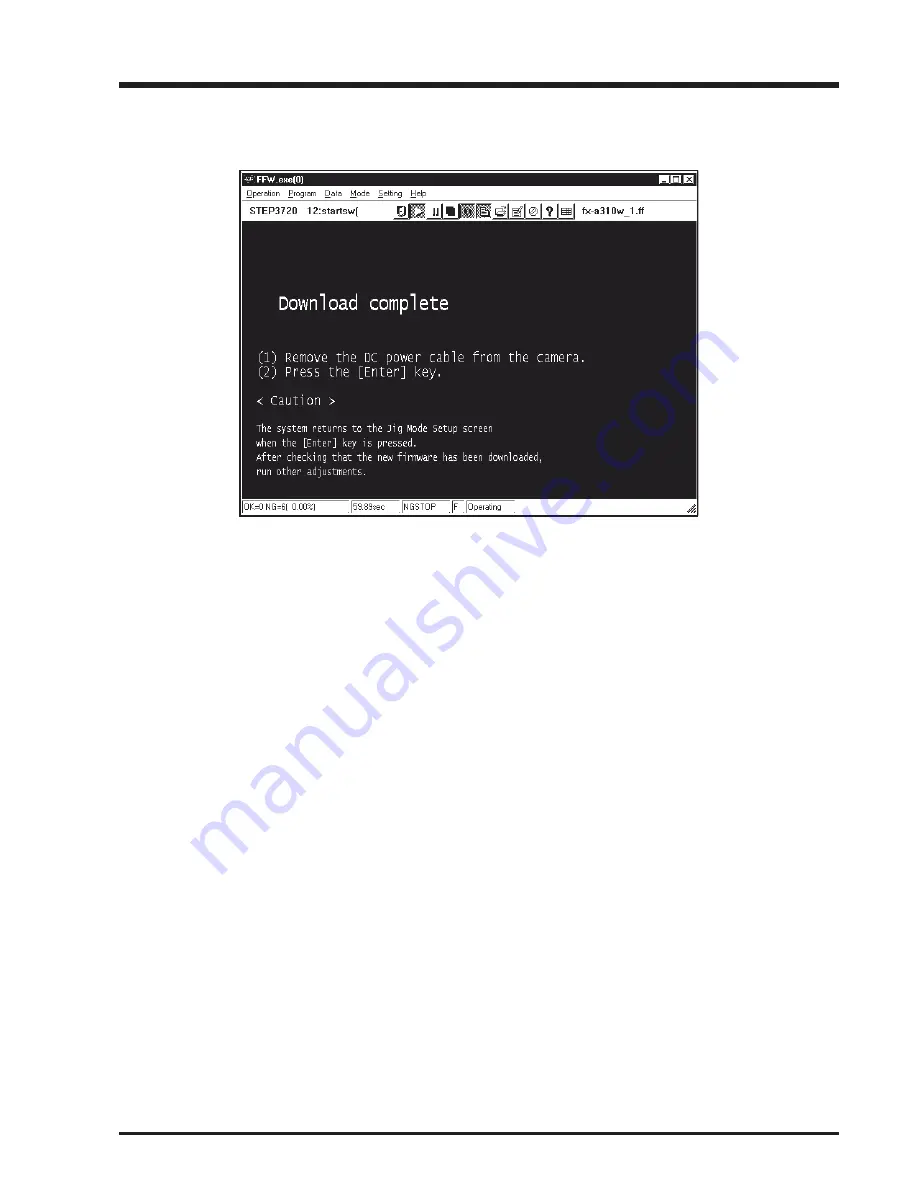
53
FinePix A310 Service Manual
4. Adjustments
Fig.30
---> The
[Downloading Complete Screen (Fig.30)]
appears.
<Step 3>
Follow the instructions on the [Downloading Complete Screen (Fig.30)], and do the following.
1. Remove the DC jack from the camera.
2. Press the Enter key.
---> The
[Jig Mode Setup Screen (Fig.2)].
* The camera is started with the new firmware when power is switched OFF/ON.
<Step 4>
The [Jig Mode Setup Screen (Fig.2)], set the camera in the jig mode, and press the Enter key twice.
---> The
[Firmware Version Check Screen (Fig.4)]
appears.
(this screen displays the upgraded version)
<Step 5>
Press the enter key while in the [Firmware Version Check Screen (Fig.4)].
---> The
[Adjustment Items Select Screen (Fig.5)]
appears.
<Step 7>
Select another adjustment item on the [Adjustment Items Select Screen (Fig.5)] if necessary, or select End
setting if no more adjustments are required.
Summary of Contents for FinePix A310 AS
Page 19: ...19 FinePix A310 Service Manual 3 Schematics 3 8 CAMERA BLOCK Schematic Diagram...
Page 20: ...20 FinePix A310 Service Manual 3 Schematics 3 9 PROCESS BLOCK Schematic Diagram...
Page 21: ...21 FinePix A310 Service Manual 3 Schematics 3 10 POWER BLOCK Schematic Diagram...
Page 22: ...22 FinePix A310 Service Manual 3 Schematics 3 11 VIDEO BLOCK Schematic Diagram...
Page 23: ...23 FinePix A310 Service Manual 3 Schematics 3 12 KEY IC BLOCK Schematic Diagram...
Page 25: ...25 FinePix A310 Service Manual 3 Schematics 3 15 MOTOR BLOCK Schematic Diagram...
Page 26: ...26 FinePix A310 Service Manual 3 Schematics 3 16 LCD BLOCK Schematic Diagram...
Page 27: ...27 FinePix A310 Service Manual 3 Schematics 3 17 FLASH BLOCK Schematic Diagram...
Page 74: ...26 30 Nishiazabu 2 chome Minato ku Tokyo 106 8620 Japan FUJI PHOTO FILM CO LTD...






























