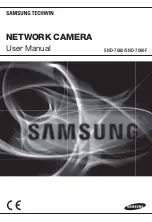127
126
Explanation of Terms
AF/AE Lock:
On the FinePix6800 ZOOM, pressing the shutter button down
half way locks the focus and exposure settings (AF and AE
lock). If you want to focus on a subject that is not centered in
the frame or change the picture composition after the
exposure is set, you can obtain good results by changing the
composition after the AF and AE settings are locked.
Auto Power Save Function:
If the camera is not used in any way for 15 seconds, this
function switches features such as the LCD monitor off
(Sleep mode) to prevent battery depletion and the waste of
power when the AC power adapter is connected. If the
camera is then left unused for a further period, the Auto
Power Save function switches the camera off. This period
can be set to 2 minutes or 5 minutes on this camera.
●
Auto Power Save does not operate during automatic
playback, when a USB connection is being used or if the
Auto Power Save function is disabled during setup.
DPOF:
Digital Print Order Format
DPOF is a format used for recording information on a
storage media (image memory card, etc.) that allows you to
specify which of the frames shot using a digital camera are
printed and how many prints are made of each image.
EV:
A number that denotes exposure. The EV is determined by
the brightness of the subject and sensitivity (speed) of the film
or CCD. The number is larger for bright subjects and smaller
for dark subjects. As the brightness of the subject changes, a
digital camera maintains the amount of light hitting the CCD at
a constant level by adjusting the aperture and shutter speed.
When the amount of light striking the CCD doubles, the EV
increases by 1. Likewise, when the light is halved, the EV
decreases by 1.
JPEG:
Joint Photographics Experts Group
A file format used for compressing and saving color images. The
compression ratio can be selected, but the higher the
compression ratio, the poorer the quality of the expanded image.
Motion JPEG:
A type of AVI (Audio Video Interleave) file format that
handles images and sound as a single file. Images in the
file are recorded in JPEG format. Motion JPEG can be
played back by QuickTime 3.0 or later.
PC Card:
A generic term for cards that meet the PC Card Standard.
PC Card Standard:
A standard for PC cards determined by the PCMCIA.
PCMCIA:
Personal Computer Memory Card International Association (US).
WAVE:
This is the standard Windows file format for recording sound.
The file extension is “WAV”, and the data itself is recorded
either as PCM or as a compressed recording. This camera
uses PCM recording.
The files can be played back as follows:
Windows: Use the accessories supplied with the operating
system (MediaPlayer and SoundRecorder)
Macintosh: Use the applications supplied with the operating
system (SimpleText and QuickTime).
White Balance:
Whatever the kind of the light, the human eye adapts to it
so that a white object still looks white. On the other hand,
devices such as digital cameras see a white subject as
white by first adjusting the color balance to suit the color of
the ambient light around the subject. This adjustment is
called matching the white balance. A function that
automatically matches the white balance is called
an
Automatic White Balance function
.
Safety Notes
If a problem arises, switch the camera
off, remove the battery and disconnect
and unplug the AC power adapter.
Continued use of the camera when it is
emitting smoke, is emitting any unusual
odor, or is in any other abnormal state
can cause a fire or electric shock.
●
Contact your FUJIFILM dealer.
Do not allow water or foreign objects
to enter the camera.
If water or foreign objects get inside the
camera, switch the camera off, remove
the battery and disconnect and unplug
the AC power adapter.
Continued use of the camera can cause
a fire or electric shock.
●
Contact your FUJIFILM dealer.
Do not place the camera on an
unstable surface.
This can cause the camera to fall or tip
over and cause injury.
●
To ensure that you use your FinePix6800 ZOOM
camera correctly, read these Safety Notes and your
Owner’s Manual carefully beforehand.
●
After reading these Safety Notes, store them in a
safe place.
About the Icons
The icons shown below are used in this document to
indicate the severity of the injury or damage that can
result if the information indicated by the icon is ignored
and the product is used incorrectly as a result.
WARNING
This icon indicates that death or
serious injury can result if the
information is ignored.
CAUTION
This icon indicates that personal
injury or material damage can
result if the information is ignored.
The icons shown below are used to indicate the nature
of the information which is to be observed.
Triangular icons notify the user of information
requiring attention (“Important ”).
Circular icons with a diagonal bar notify the
user that the action indicated is prohibited
(“Prohibited”).
Filled circles with an exclamation mark notify
the user of an action that must be performed
(“Required”).
WARNING
Unplug from
power socket.
Summary of Contents for FinePix 6800 Zoom
Page 1: ......