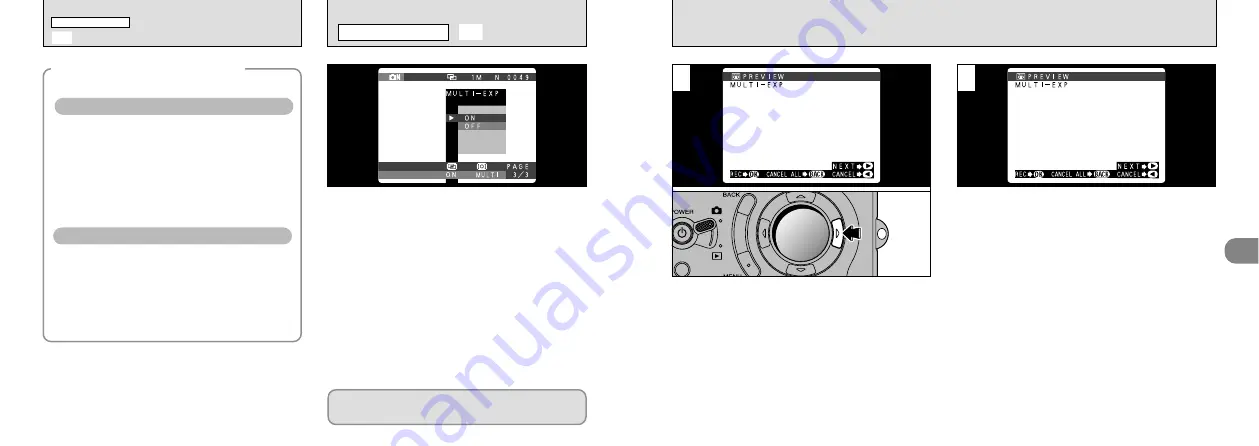
69
3
68
➀
A “
p
PREVIEW” screen appears when you
take a picture.
➁
Press “
c
” to move to the next image frame.
1
When you take the next (multi-exposure) shot,
the images are overlaid and displayed in the
preview screen.
●
To overlay more images: Press “
c
”.
●
To record the current image: Press “MENU/OK”.
●
To return to the previous image: Press “
d
”.
●
To stop without recording any images:
Press “BACK”.
2
●
Copying of printed text (black characters
on white paper) (+1.5 EV)
●
Backlit portraits (+0.6 EV to +1.5 EV)
●
Very bright scenes (such as snowfields)
and highly reflective subjects (+0.9 EV)
●
Shots made up predominantly of sky.
(+0.9 EV)
●
Spotlit subjects, particularly against dark
backgrounds (–0.6 EV)
●
Copying of printed text (white characters
on black paper) (–0.6 EV)
●
Scenes with low reflectivity, such as shots
of pine trees or dark foliage (–0.6 EV)
This mode can be selected in the “
3
”
photography mode.
“MULTI-EXP (multi-exposure)” provides a way of
overlaying photographed images on top of each
other to give a final image that cannot be
obtained through normal photography.
Guide to using + (positive) compensation
●
!
If the photographed image is overexposed, use
negative compensation in the EV (exposure
compensation) setting to correct the negative
compensation.
●
!
Only the optical zoom can be used for multi-
exposure shots. The digital zoom (
➡
P.57) does not
function.
There is no limit on the number of times
multi-exposure can be used.
Guide to using – (negative) compensation
◆
Subjects for Which Exposure
Adjustment is Particularly Effective
◆
●
➀
●
➁
A
MULTI-EXP
PHOTOGRAPHY MENU
●
!
Exposure compensation is disabled in the following
situations :
• When the flash is used in Auto or Red-eye Reduction
mode.
• When Forced Flash mode is used and the scene
photographed is dark.
●
!
A preview image is always shown, regardless of the
photographed image display setting.
T
EV
(EXPOSURE COMPENSATION)
PHOTOGRAPHY MENU
T
EV
(EXPOSURE COMPENSATION)
Summary of Contents for FinePix 6800 Zoom
Page 1: ......
















































