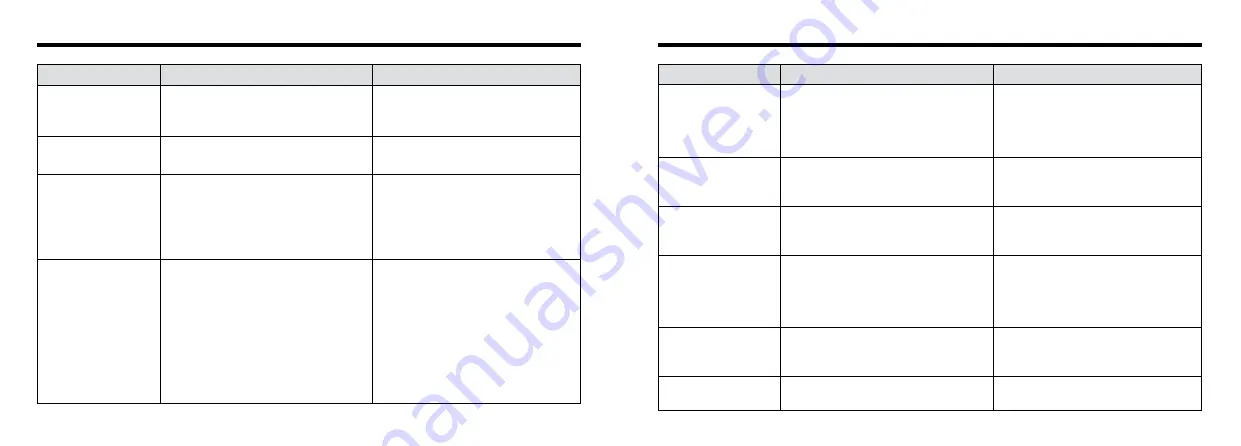
87
86
Problem
Cause
Remedy
Can’t use the flash to
take pictures.
i
The flash is set to Suppressed Flash
mode.
i
You pressed the shutter button while the
flash was charging.
i
The battery is exhausted.
i
Set the flash to Auto, Red-Eye Reduction
or Forced Flash mode.
i
Wait until charging is completed before
pressing the shutter button.
i
Replace the batteries.
The playback image is
too dark even though
the flash was used.
i
The subject is too far away.
i
Your fingers are obscuring the flash or
flash control sensor.
i
Move closer to the subject.
i
Hold the camera correctly.
The image is blurred.
i
The lens is dirty.
i
The lens is zoomed to telephoto in Macro
mode.
i
The photographed subject was too dark.
i
Clean the lens.
i
Cancel Macro mode.
i
Try standing about 2 m (6.6 ft.) from your
subject to take the picture.
There is speckling on
the image.
i
The shot was taken with a slow shutter
speed (long exposure) in a high-
temperature environment.
i
This is a characteristic of CCDs and
does not indicate a camera fault.
I can’t format the
SmartMedia.
i
The SmartMedia is write-protected.
i
Remove the write-protection.
Peel off the write-protect sticker)
The playback image is
faded when I used the
flash to take a picture.
i
There is dust on the flash control sensor.
i
Use an applicator such as a cotton swab
to clean the flash control sensor.
Troubleshooting
e
If you think the camera is faulty, check the following once more
Problem
Cause
Remedy
No power.
i
The battery is exhausted.
i
The AC power adapter plug has come out
of the power outlet.
i
Replace the batteries.
i
Plug the adapter back in.
Power cuts out during
operation.
i
The battery is exhausted.
i
Replace the batteries.
Battery runs out quickly.
i
You are using the camera in extremely
cold conditions.
i
The terminals are soiled.
i
The battery is flat.
i
Put the battery in your pocket or another
warm place to heat it and then load it into
the camera just before you take a picture.
i
Wipe the battery terminals with a clean,
dry cloth.
i
Replace the batteries.
No photograph is taken
when the shutter button
is pressed.
i
No SmartMedia is loaded.
i
The SmartMedia is fully recorded.
i
The SmartMedia is write-protected.
i
The SmartMedia is not formatted.
i
The SmartMedia contact area is soiled.
i
The SmartMedia is damaged.
i
The Power Save function has switched
the camera off.
i
The battery is exhausted.
i
Load a SmartMedia.
i
Insert a new SmartMedia or erase some
unwanted frames.
i
Remove the write-protection.
i
Format the SmartMedia.
i
Wipe the SmartMedia contact area with
a clean dry cloth.
i
Load a new SmartMedia.
i
Switch the camera on.
i
Replace the batteries.






































