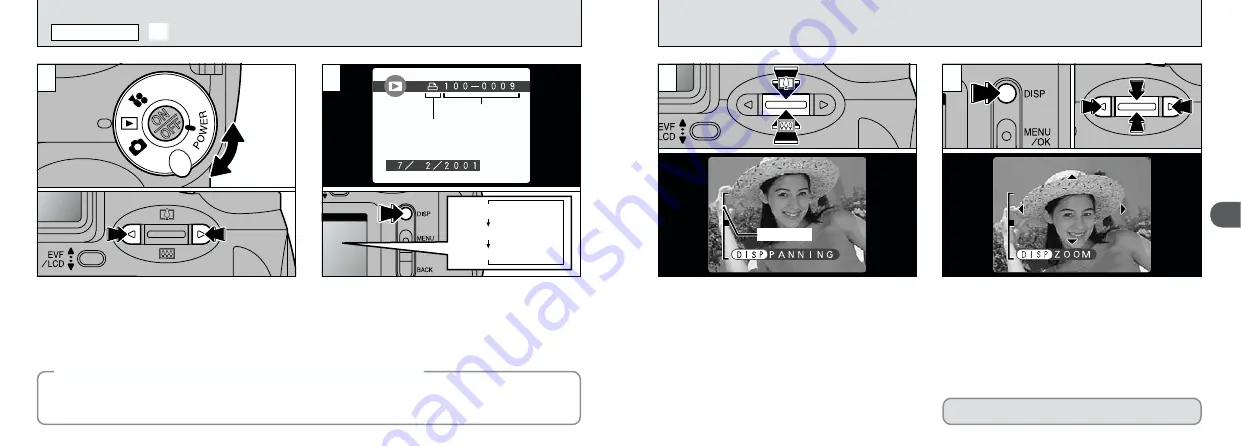
30
2
31
Pressing “
a
(
[
)” or “
b
(
]
)” during single-frame
playback zooms in (enlarges) or out on a still image.
When you use this function, a zoom bar is displayed.
h
Zoom scales:
8
1600
×
1200 pixel images: Max. zoom scale 5
×
9
1280
×
960 pixel images: Max. zoom scale 4
×
0
640
×
480 pixel images: Max. zoom scale 2
×
After you have zoomed in on your image,
1
Press the “DISP” button.
2
Use “
a
(
[
)
b
(
]
)
g
” to zoom in on different
parts of the image.
3
Press the “DISP” button again to revert to
zoomed display.
●
!
Pressing “
d
” or “
c
” during zooming cancels
zooming and moves to the next image.
●
!
Press the “BACK” button to revert to the normal image
display scale.
●
!
You may not be able to use playback zoom for some
images shot on other camera models.
PLAYBACK ZOOM
This is useful for such things as checking the focus
after you take a shot.
Normal playback
No text displayed
Multi-frame playback
FRAME NO.
DPOF
2
If you have specified DPOF settings (
➡
P.58), the
“
f
” icon is displayed. The screen changes each
time you press the “DISP” button.
●
!
See P.65 for more information on adjusting the
brightness of the screen.
1
Set the Mode switch to “
3
”.
2
You can use “
c
” and “
d
” to move forward
and backward respectively through your
images.
●
!
When you set the Mode switch to “
3
”, the last
image shot is displayed.
You can use this camera to view (excluding some uncompressed data) images recorded on a
FinePix2800 ZOOM or images recorded onto a 3.3V SmartMedia using a FUJIFILM FinePix series, MX
series or DX series digital camera.
◆
Images That Can be Viewed on the FinePix2800 ZOOM
◆
3
VIEWING YOUR IMAGES (PLAYBACK)
PLAYBACK MODE
1
1
Zoom bar
2
0
3
0
2
0
1
0
1
0
2
















































