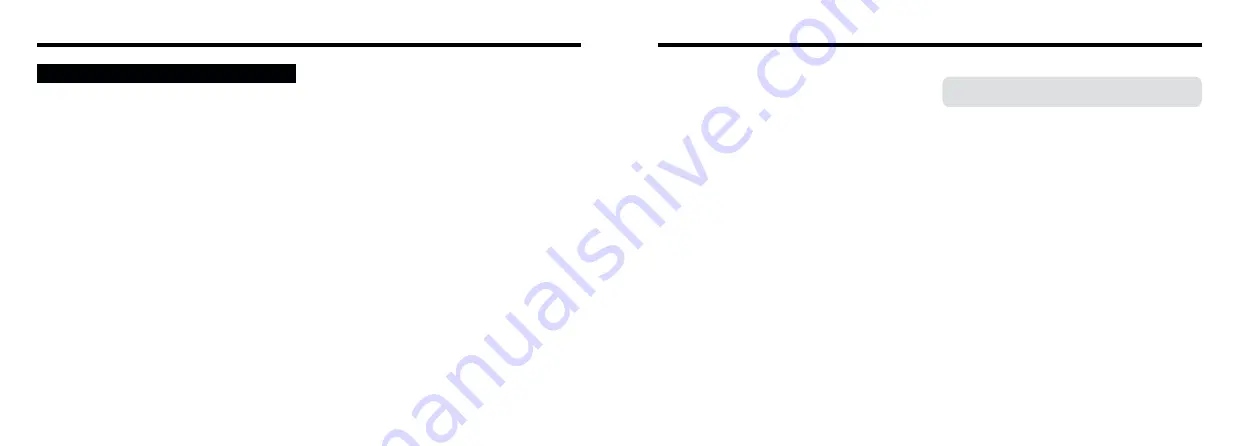
81
80
■
SmartMedia
The SmartMedia card supplied with your FinePix2800
ZOOM camera is a new image recording medium
developed especially for use in digital cameras. Each
SmartMedia card contains a built-in semiconductor
memory chip (NAND flash memory) which is used for
storing digital image data.
Because the data is stored electronically, the stored
image data can be erased from the card and new data
recorded.
■
SmartMedia with IDs
The SmartMedia ID is a SmartMedia that has an
individually assigned identification number. SmartMedia
ID cards can be used with devices that use ID numbers
for copyright protection or other purposes. This camera
accepts SmartMedia ID cards in the same way as
conventional SmartMedia cards.
■
Storing Data
In the situations listed below, recorded data may be
erased (destroyed). Please note that Fuji Photo Film
Co., Ltd. accepts no responsibility whatsoever for the
loss (destruction) of recorded data.
✽
When the SmartMedia is used incorrectly by the
owner or a third party
✽
When the SmartMedia is exposed to static electricity
or electrical noise
✽
When the SmartMedia cover is opened or the
SmartMedia removed, or when the camera is
switched off during data recording, during data
erasing/formatting, or during frame advance when
images are being played back.
Back up important data onto another medium.
(MO disk, floppy disk, hard disk, etc.)
■
Notes on Handling SmartMedia
h
Take care to hold the SmartMedia straight when you
load it into your camera.
h
Never remove the SmartMedia or switch the camera
off during data recording, during data erasing
(SmartMedia formatting) or during frame advance
when images are being played back. These actions
could result in damage to the SmartMedia.
h
Use only the SmartMedia specified for use with the
FinePix2800 ZOOM. The use of other SmartMedia
could damage the camera.
h
SmartMedia are precision electronic devices. Do not
bend, drop, or subject SmartMedia to excessive
shocks.
h
Do not use or store SmartMedia in environments
likely to be affected by strong static electricity or
electrical noise.
h
Do not use or store SmartMedia in very hot, humid or
corrosive environments.
h
Take care not to touch the SmartMedia’s contact area
or allow the area to become soiled. Use a dry lint-free
cloth to wipe away any soiling that does occur.
h
To avoid damage caused by static electricity, always
use the special static-free case provided during
transportation or storage, or keep the SmartMedia in
a storage case if available.
Notes on the SmartMedia
™
Notes on the Power Supply
Always use the AC-5VH/AC-5VHS AC Power Adapter with
the FinePix2800 ZOOM Camera.
The use of an AC power adapter other than the AC-5VH/
AC-5VHS could result in damage to your FinePix2800
ZOOM Digital Camera.
h
This AC power adapter is designed exclusively for indoor
use.
h
Plug the connection cord plug securely into the DC input
terminal of the FUJIFILM Digital camera.
h
Turn off the power switch of the FUJIFILM Digital camera
before disconnecting the connection cord from the
FUJIFILM Digital camera’s DC input terminal. To
disconnect, take hold of the plug and pull it out (do not
disconnect it by pulling on the cord).
h
Do not use this AC power adapter with any device except
the specified device.
h
During use, this AC power adapter will become hot to
touch, but this is normal.
h
Do not disassemble the AC power adapter. Doing so
could be dangerous.
h
Do not use this device in a place with high temperature
and high humidity.
h
Do not drop or subject this device to strong shocks.
h
This device may emit a humming noise, but this is
normal.
h
If used near a radio, this device may cause static, so play
the radio in a distant place.
Notes on Using the AC Power Adapter









































