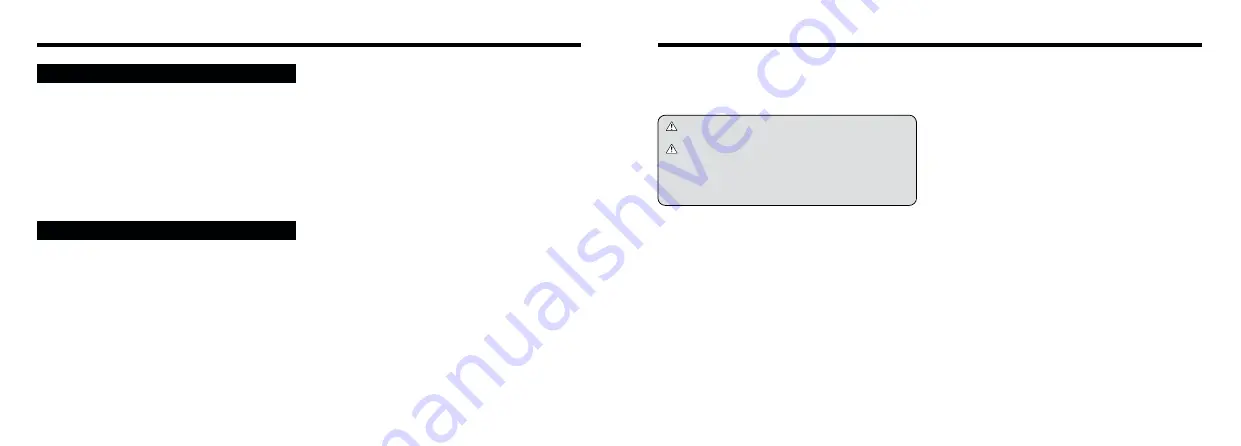
79
78
h
Soil (such as fingerprints) on the battery terminals can
markedly reduce the number of available shots. Carefully
wipe the battery terminals clean with a soft dry cloth before
loading the batteries.
If any liquid at all leaks from the batteries, wipe the battery
compartment thoroughly and then load new batteries.
If any battery fluid comes into contact with your hands or
clothing, flush the area thoroughly with water. Note that
battery fluid can cause loss of eyesight if it gets into your
eyes. If this occurs, do not rub your eyes. Flush the fluid out
with clean water and contact your physician for treatment.
■
Disposing of Batteries
When disposing of batteries, do so in accordance with your
local waste disposal regulations.
■
Notes on Small Rechargeable Batteries (Ni-MH
batteries)
h
Always use the special battery charger to charge AA-size
Ni-MH batteries. Charge the batteries as described in the
instructions provided with the battery charger.
h
Do not use the battery charger to charge batteries other
than those specified for use with the charger.
h
Note that the batteries may feel warm immediately after
being charged.
h
Ni-MH batteries are not charged at shipment. Be sure to
charge the batteries before using them.
h
The camera mechanism is such that it draws a minute
amount of current even when the camera is switched off.
Take particular care not to leave Ni-MH batteries in the
camera for a long period of time as they can become
excessively discharged and may no longer be usable
even when charged.
h
Ni-MH batteries self-discharge even when not used.
Always charge Ni-MH batteries before using them. If the
time for which a battery provides power shortens
markedly when it has been correctly charged, this
indicates that the battery has reached the end of its
effective life and should be replaced.
h
Soiling (fingerprints, etc) on the terminals of Ni-MH
batteries can greatly reduce the number of available
shots. When this occurs, clean the terminals carefully
with a soft dry cloth. Then use up the remaining charge in
the batteries and recharge them.
h
Newly purchased batteries or batteries that have been
left unused for an extended period may not be fully
charged. (This is indicated by the immediate display of
the battery low warning or a low number of available
shots.) This is a normal characteristic of the batteries and
does not indicate a fault. Repeatedly charging and using
the batteries 3 or 4 times will restore them to a normal
condition.
h
If you repeatedly charge a Ni-MH battery before it is fully
discharged, it will suffer from the "memory effect"*,
causing the battery low warning to appear while there is
still ample charge remaining in the battery. To restore the
batteries to their normal condition, use up all the charge
in the batteries before recharging them.
✽
Memory effect: A phenomenon affecting the battery
characteristics such that the apparent
battery capacity decreases.
h
AA-size alkaline, Ni-MH (nickel-metal hydride) can be
used with this camera.
Do not use AA-size manganese, lithium batteries in your
FinePix2800 ZOOM because the heat generated by the
batteries could damage the camera or cause
malfunctions.
h
The operating lives of alkaline batteries vary between
brands and the life of batteries you purchase may be
shorter than the alkaline batteries provided with the
camera.
h
Do not use the batteries that are leaking, deformed,
discolored or exhibit any other obvious abnormality.
h
Do not store the batteries in very warm or moist locations.
h
Keep the batteries out of reach of infant and young
children.
h
When loading the batteries into the camera, ensure that the
battery polarity (
=
and
-
) is as indicated on the camera.
h
Do not use new batteries together with used batteries. In
the case of rechargeable batteries, do not use charged
and discharged batteries together. Do not use batteries
of different types or brands together.
h
If you do not intend to use the camera for a long period of
time, remove the batteries from the camera. (Note that if
the camera is left with the batteries removed, the time
and date settings are cleared.)
h
The batteries may feel warm immediately after being
used. Before removing the batteries, switch the camera
off and wait until the batteries cool down.
h
When replacing the batteries, always fit 4 new batteries.
Here, 'new batteries' refers to either recently purchased
unused alkaline batteries, or Ni-MH (nickel metal hydride)
batteries that have recently been fully recharged together.
h
In cold locations (at temperatures of +10°C/+50°F or below),
battery performance deteriorates and the time for which they
can be used shortens markedly. This is particularly true of
alkaline batteries. In cold conditions, put the batteries in your
pocket or a similar place to warm them before loading them
into the camera. If you use a body warmer to warm the
batteries, ensure that they are not in direct contact with the
warmer.
Applicable Batteries
Notes on the Power Supply
Incorrect use of the batteries could cause them to leak,
become hot, ignite or burst. Always observe the
precautions given below.
h
Do not heat the batteries or throw them into a fire.
h
Do not carry or store the batteries with metal objects
such as necklaces or hairpins that could come into
contact with the metal positive
=
and negative
-
poles
of the battery.
h
Do not expose the batteries to fresh or sea water, and
take particular care to keep the terminals dry.
h
Do not attempt to deform, disassemble or modify the
batteries.
h
Do not attempt to peel off or cut the battery casing.
h
Do not drop, strike or otherwise subject the batteries to
strong impacts.
Notes on the Batteries










































