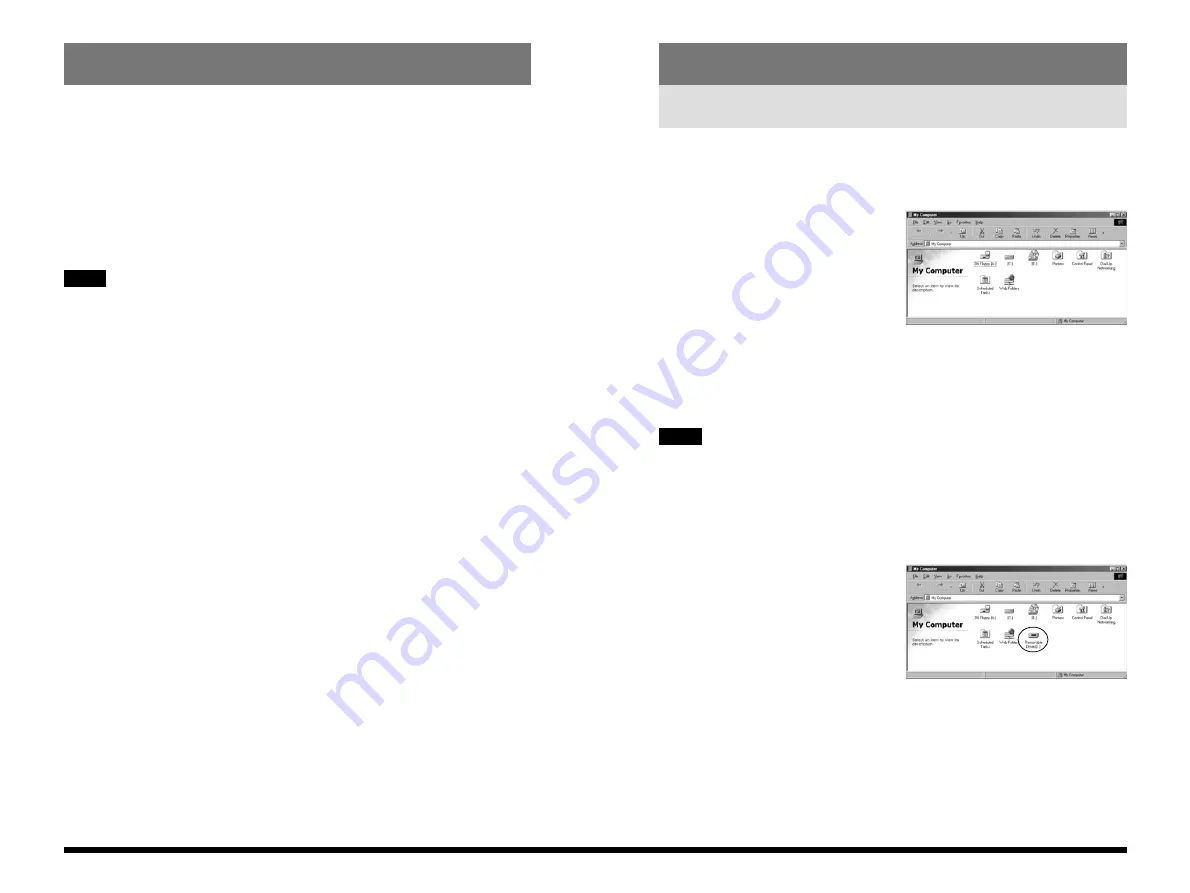
17
Windows
16
Connecting the Camera and PC and Viewing Images
Using the Software on Windows
✽
Refer to the Owner’s Manual for your camera for information on using the camera.
1. Start up your PC and double-click the “My
Computer” icon.
2. Load a media containing photographed images
into your camera, switch the camera on and set the
Mode dial to “Playback” mode.
The media used should contain images shot using a FUJIFILM camera.
3. Connect the camera and PC using the USB cable.
When the “Removable Drive” icon appears in the
“My Computer” window, the camera and PC are
correctly connected.
NOTE
Using the User’s Guide
To read the User’s Guide supplied on the CD-ROM, you must have Adobe
Systems’ Acrobat Reader installed.
Installation of Acrobat Reader
1. Switch on your PC and start up Windows.
2. Load the CD-ROM into the CD-ROM drive on your PC.
3. Quit any other applications that are running. See P.13 for information on how to
quit other applications.
If another application is running, the “----.dll not found” message may appear and
the software may not be correctly installed.
4. Double-click the “ar40eng.exe” setup program in the “\ACROREAD\ENGLISH”
folder on the CD-ROM.
5. Proceed with the installation as directed by the on-screen instructions.
Using the User’s Guide
1. Load the CD-ROM into the CD-ROM drive on your PC.
2. When you open the Manual folder in the Viewer folder on the CD-ROM, it
contains the following file. Use Acrobat Reader to view the file.
English.pdf: User’s Guide
✽
For easier viewing, copy the English.pdf file onto the hard disk in your PC.
✽
For information on how to use Acrobat Reader, refer to the online guide
provided in the Acrobat Reader Help menu.
NOTE







































