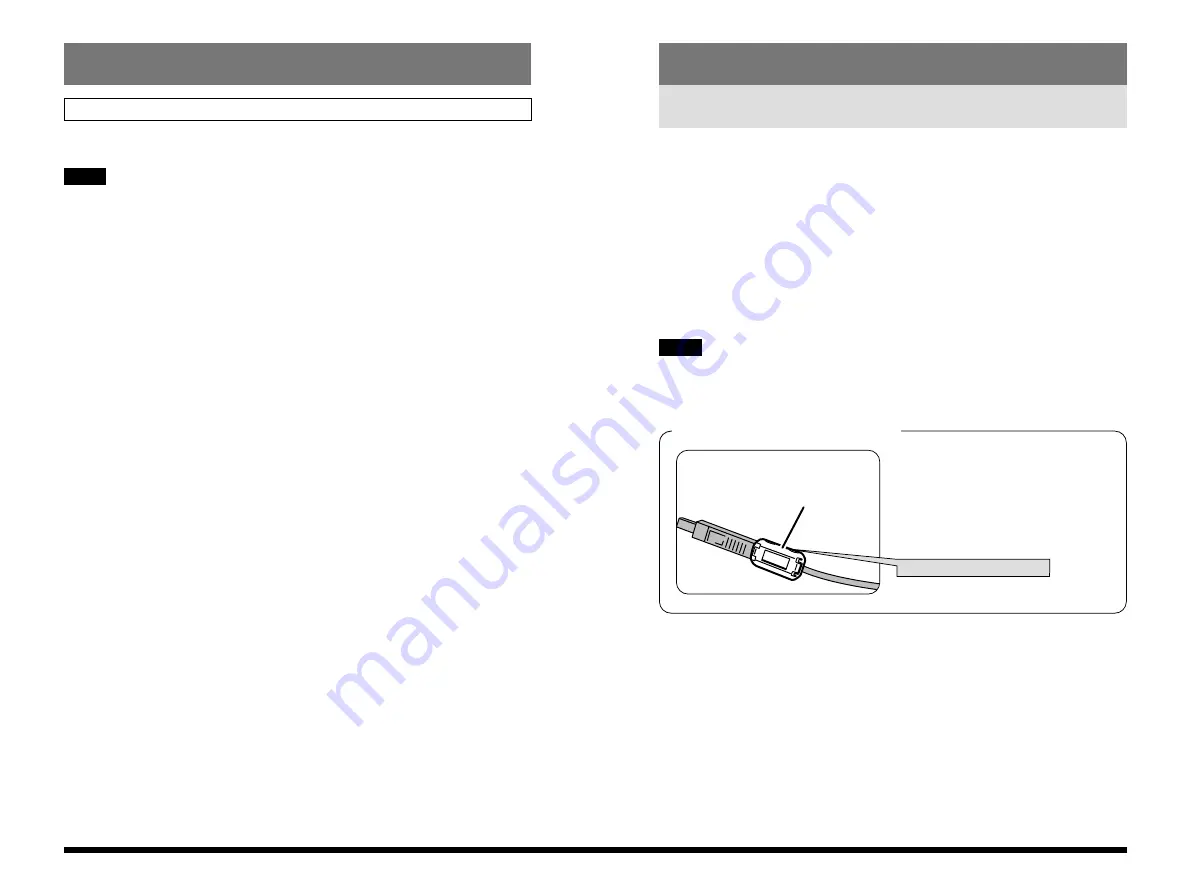
23
Macintosh
22
Pre-installation Checklist
Installation on a Macintosh
Hardware and software requirements
To run this software, you must have the hardware and software described below. Check
your system before you begin the installation.
Compatible Macs
: Power Macintosh G3
✽
, PowerBook G3
✽
, Power Macintosh G4,
iMac or iBook
(
✽
Models with a USB port as a standard feature)
Operating System
: Mac OS 8.5.1 to 9.0
RAM
: 32 MB minimum (64 MB recommended)
Hard disk space
: Amount required for installation: 60 MB minimum
Amount required for operation: 110 MB minimum
Supported cameras
: Fujifilm digital cameras equipped with a USB interface
• Connect the Macintosh and digital camera directly using the USB cable.
Connecting via USB hub is not guaranteed.
• USB interface board is not guaranteed.
NOTE
If a noise suppression core is enclosed,
fit the core to the communications cable
to reduce emissions of unwanted
electrical noise. If the cable is already
fitted with a noise suppression core, use
the cable as is.
Noise
suppression core
Press until it clicks shut.
Attach the noise suppression core
Uninstalling the Software on a Windows PC
Uninstalling Exif Viewer, DP Editor and Exif Launcher
You can automatically uninstall these application programs using “Add/Remove
Programs” in the Control Panel.
• Use this procedure only when the installed software is no longer required or
when software installation fails.
• Always quit Exif Viewer, DP Editor and Exif Launcher before beginning
uninstallation.
• Uninstall Exif Launcher before uninstalling Exif Viewer.
Connecting the camera to your PC with only Exif Launcher left installed could
cause problems.
1. Switch on your PC and start up Windows.
2. Open the “My Computer” window and double-click
“Add/Remove Programs” in the Control Panel.
3. Select the application to be uninstalled.
The “Add/Remove Programs Properties” window appears. Select the program to
be deleted (Exif Viewer, Exif Launcher or DP Editor) and click the [Add/Remove]
button.
4. Confirm the deletion.
A confirmation dialog box appears. Uninstallation cannot be cancelled once it has
been confirmed in this dialog box. Check the details carefully.
5. UninstallShield starts up.
When uninstallation ends, click the [OK] button.
NOTE







































