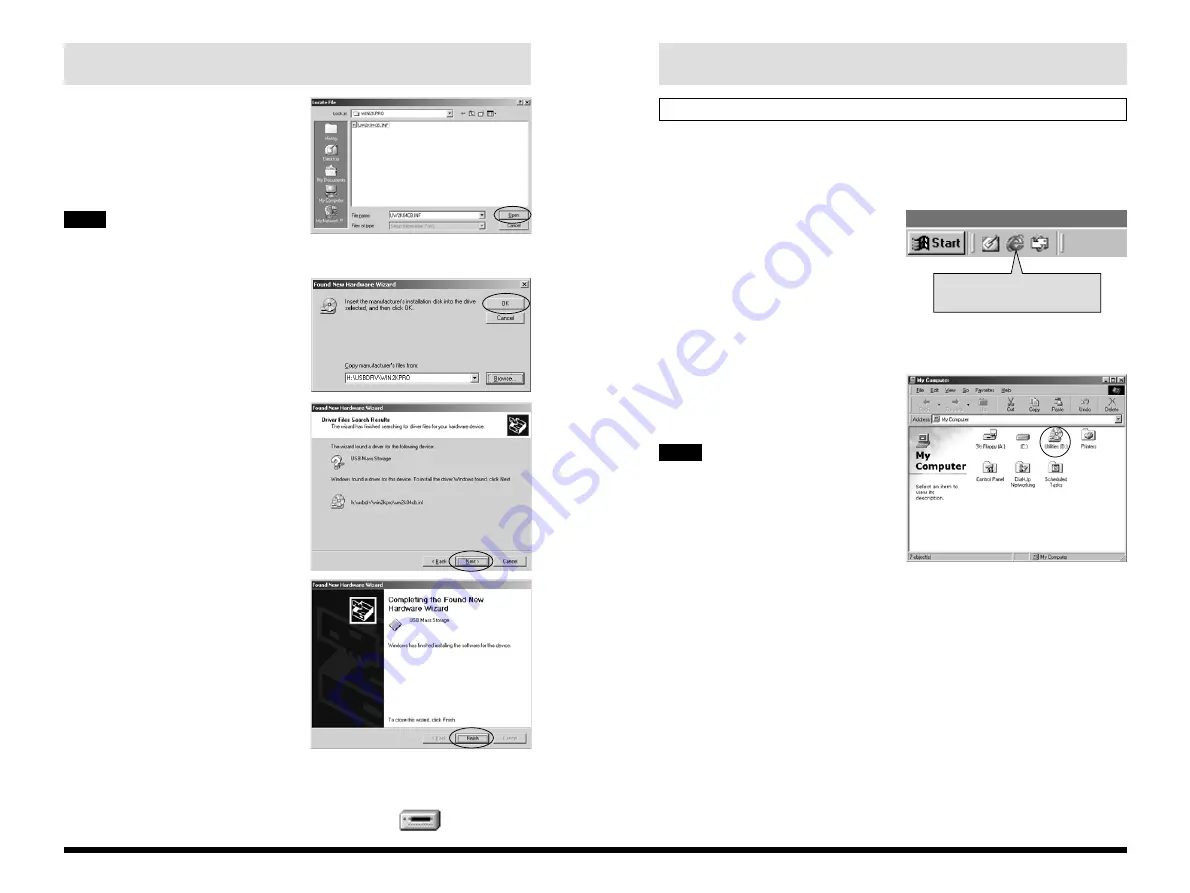
13
Windows
12
Installing the Enclosed Applications
1. Quit any other applications that are running.
Quit all other active applications until no
applications are shown in the taskbar.
<To quit an application>
Click the right mouse button on the
application icon in the taskbar. Click “Close”
in the menu that appears to quit the
application. Refer to the instructions
provided with your PC for details.
2. Load the enclosed CD-ROM into the CD-ROM
drive.
Double-click “Utilities (D:)” in the “My
Computer” window.
✽
(Here, “D:” is the designation for the
CD-ROM drive.)
If a “----.dll file not found.” message
appears during the installation, there is
an application (screen saver, etc.)
running in the background that was not
shut down in step 1. Forcibly quit the
application. Refer to your Windows
User’s Guide for information on how to
forcibly quit an application.
NOTE
Applications that cannot be
closed from the taskbar.
10. Select
\USBDRV\WIN2KPRO
on the CD-ROM drive
and click the [Open]
button.
Click one of the icons on the left to
simplify location selection.
11. Click the [OK] button in
the location
specification dialog
box.
12. Check that
UW2K04CB.INF has
been detected and then
click [Next >].
13. When driver
installation is
completed, the screen
shown at right
appears. Click the
[Finish] button.
14. Setup is completed when a new removable drive
icon (the connected camera) appears in the “My
Computer” window.
TIP





















