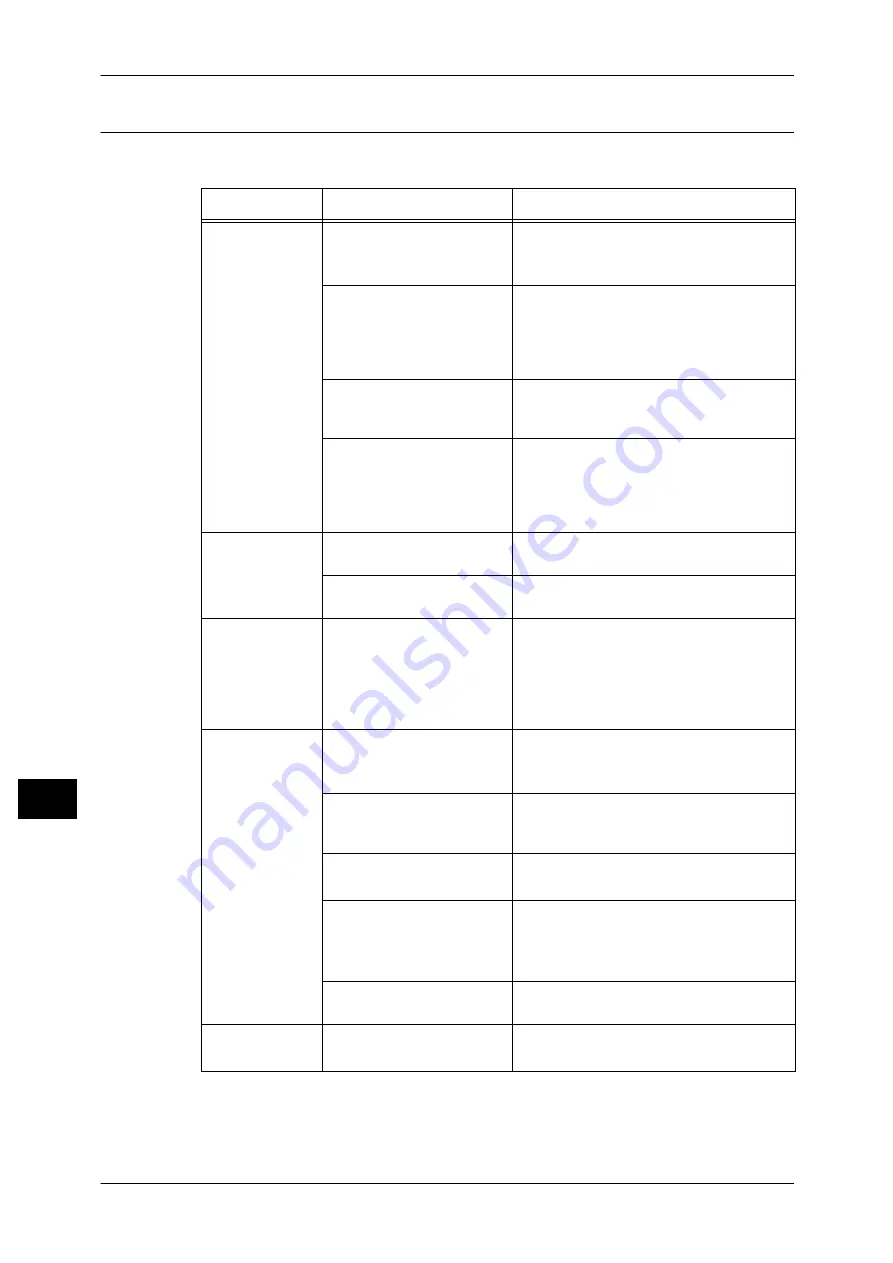
11 Problem Solving
166
Pr
o
b
lem S
o
lving
11
Scan Image Quality Problems
This table below lists possible solutions to problems with the image quality of scan data.
Symptom
Possible Cause
Remedy
The scanned
image is dirty.
The document cover or
document glass is dirty.
Clean the document cover or document glass.
Refer to "Cleaning Document Cover and
Document Glass" (P.144).
The document is a
transparency or highly
translucent medium.
When scanning highly translucent
documents, dirt on the document cover
shows up in the output. Place a sheet of
white paper over the document before
scanning.
The document is on colored
or rough paper, or is a
blueprint.
Adjust the scan density or image quality
before scanning.
The scanned document is
printed on glossy printing
paper.
Glossy printing paper easily sticks to the
document glass, and shadows can
resemble dirt in the scan. Place a
transparency or transparent film under the
document before scanning.
The image is too
dark or too light.
The scan density is not
properly adjusted.
Adjust the scan density.
The Original Type is
unsuitable.
Select the proper Original Type for the
document.
There are
missing parts in
the image.
The document has been
cut-and-pasted, or is
creased.
Cut-and-pasted or creased parts of the
document might not be making proper
contact with the document glass. Place a
stack of white paper on top of the
document to bring it into proper contact
with the document glass.
The image is not
the desired size.
The document cover or
document glass is dirty.
Clean the document cover or document glass.
Refer to "Cleaning Document Cover and
Document Glass" (P.144).
The document is a
transparency or highly
translucent medium.
Place a sheet of white paper over the
document before scanning.
The document has shifted
out of position.
Place the document correctly.
Refer to "Placing the Document" (P.102).
The document feeder's
document guides are
misaligned.
Place the document correctly, moving the
document guides into contact with the
edges of the document.
Refer to "Placing the Document" (P.102).
The document is creased.
Smooth out the document and place it
again correctly.
The image is
grainy.
A low resolution is set.
Set a higher resolution.
Refer to "Placing the Document" (P.102).
Summary of Contents for DocuCentre S1810
Page 8: ...8 ...
Page 26: ...1 Before Using the Machine 26 Before Using the Machine 1 ...
Page 100: ...5 Copy 100 Copy 5 ...
Page 108: ...6 Scan 108 Scan 6 ...
Page 130: ...8 Tools 130 Tools 8 ...






























