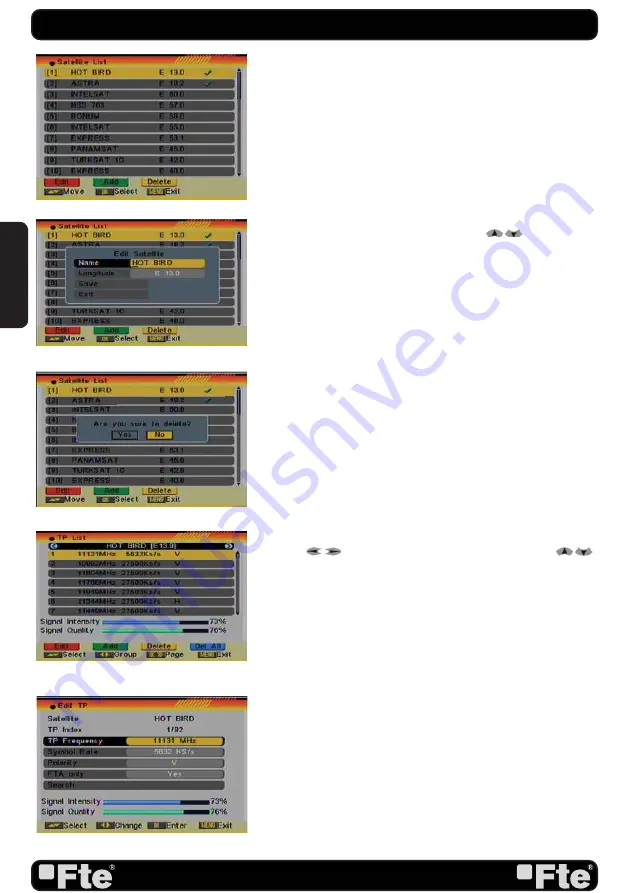
PAG. 30
rev 1.2
will search the selected TP. In case you select “On”, the NIT
(Network Identifi cation) will be identifi ed and the receiver will
automatically search all the TP of this network.
6. Press [OK] to start scanning.
7. On the “TP Scan” item, press [Exit] to cancel the scanning
and saving the found channels.
4.4. SATELLITE LIST
When you enter the “Satellite List” menu you can see a window
like the one beside (OSD 56):
1. Move through the satellite list using [
] and mark/
unmark the satellites that you want pressing [OK]
2. Press [Red] button to enter edit satellite menu (OSD 57).
You can edit the satellite’s name and its longitude. Once you
have edited the satellite, select “Save” option and confi rm with
[OK]. If you prefer to exit without saving the changes select
“Exit” and press [OK].
3. Press [Green] button to open the “Add satellite” window. You
can edit the satellite’s name and its longitude. Once you have
edited the satellite, select “Save” option and confi rm with [OK].
If you prefer to exit without saving the changes select “Exit” and
press [OK].
4. After pressing [Yellow] button you will be asked “Are you
sure to delete?” (OSD 58). Select “Yes” to delete the marked
satellite. Select “No” to cancel the operation.
4.5. TP LIST
When you open the “TP List” menu you will see a window like
the one beside (OSD 59).
1. Press [
] to change the marked satellite. Press [
] to change the marked TP.
2. Press [Red] button to open the “Edit TP” menu (OSD 60). Here
you can edit the Transponder’s data like frequency, polarity and
Symbol Rate. In this window, the search of the channels of the TP
can be done selecting the “Search” option and pressing [OK].
3. Press [Green] button to open the “Add TP” menu (OSD
61 next page). Here you can add a new TP and setup its
parameters like frequency, polarity and Symbol Rate. In this
window, the search of the channels of the TP can be done
selecting the “Search” option and pressing [OK].
4. Press [Yellow] button will open a dialog box asking you to
confi rm the deletion of the current TP (OSD 62 next page). If
you select “Yes” all the related channels will be deleted. If you
select “No” the operation will be cancelled.
5. Pressing the [Blue] button will open a dialog box asking you
to confi rm the deletion of all Transponders. If you select “Yes”,
all channels of the current satellite will be deleted. If you select
“No” the operation will be cancelled.
INSTALLATION
OSD 56
OSD 57
OSD 58
OSD 59
OSD 60
ENGLISH
Summary of Contents for MAX S402PVR
Page 1: ...MAX S402PVR...






























