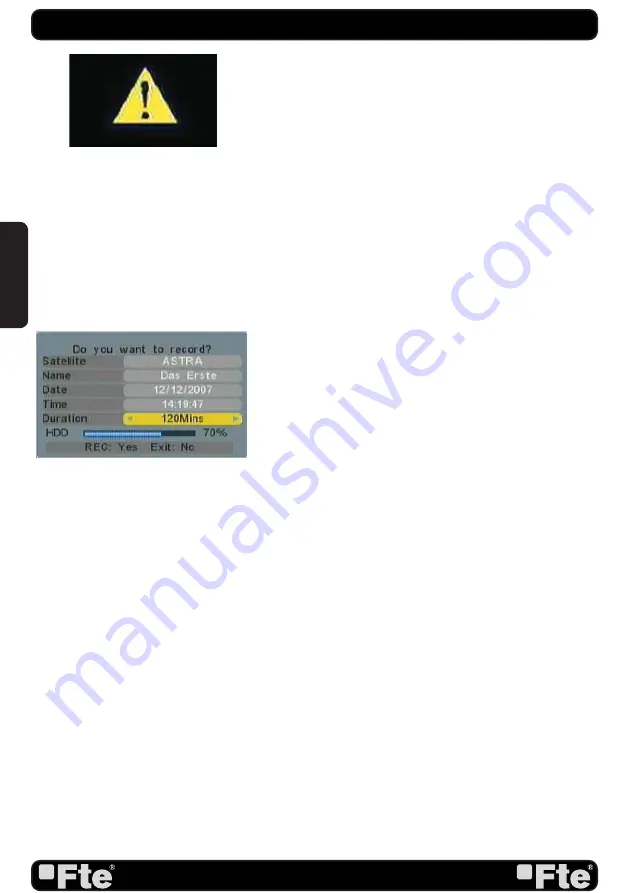
PAG. 20
rev 1.2
2.21. LNB SHORT
When LNB is short, it will notify user on screen “LNB Short!”
(OSD 14). Please check your cables and connections for
shorts. When the short is removed the warning message will
disappear.
2.22 CODE
It shows and changes the selected code on the remote control.
This code has to correspond with the one selected on the
receiver’s menu. (Chapter 5.7)
2.23. REC
To start the recording (OSD 15).
If you would like to record a programme immediately, press the
Key REC. A new window will appear on the screen, where you
can select the length of the recording (from 15 to 180 minutes
in a range of 15 minutes interval).
The rest of the data that appear in this window inform you about
the recording channel, the date, the time and the free space on
the hard disk. Once the minutes length is settled, confi rm again
by pressing the REC key and it will start to record.
Press [Exit] to cancel the recording.
Note:
If the hard disk is full, a warning message will be shown
on the screen. Please, delete some fi les in order to be able to
record again (chapter 7.1.4).
Note:
If during the recording, the hard disk fi lls up, the recording
stops and will only store the data recorded until that moment
(without losing the previously stored data).
In case you execute a fast recording and fi xing the duration, this
will get in confl ict with a timer, an alert message will be shown
in the screen.
This message informs with the fi rst timer that would be in
confl ict in the fast recording, and it requests the confi rmation
that you want to do in the moment of the timer.
- If you push again “Rec”: it will keep the event programmed.
The receiver will carry out the fast recording until the moment of
the programmed event, when it will do it, obviating the selected
duration in the fast recording.
- If you push “Exit”: it will make the fast recording and will
obviate the temporised events that will get in confl ict. Anyway,
in the moment of the temporised event the user are inquired
again about if he wants to carry out the programmed event. In
case of no response, it will continue with the fast recording.
OSD 14
OSD 15
BASIC OPERATIONS
ENGLISH
Summary of Contents for MAX S402PVR
Page 1: ...MAX S402PVR...
















































