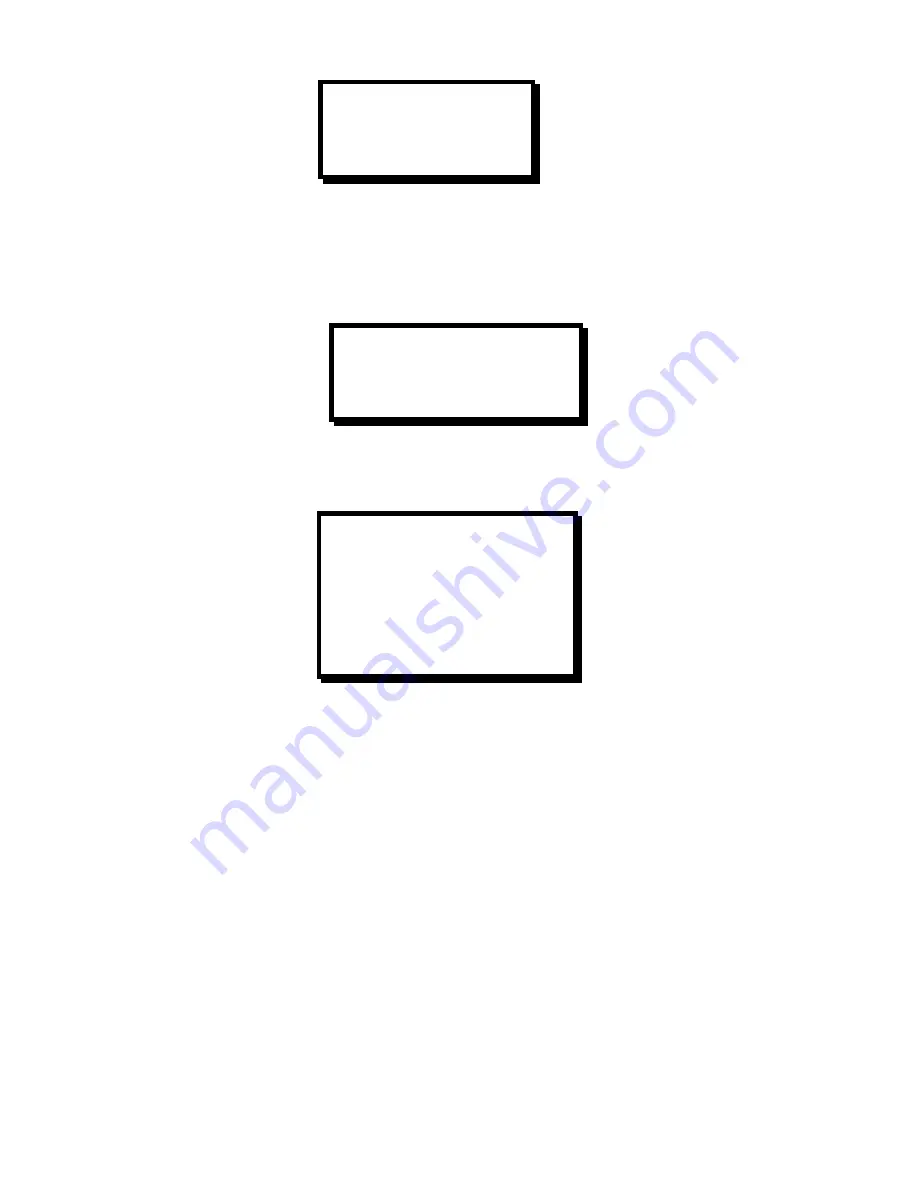
AUDIO EFFECTS
TRANSITION TIME 1.0
CROSSFADE DELAY 0.0
SIGNAL DELAY 0
Effect Menu
The Effect Menu allows the user to adjust the dissolve duration, as well as the type of transition and the threshold
percentage for keying. The dissolve time can be adjusted from 0.0 to 5.0 seconds. The user can select whether to
use Cut or Dissolve to transition keying. Also the user can adjust the Key Threshold from 0.0% to 100
EFFECT
DISSOLVE TIME 1.0
KEY TRANS NONE
KEY THRESHOLD 5%
Output Setup Menu
The Output Setup Menu allows the operator to select the desired video output format and the output of the internal
test pattern generator.
OUTPUT SETUP
FORMAT 1024x768
FRAME RATE XX.XXHZ
SYNC PREVIEW -H-V
SYNC MAIN1 -H-V
SYNC MAIN2 -H-V
TEST PAT OFF
RASTER BOX OFF
Output Format
The Output Format menu item allows the user to select an output format that matches the native resolution of the
projection device in order to optimize image quality. To perform adjustments, scroll to the Format menu line, select
the menu item with the Select key and then turn the Adjust control to select the desired output format. The available
output formats are; VGA (640x480), SVGA (800x600), XGA (1024x768), SXGA (1280x1024) as well as the following
plasma display formats: 1280 x 720, 1280x726, 1365x768, and 1365x1024. Press Select to accept the newly
entered settings or ESC to exit without accepting the changes that have been input. Please note that selections for
this menu item do not become active until the Select key is depressed. This differs from the operation of some other
menus where changes occur as soon as parameters are changed.
Frame Rate
The Frame Rate menu item allows the user to select the desired output frame rate. To perform adjustments scroll to
the Frame Rate menu line, select the menu item with the Select Key and then turn the Adjust control to select the
desired output frame rate (50Hz, 59.94Hz or 75Hz).
NOTE:
To eliminate the potential for frame rate artifacts it is recommended that the output frame rate be set to match
the input frame rate for video sources (59.94 Hz for NTSC, 50 Hz or 75Hz for PAL).
Sync
The Sync menu items allow the user to independently select the desired output sync format for the Preview and for
the two Main outputs. To perform adjustments, scroll to the appropriate Sync menu line (Preview, Main1 or Main2),
select the menu item with the Select key and then turn the Adjust control to select the desired output sync format.
The available output formats are +H+V (active high Horizontal Sync, active high Vertical Sync), +H-V (active high
Compass
S
2
25
Summary of Contents for CN-2002
Page 6: ......
Page 12: ......
Page 19: ...Compass S2 11 ...
Page 20: ......
Page 28: ...20 Compass S2 ...
Page 38: ......
Page 64: ......
Page 67: ...7 APPENDIX Technical Specifications Compass S2 59 ...






























