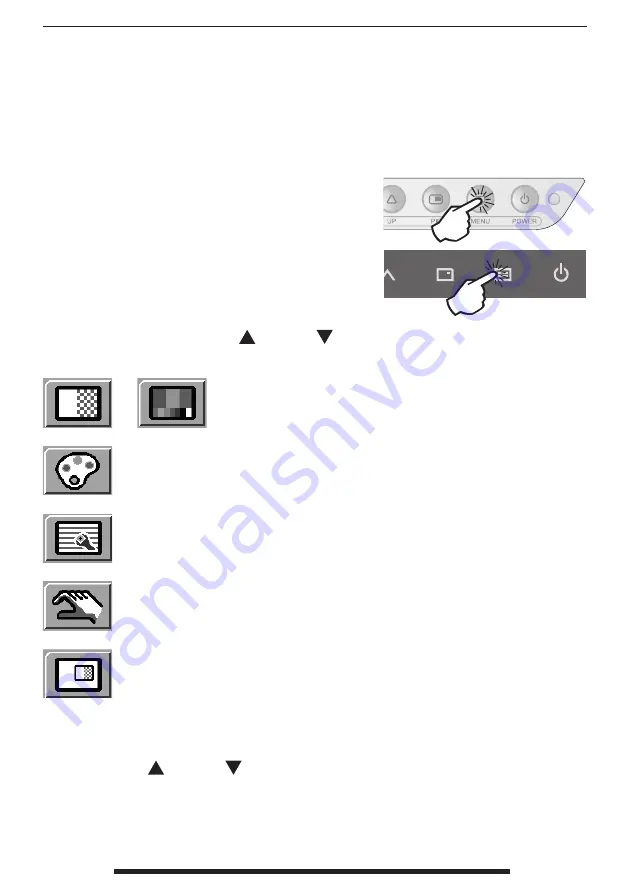
FSN1962 - 6/2015
English - 25
On Screen Display (OSD) Menus
FSN display monitors come equipped with a rich set of features for system set-up, image
adjustments, and screen layout control. These features are managed through the On Screen
Display, or OSD. Some options presented in the OSD are contextual and vary depending on the
active input signal. See the Controls section for a complete description of each OSD button.
1. Enter the OSD
To activate the OSD menu, press the MENU
button on the front of the display monitor. To
close the OSD menu, press the menu button to
exit from the main menu or a sub menu.
2. Pick a Main Menu Category
After entering the OSD, use the UP
and Down
buttons on the front of the display monitor
to navigate to a main menu category.
or
The ADJUST menu controls brightness, contrast, and more.
The COLOR SETTING menu controls preset or customized color settings.
The IMAGE menu controls horizontal / vertical positioning and sharpness.
The SETUP menu controls language, OSD behavior, and more.
The PIP menu controls picture in picture layouts.
3. Pick a Submenu Category
After using the UP
and Down
buttons to navigate to the desired main menu category,
press the
+
button to enter the submenus associated with the selected main menu.















































