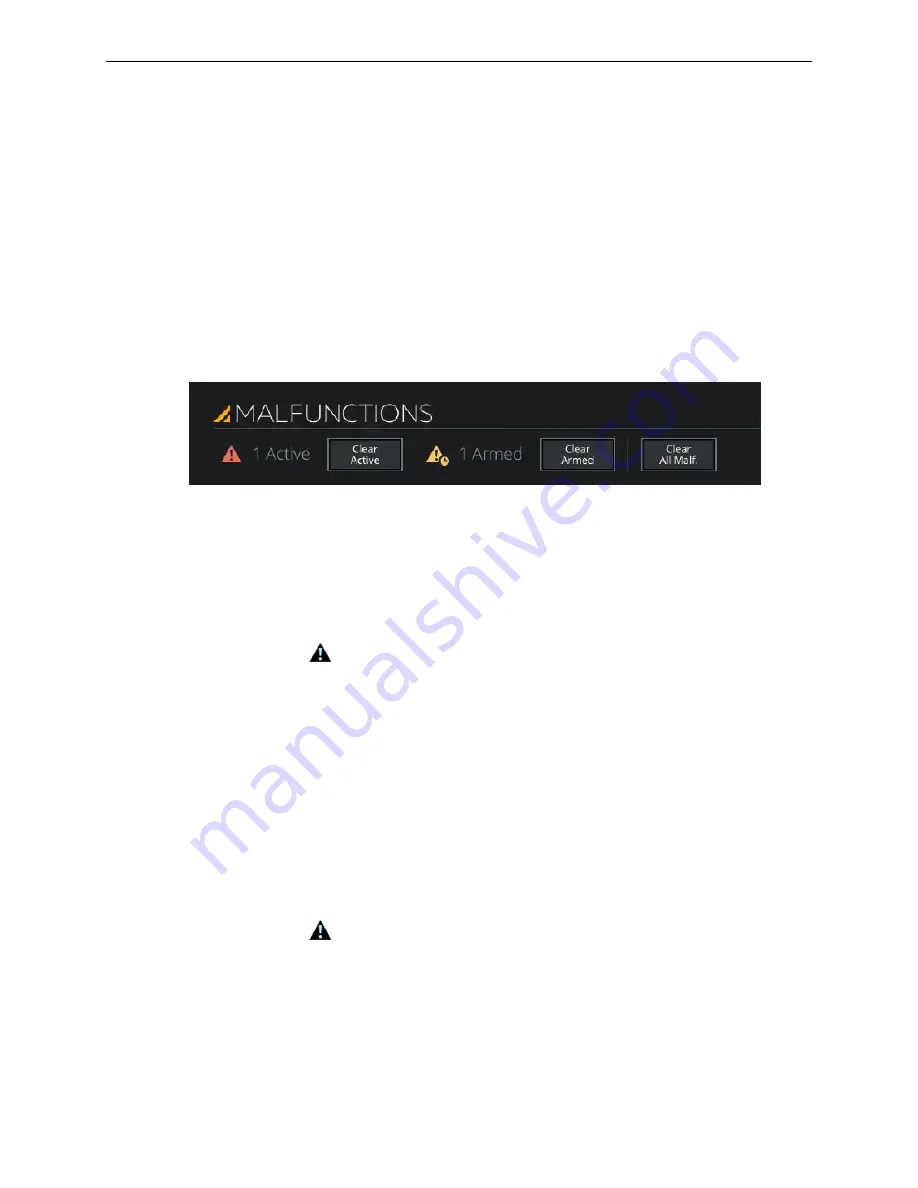
Instructor User Guide
AIRCRAFT Tab
AIRCRAFT Tab
13 Oct 2017
Page 83
The MALFUNCTIONS sliding panel includes:
•
Status Section
•
ATA CHAPTER Tab
•
ALPHABETICAL Tab
•
PHASE OF FLIGHT Tab
8.12.1
Status Section
The Status section provides a summary of Active and Armed malfunctions in the
simulation. It also offers the possibility to clear active and/or armed malfunctions or
clear all malfunctions.
Figure 45 Malfunctions Status Section
8.12.2
ATA CHAPTER Tab
The ATA CHAPTER tab provides a list of aircraft systems sorted by the ATA
Chapter number. The instructor can then view all available malfunctions on the IOS
for a specific ATA Chapter.
A warning flag
next to an ATA Chapter indicates malfunctions that are Armed
and/or Active for a specific system.
If the flag is yellow, it indicates that the ATA system only has armed malfunctions.
If the flag is red, it indicates that the ATA system has Active malfunctions or has a
combination of multiple Armed and at least one Active malfunction.
8.12.3
ALPHABETICAL Tab
The ALPHABETICAL tab provides a list of aircraft systems sorted alphabetically.
The instructor can then view all available malfunctions on the IOS for a specific
aircraft system.
A warning flag
next to an ATA Chapter indicates malfunctions that are Armed
and/or Active for a specific system.
If the flag is yellow, it indicates that the ATA system only has armed malfunctions.
If the flag is red, it indicates that the ATA system has Active malfunctions or has a
combination of multiple Armed and at least one Active malfunction.
Summary of Contents for A320 SIDESTICK PRO OEM
Page 1: ...13 Oct 2017 A320Neo 1UI ISS IUG_Rev0 A320 Instructor Operating Station Instructor User Guide ...
Page 2: ......
Page 4: ......
Page 6: ......
Page 26: ......
Page 32: ......
Page 34: ......
Page 36: ......
Page 38: ......
Page 50: ......
Page 54: ......
Page 126: ......
Page 128: ......
Page 196: ......
Page 238: ......
















































