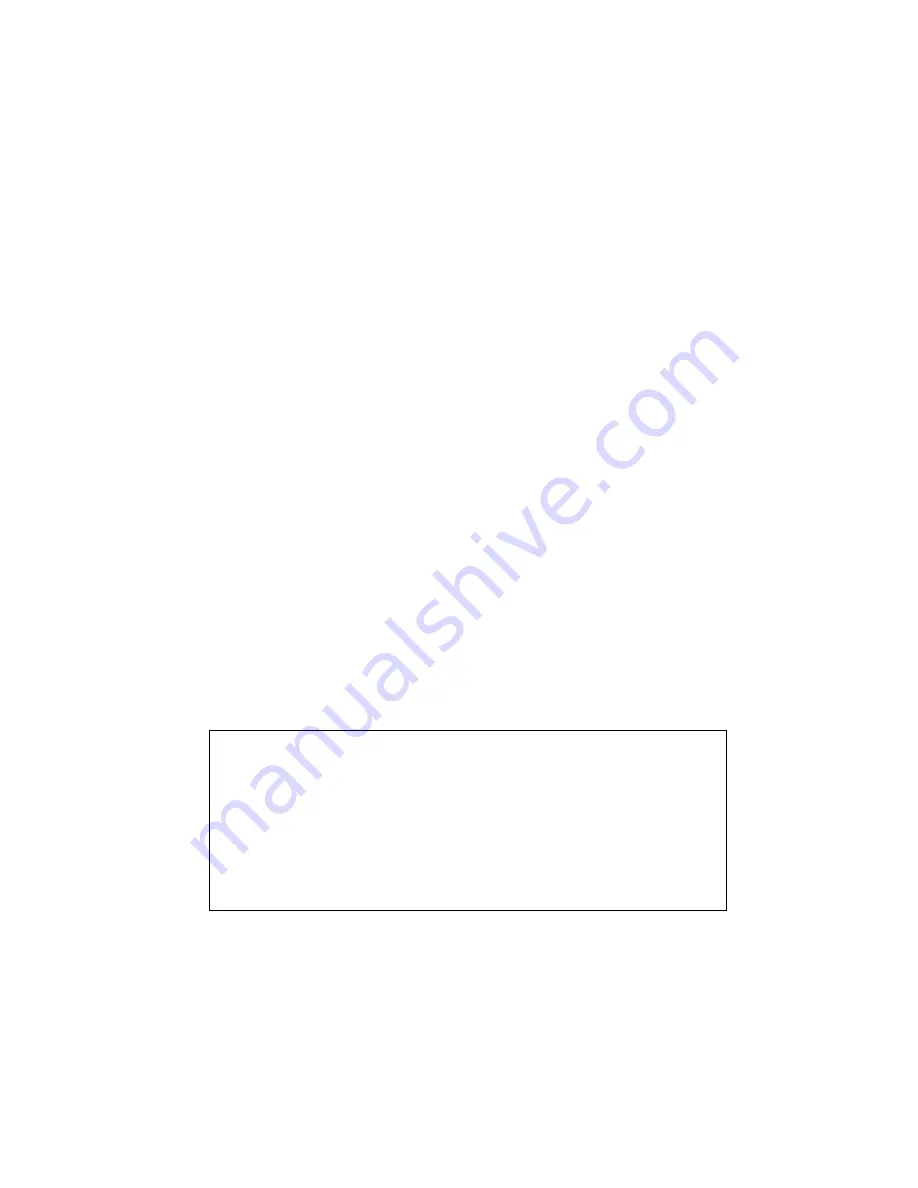
FONIX
®
FP40/FP40D
PORTABLE HEARING AID ANALYZER
OPERATOR’S MANUAL
Software Version 3.70 © September 2005 Frye Electronics, Inc.
Rev. Jun. 04, 2007 All Rights Reserved.
A Note on this Manual
The instructions in this manual are for software version
3.70 and above, with references to earlier software.
However, you may contact Frye Electronics for a more
appropriate manual if you have earlier software.
















