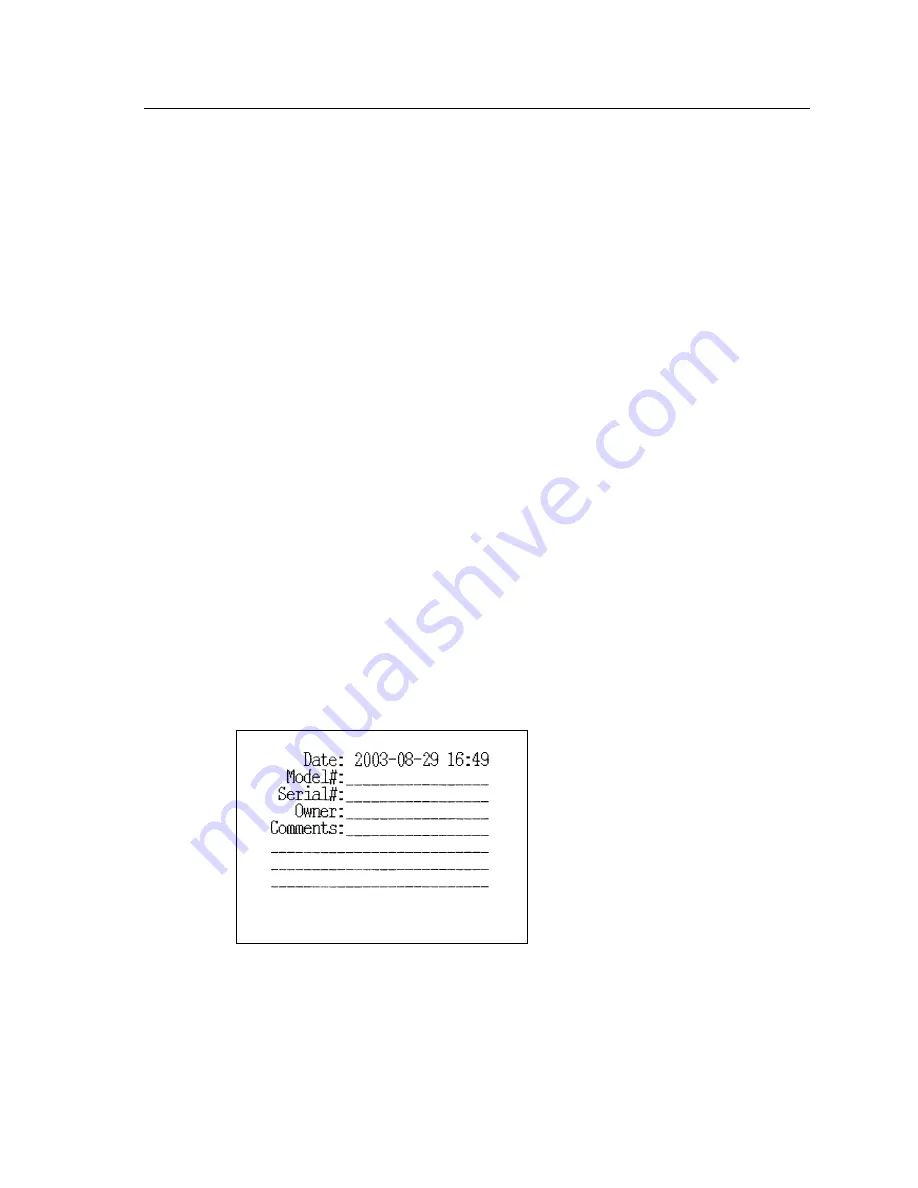
General Operation
43
To set the default printer, and/or to set the external printer language and color
choice, use the Setup menu:
1. Press [MENU] from the Opening screen to open the Setup menu.
2. Use [
∨, ∧
] to select Printer under General.
3. Use [>] to make your printer selection (INTERNAL or EXTERNAL).
4. Use the arrow keys to make the desired selections for EXT PRNT COLOR
and EXT PRNT LANGUAGE, if you are using an external printer.
5. Press [MENU] to close the menu.
6. Press [F8] to save the setting as the user default. This will also save all the
other selections in the Setup menu.
7. Press [EXIT] to return to the Opening screen.
2.4.2 Adding a label
A label with your printout allows you to record useful information about the
client and hearing aid to go along with the test results. See Figure 2.4.2.
If you are in the middle of a test, and you want to add a label for the printout in
the local screen, without changing the default setting:
1. Press [MENU] from the measurement screen to open a local menu.
2. Use [
∨, ∧
] to select Print Label under Misc Settings. You may want to use
the [START] button to skip ahead sections in the local menu.
3. Use [>] to turn the label ON.
4. Press [EXIT] to return to the measurement screen. Any printout will now
include a label until your turn off the analyzer.
Figure 2.4.2—Label with printed result
Summary of Contents for FONIX 7000
Page 2: ......
Page 8: ......
Page 189: ...Calibration 181 Figre B 2 Calibrating the insert earphone ...
Page 190: ...182 FONIX 7000 Hearing Aid Analyzer ...
Page 200: ...192 FONIX 7000 Hearing Aid Analyzer ...






























