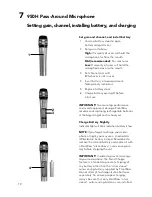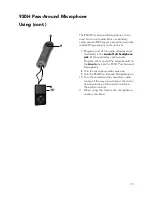2
1. Avoid Abuse to the Power Supply
To reduce risk of electric shock, unplug
the power supply from outlet before
attempting any maintenance or cleaning.
Turn off controls will not reduce this risk.
To reduce the risk of fire or electric
shock, do not expose this apparatus to
rain or moisture.
DO NOT
disassemble the power sup-
ply. Return the apparatus to Phonic
Ear FrontRow for qualified service and
repair if service or repair is required.
Incorrect reassembly may result in a risk
of electric shock or fire.
DO NOT
expose the power supply to
rain, snow, water, gas, oil, etc.
DO NOT
operate the power supply
if it has received a sharp blow, been
dropped, or otherwise damaged in any
way; return the apparatus to Phonic Ear
FrontRow for qualified service and repair.
DO NOT
block or cover the apparatus
and impede ventilation.
DO NOT
expose
batteries (battery
pack or batteries installed) to excessive
heat such as sunshine, fire, or the like.
2. Proper Use of the Power Supply
and Wiring
An extension cord should not be used
unless absolutely necessary. Use of
improper extension cord could result
in a risk of fire and electric shock. The
cord MUST be plugged into a grounded
outlet. Make sure it is properly wired, in
good electrical condition, and wire size
is large enough for AC ampere rating of
the power supply or charger as specified
below. AWG = American Wire Gauge.
To reduce risk of damage to plug and
cord when disconnecting the power
supply or charger, ALWAYS pull on plug
- NEVER on cord.
Locate cord so that it will not be
stepped on, tripped over, or otherwise
subject to damage or stress.
DO NOT
lay extension cord on charger.
DO NOT
operate the power supply
with damaged cord or plug - replace
them immediately.
ELECTRICAL WARNINGS
!
ELECTRICAL SAFETY
INFORMATION:
PRECAUTIONS & SAFETY
RECOMMENDATIONS
Follow Manufacturers' Recommendations
Before using the receiver and power supply,
read all instructions for, and caution mark-
ings on the receiver and power supply and in
this user guide.