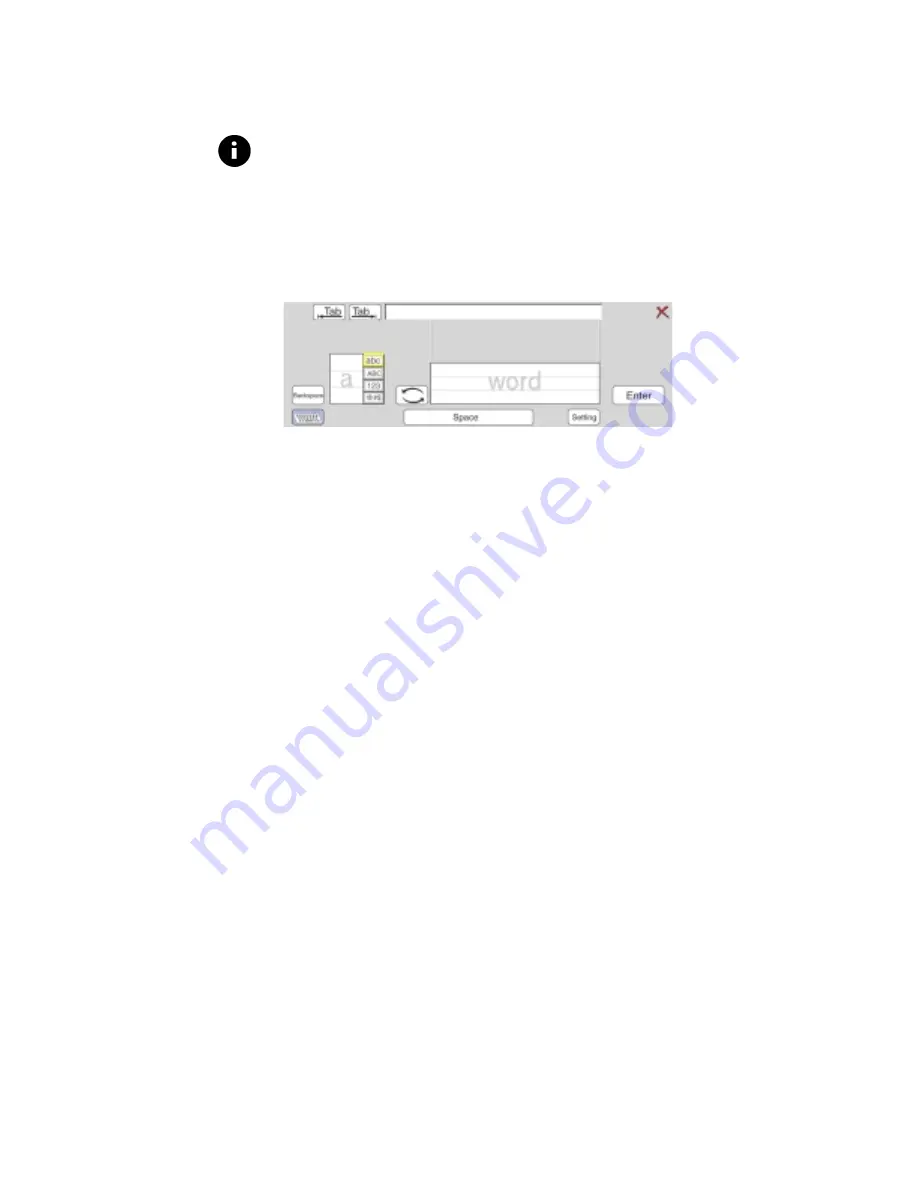
Confidential and Proprietary
23
4.
Tap the appropriate button in the Internet application (Search,
Go, etc.) or Tab forward to move the text entry point to the
next browser field.
Note
For help, see
Tips for Using Handwriting Recognition
later in
this chapter.
U
SING THE
C
HARACTER
E
NTRY
P
ANE
Use the Character Entry pane to input Internet addresses, proper
names, phone numbers, and addresses in an Internet form.
To use the Character Entry pane:
1.
Tap in the Preview pane to delete any characters.
2.
Tap in the field where you want text to appear. This identifies
the text entry point for the Internet application. Before
entering a character, tap the appropriate tab:
♦
Lowercase tab for lowercase (small) letters
♦
Uppercase tab for uppercase (capital) letters
♦
Numbers tab for numbers
♦
Symbols tab for punctuation or other symbols like the @
sign
3.
Write the letter, number, or symbol in the Character Entry
pane. That character appears in the Preview pane at the top
of the Handwriting Recognition window. If the character is
incorrect, tap Backspace, and try again.
Character Entry Pane
Summary of Contents for ProGear
Page 6: ......
Page 10: ...Introduction Confidential and Proprietary 4...
Page 24: ...Using the Onscreen Keyboard Confidential and Proprietary 18...
Page 44: ...Troubleshooting Confidential and Proprietary 38 EXTENDING BATTERY LIFE TBD...
Page 50: ...Support Information Services Confidential and Proprietary 44...






























