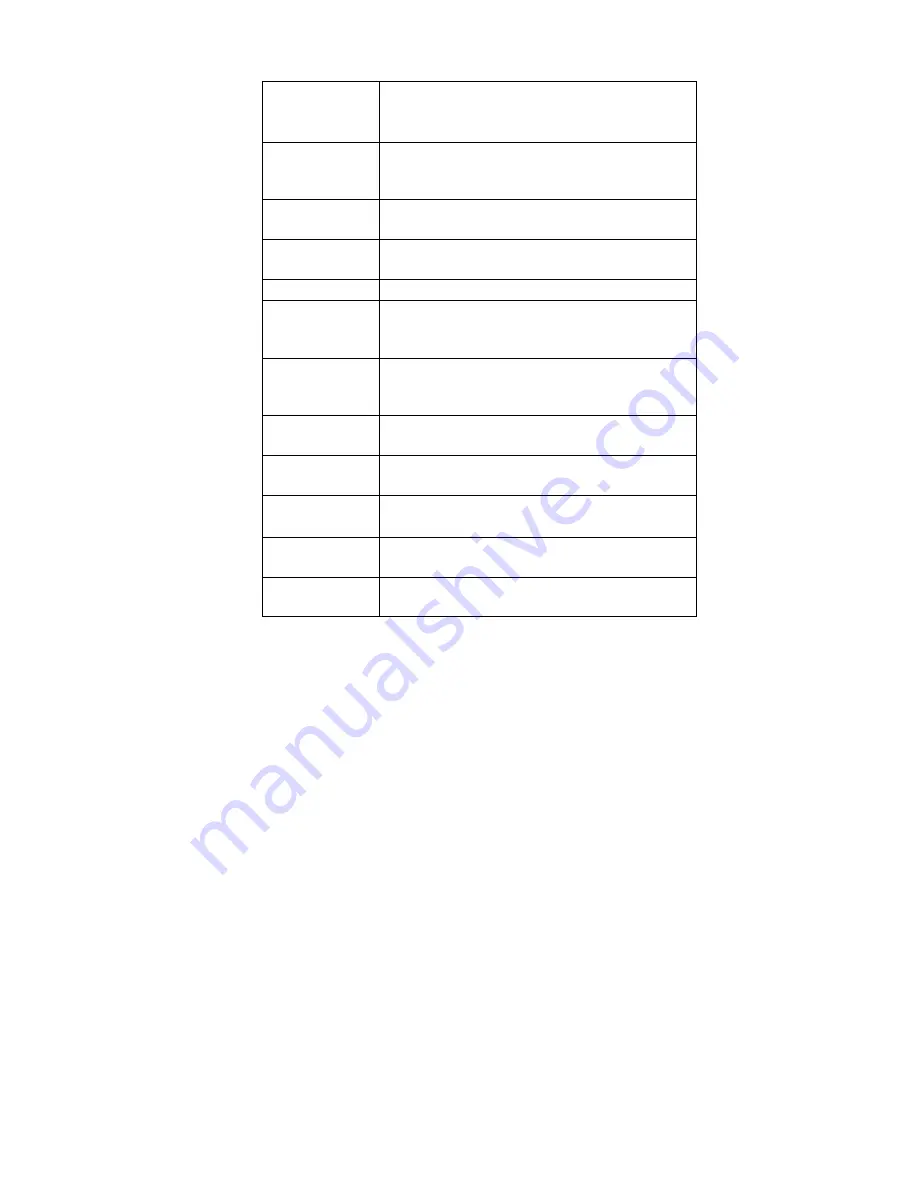
Confidential and Proprietary
7
Speaker line out The jack on the bottom right side of ProGear
used for plugging in headphones
USB port
The Universal Serial Bus port used to connect
ProGear to an external keyboard, printer, or
mouse
Microphone
jack
A jack used for an external microphone
DC power-in
jack
The jack used to connect the AC/DC power
adapter to ProGear
RF card slot
(Sealed and unavailable to end users)
Infrared port
The port used to connect ProGear wirelessly to
an infrared-equipped device (requires additional
software)
Reset button
Accessible through a small hole in the back of
ProGear, this button begins a system-wide reset
of the unit (not for normal use)
AC/DC power
adapter
The component that supplies electrical power to
ProGear and charges its battery pack
Battery pack
(installed)
A rechargeable S.M.A.R.T battery that powers
ProGear in mobile environments
Backup battery
(installed)
AAA battery used as a source of power when
swapping out the battery pack
Extra battery
(optional)
Additional standard battery or an upgrade to an
extended life battery
Cradle
(optional)
A storage unit or holder for ProGear when used
in landscape mode or for recharging the battery
Summary of Contents for ProGear
Page 6: ......
Page 10: ...Introduction Confidential and Proprietary 4...
Page 24: ...Using the Onscreen Keyboard Confidential and Proprietary 18...
Page 44: ...Troubleshooting Confidential and Proprietary 38 EXTENDING BATTERY LIFE TBD...
Page 50: ...Support Information Services Confidential and Proprietary 44...




























