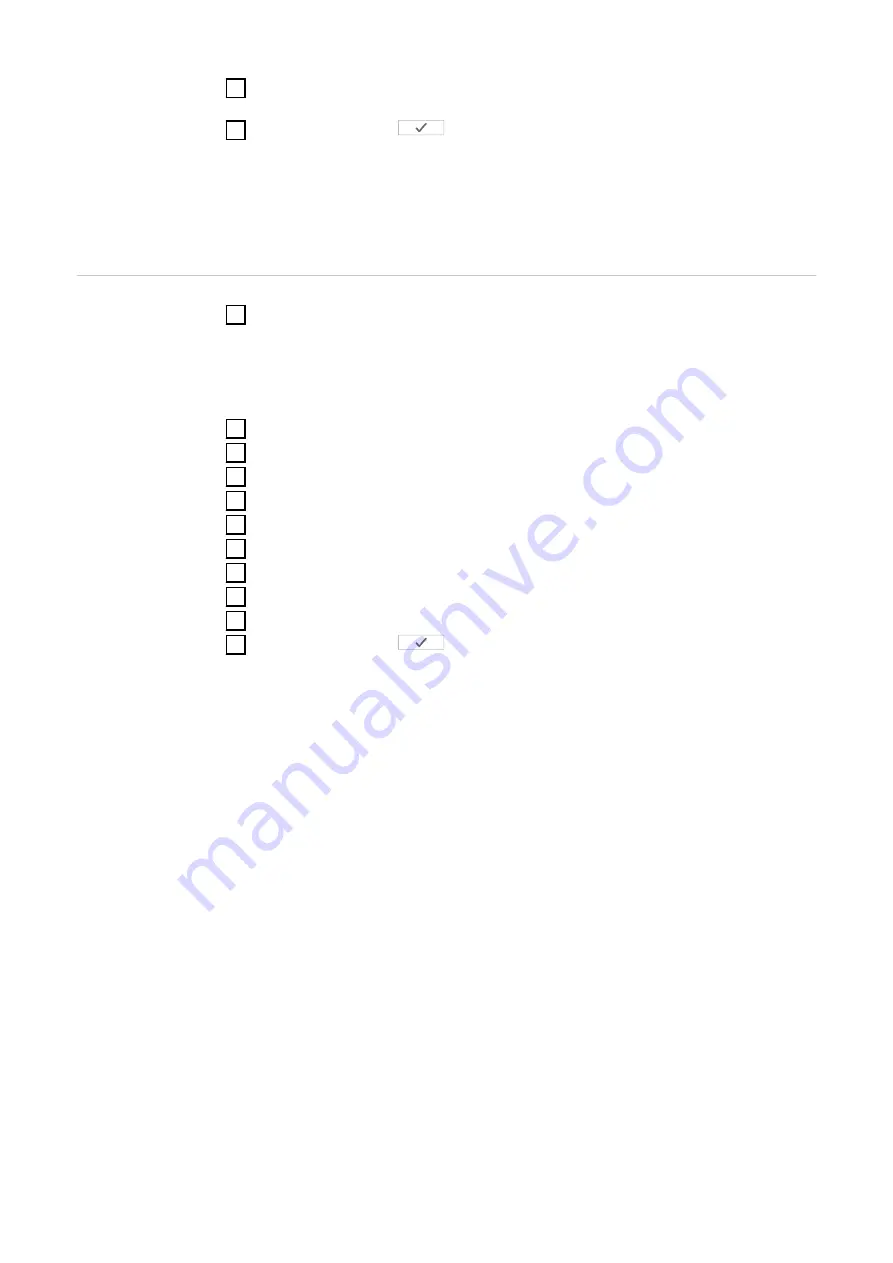
9
Click the "OK" button when the status OK is displayed. If the
timeout
status
is displayed, repeat the operation.
10
Click on the button
to save the settings.
The Fronius Smart Meter is configured as a primary meter.
In the menu area "Current Total View", the power of the PV modules, the self-
consumption, the grid power feed and battery charging (if available) are dis-
played.
Configure Froni-
us Smart Meter
as a secondary
meter
1
Call up the Fronius Datamanager website.
-
Open web browser.
-
In the browser's address bar, enter the IP address (IP address for WLAN:
192.168.250.181, IP address for LAN: 169.254.0.180) or enter and con-
firm the host and domain name of the Fronius Datamanager.
-
The Fronius Datamanager website appears.
2
Click on the “Settings” button.
3
Log in to the login area with user "Service" and the service password.
4
Call up the "Meter" menu area.
5
Select the secondary meter from the drop-down list.
6
Click on the “Add” button.
7
Enter the name of the secondary meter in the "Name" input field.
8
Enter the previously assigned address in the "Modbus address" input field.
9
Set the converter ratio and the network type.
10
Complete the description of the meter.
11
Click on the button
to save the settings.
The Fronius Smart Meter is configured as a secondary meter.
26
Summary of Contents for WND-WR-MB
Page 2: ......
Page 17: ...17 EN US ...
Page 23: ...Commissioning 23 ...
Page 24: ...24 ...
Page 29: ...The Fronius Smart Meter is configured as a secondary meter 29 EN US ...
Page 35: ...35 EN US ...
Page 36: ... ...

























